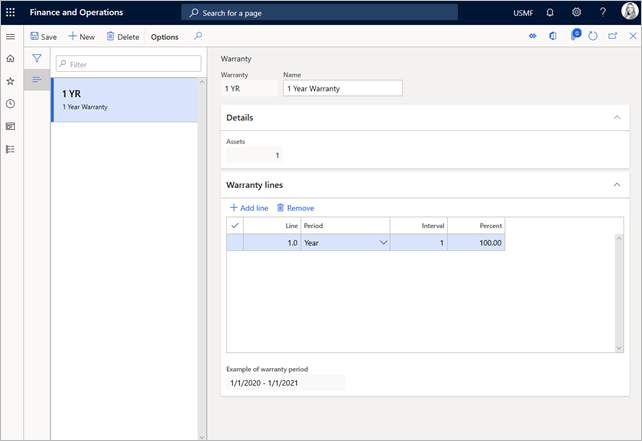Note
Access to this page requires authorization. You can try signing in or changing directories.
Access to this page requires authorization. You can try changing directories.
In Asset Management, you can set up warranty terms that can be connected to an asset or an asset type. Warranty terms are created for a specific period. Warranty can be set up to provide full coverage or partial coverage, and you can set up terms that are related to hours, expenses, and items.
The first step is to create any vendor warranty agreements that you have for your equipment. You then attach warranty agreements to assets or asset types. Vendor warranty agreements are used only for informational purposes. If vendor warranty is set up on an asset, you can see the warranty coverage period on the asset.
Create a warranty agreement
A warranty agreement can include several agreement lines to cover the warranty for work hours, expenses, and items.
Select Asset management > Setup > Assets > Warranty.
Select New to create a product.
In the Warranty field, enter a warranty ID.
In the Name field, enter a description.
On the Details FastTab, the Assets field shows the number of active assets that use the warranty agreement.
On the Warranty lines FastTab, follow these steps to add lines that should be included in a warranty agreement:
- Select Add line to add a new condition to the warranty. A sequential line number is automatically entered in the Line field.
- In the Period field, select the type of warranty period.
- In the Interval field, enter a number. This field defines the number of periods that the warranty should be valid for.
- In the Percent field, enter the coverage percentage for the warranty line. The percentage indicates how much is covered by your company.