Note
Access to this page requires authorization. You can try signing in or changing directories.
Access to this page requires authorization. You can try changing directories.
You can create an intercompany purchase order for an intercompany vendor. This automatically creates an intercompany sales order at the intercompany vendor.
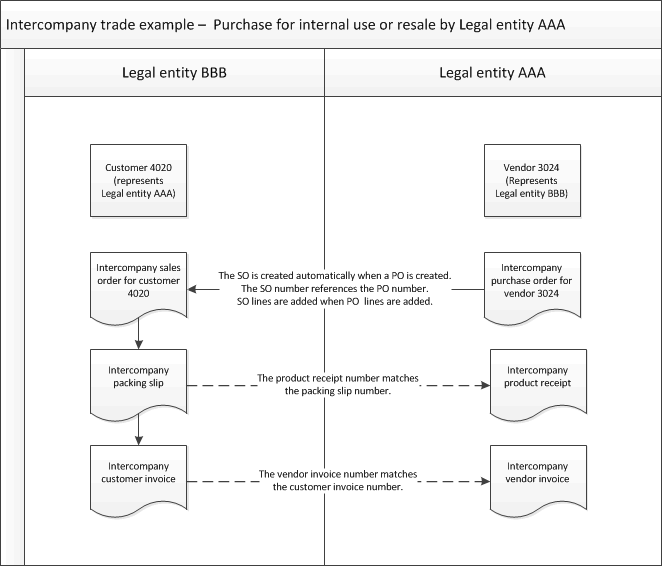
Create an intercompany purchase order and a corresponding intercompany sales order
Do these steps in legal entity AAA, as shown in the illustration.
Select Accounts payable > Purchase orders > All purchase orders.
On the All purchase orders list page, create a purchase order for an intercompany vendor. The field values are copied from the vendor account to the purchase order.
Because you're working with an intercompany vendor, an intercompany sales order is created in the legal entity that corresponds to the vendor. The number of the intercompany sales order can be the same as the number of the intercompany purchase order, and it can include the ID of the legal entity. The number structure that is used depends on the selection in the Sales order numbering field in the Intercompany page. For example, if you create purchase order 00029_064 in legal entity AAA, the sales order number in legal entity BBB is AAA00029_64.
An informational message tells you that an intercompany purchase order and intercompany sales order have been created. The message includes the intercompany sales order number, for your information.
Add line items to the purchase order. The corresponding line items are added automatically to the intercompany sales order. If an item doesn't exist in the other legal entity, a message is displayed and you can't add the item to the purchase order. To fix this problem, switch to the other legal entity and release the product to that legal entity. The item will be available to be added to sales orders in that legal entity. Then, switch back to the legal entity of the purchase order and continue adding line items.
When you have finished entering information for the purchase order, confirm it.
Process the intercompany packing slip and customer invoice
Do these steps in legal entity BBB, as shown in the illustration.
Go to Accounts receivable > Sales orders > All sales orders.
On the All sales orders list page, select the intercompany sales order.
On the Action Pane, select the Pick and pack tab, and then select Packing slip.
Select the Posting check box.
Select OK. The packing slip is posted in legal entity BBB.
On the All sales orders list page, select the intercompany sales order.
On the Action Pane, select the Invoice tab, and then select Invoice.
Select the Posting check box.
Select OK.
The customer invoice for the intercompany sales order is posted in legal entity BBB.
Process the intercompany product receipt and vendor invoice
Do these steps in legal entity AAA, as shown in the illustration.
- Go to Accounts payable > Purchase orders > All purchase orders.
- On the All purchase orders list page, select the intercompany purchase order.
- On the Action Pane, select Receive, and then select Product receipt. The product receipt is created. The product receipt number is the same as the intercompany packing slip number.
- Select the Posting check box.
- Select OK.
- On the All purchase orders list page, select the intercompany purchase order.
- On the Action Pane, select Invoice, and then select Invoice. The vendor invoice is created. The vendor invoice number is the same as the intercompany customer invoice number.
- Finish entering the vendor invoice, and then post it.