Perform a silent test
The Microsoft eCDN Silent Test tool allows running simulations on multiple devices easily to emulate and examine how a given network behaves under the load of a video event.
The goal is to provide technical teams that manage corporate webcasting platforms instructions on how to audit their corporate network(s) and identify possible issues prior to actual events.
A silent test is a real video session that runs in the background (muted) on an end-user device. The user can keep working on their computer without knowing that the test is running, though a slowdown in network connectivity respective to the video’s bandwidth might occur.
Benefits
Quick & easy way to simulate a production live event and assess your network
Full access to real-time and post event analytics, site and user-based analytics
Noninvasive, no need to install agents on end-user devices
Many options to conduct the silent test
Process Overview
The silent test process is fairly straight forward with one crucial detail.
Bring all runners online
Important
Getting your runners online before scheduling the silent test is a crucial and often overlooked step.
Runners can stay online to participate in multiple silent tests.
"Schedule" the silent test
Ensure your online runners were captured as "assigned clients."
Review the analytics
Verify all your runners are represented in the silent test's analytics and analyze the results.
For details, see the Silent Testing Framework documentation.
What's the easiest way to perform a silent test?
We offer a PowerShell script that launches a simulated viewer in a headless Chromium browser. This script can be deployed using various methods. The script and instructions can be found in Appendix B of our Silent Testing Framework documentation.
To perform the silent test, your IT admin or PowerShell specialist should select the group of users on which to deploy the test. Make sure the computers are turned on and connected to the internet. The number of "Assigned Clients" indicates the number of machines that participate in the test. (See the following illustration for an example of one assigned runner or "assigned client").
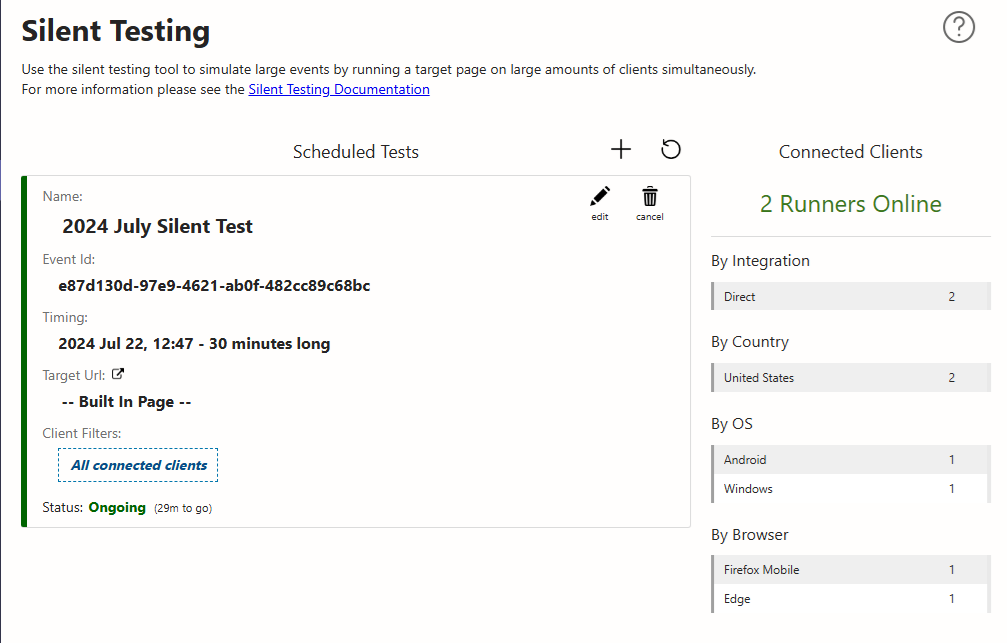
What are best silent testing practices?
Conduct the test with between 20 and 100 users/runners. The larger the sample size, the more representative of the production live event result. If recruiting a large number of devices isn't possible, try a minimum of 5 users/runners. Keep in mind that if you're only sending the link to two users, the maximum peering efficiency/offload rate is 50%, 3 users – 66.7%, 4 users – 80%, etc. This is because at least one user needs to download the content from the HTTP media source.
Avoid conducting the test during transition periods, where employees are leaving the office and shutting down their computers, since that might skew the number of participants.
Start with 480p resolution and incrementally increase the video quality in successive tests.
If you're unable to run the PowerShell script to deploy the test, copy your Direct Runner URL and send it to a list of colleagues, and have them open the stream.
Silent test FAQ
Can I perform a silent test locally without a script?
Yes, open a Direct Runner on your machine via the Direct runner url found in the Silent Testing page's helper page, in your Microsoft eCDN Management Console. You can instance multiple runners on a single machine; two per browser, one in a normal instance, and one in an InPrivate instance.
Do I need to configure Microsoft eCDN for my tenant to perform a silent test?
No. Silent tests can be performed in your organization independent of the tenant's eCDN configuration, as long as runners are instanced as directed. We assume that the tenant has the entitlement to Microsoft eCDN through license procurement, and that the silent test facilitator holds an appropriate role.
How do I stop the silent test while it's running?
You can stop the test anytime by clicking on the cancel/trash can button.
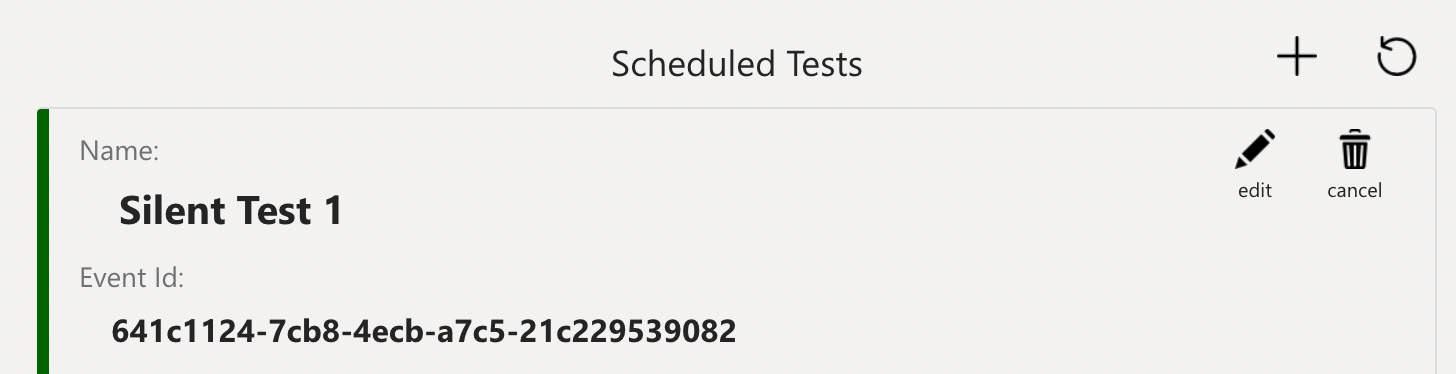
What if users are not in the office and I can only conduct the test with a few clients?
This scenario isn't ideal and the resulting analytics doesn't accurately represent a typical event's, but it's perfectly acceptable. You need a minimum of two online runners for peering to work. Keep in mind that the maximum peering efficiency for two runners is 50%, 3 – 66.7%, 4 – 80%, etc.
I'm testing using 10 runners, but not getting any offload. How do I troubleshoot?
It's possible that you created the silent test prior to getting the runners online. Make sure you're seeing all the test devices represented in the "Assigned Clients" section at the bottom of your test details.
Further Troubleshooting
For more, see the Silent Testing troubleshooting documentation.
Where do I learn more about the silent test and Microsoft eCDN's analytics?
For a step-by-step guide on how to perform a silent test, see our Silent Testing Framework documentation.