"550 5.7.13 STOREDRV.AuthenticationRequiredForPublicFolder" error for messages sent to a mail-enabled public folder
Symptoms
When users send email messages to a mail-enabled public folder, they receive a non-delivery report (NDR) that includes the following code and description:
550 5.7.13 STOREDRV.AuthenticationRequiredForPublicFolder
The part of the NDR message that mentions the error resembles the following detailed example.
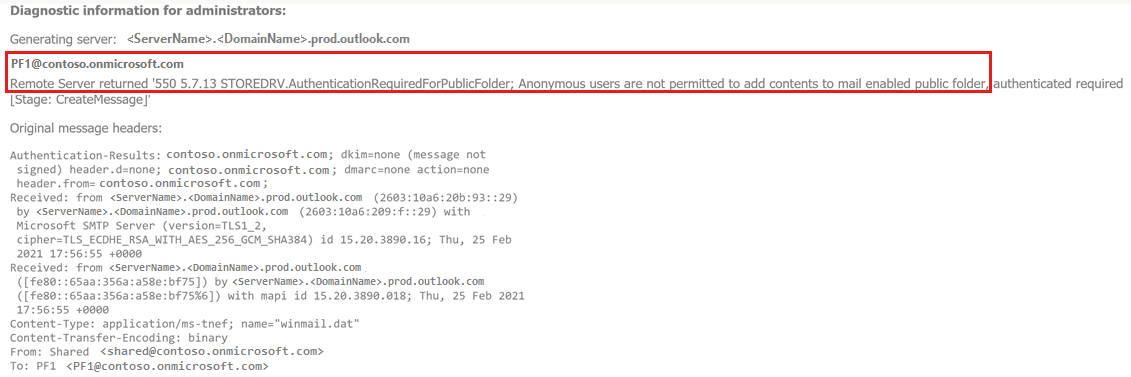
Cause
This error occurs in the following scenarios:
When the mail-enabled public folder receives messages from an internal user:
In this scenario, the mail-enabled public folder and the users who are sending email messages to it are in the same organization. Users send messages from a shared mailbox on which they have Send As or Send on Behalf access rights. The permissions that are set on the mail-enabled public folder identify these users by their Default user permission.
When the mail-enabled public folder receives messages from an external user:
In this scenario, the permissions that are set on the mail-enabled public folder identify these users by their Anonymous user permission.
In these scenarios, neither the Default permission nor the Anonymous permission is enabled for creating items. Therefore, neither permission is sufficient to write messages to the public folder store.
To check all the user permissions that are set on a mail-enabled public folder, run the Get-PublicFolderClientPermission cmdlet, as follows:
Get-PublicFolderClientPermission \<name_of_public_folder>
Note: In this cmdlet, replace <name_of_public_folder> with the name of your mail-enabled public folder.
Here's an example of the output for a public folder that's named PF2:

Resolution
To fix the error, follow these steps to enable the Default or Anonymous user permission (as appropriate for your scenario) to be able to create items in the mail-enabled public folder.
Note: You must have administrator permissions to make the following changes.
Run the Add-PublicFolderClientPermission cmdlet, as follows:
For the Default user permission:
Add-PublicFolderClientPermission -Identity "\<name_of_public_folder>" -User Default -AccessRights CreateItemsFor the Anonymous user permission:
Add-PublicFolderClientPermission -Identity "\<name_of_public_folder>" -User Anonymous -AccessRights CreateItemsNote: In these cmdlets, replace <name_of_public_folder> with the name of your mail-enabled public folder.
Feedback
Coming soon: Throughout 2024 we will be phasing out GitHub Issues as the feedback mechanism for content and replacing it with a new feedback system. For more information see: https://aka.ms/ContentUserFeedback.
Submit and view feedback for