Project Acoustics Spatializer Plugin Integration
This article describes how to integrate the Project Acoustics Spatializer plugin into your existing Unreal Engine 5 project. The Project Acoustics Spatializer plugin is designed to efficiently render spatialized sounds over headphones.
Download and Install the Project Acoustics Plugin
Download and install the Project Acoustics for Unreal Audio code plugin from the Unreal Engine Marketplace.
See Epic's page on Working With Plugins in Unreal Engine for more info on how to install plugins.
Unreal Engine code plugins require that the game project be a C++ project (not Blueprint only).
Spatializer plugin setup in Unreal
In Project Settings, under your target platform, select Project Acoustics as the Spatialization Plugin and Project Acoustics as the Reverb Plugin. If both plugin options are not set to Project Acoustics then the spatialization plugin will not render audio.
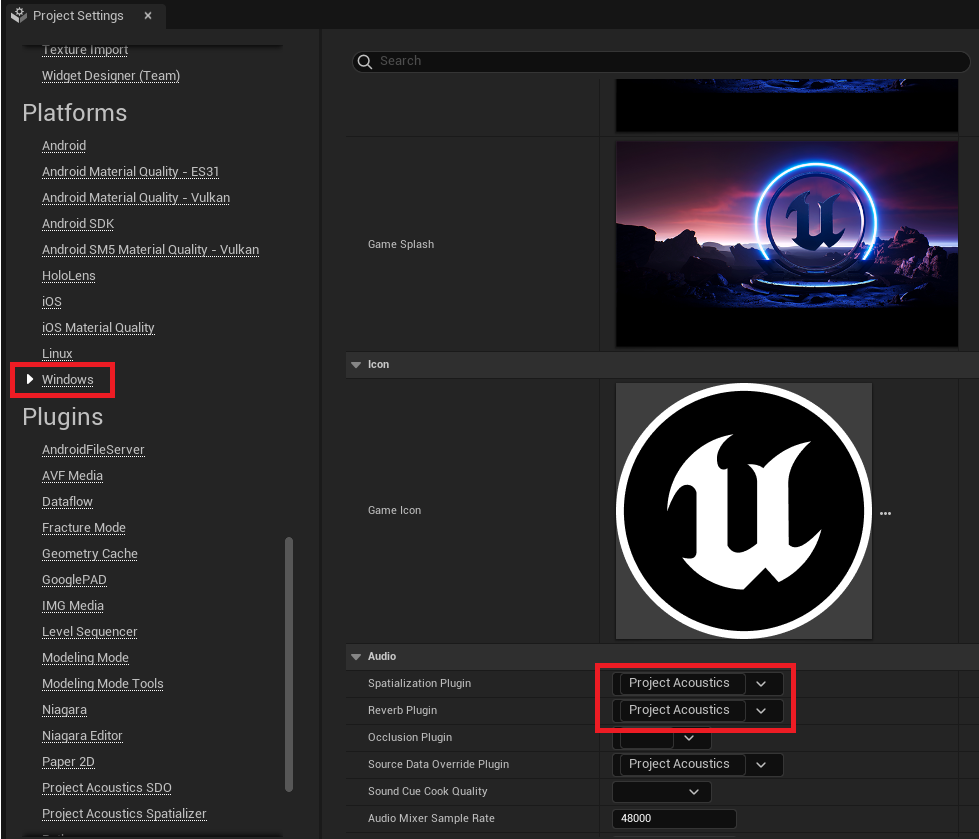
In Project Settings, under the Project Acoustics Spatializer settings page, set the Engine Type to the desired quality level. Engine Type options include High Quality, Good Quality, and Stereo Panning. The Good Quality level is approximately twice as efficient at rendering each sound source with minimal loss of quality when compared with the High Quality level.
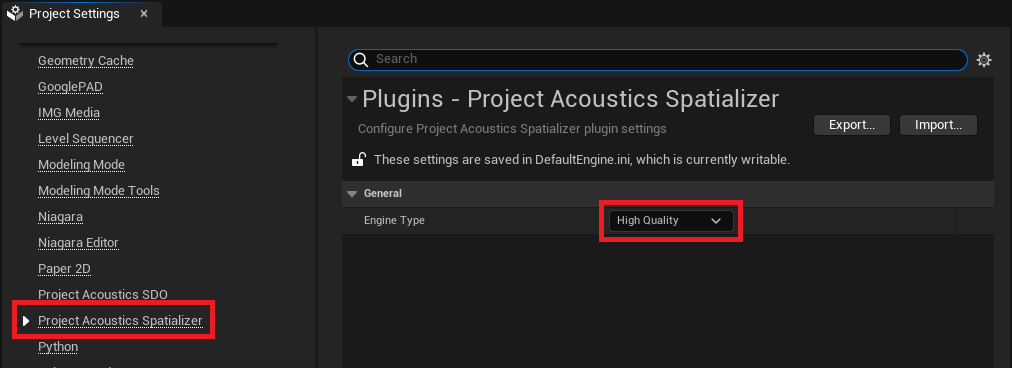
You'll need to select the Allow Spatialization option and add the appropriate Attenuation Settings in the Details page for the audio object.
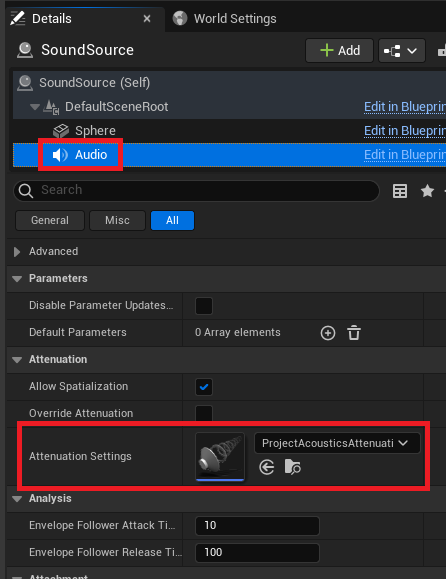
Open the properties for the attentuation settings attached to the sound source and ensure that Enable Spatialization is selected and the Spatialization Method is selected as Binaural.

After completing the steps above, you are now ready to listen to spatialized audio over headphones for your scene.
Note
While the Source Data Override plugin and the Spatializer plugin work well together, these plugins operate independent of each other and can be mixed and matched with other audio plugins.
Next steps
- [Optional] Follow the Project Acoustics Unreal Audio integration guide to integrate the Source Data Override plugin to achieve acoustic effects like reverb, occlusion, and portalling.