Events
Nov 18, 6 AM - Nov 22, 12 PM
Gain in-demand skills with breakouts at Microsoft Ignite designed to meet the industry’s challenges head-on.
Register nowThis browser is no longer supported.
Upgrade to Microsoft Edge to take advantage of the latest features, security updates, and technical support.
Microsoft Tunnel is a VPN gateway solution for Microsoft Intune that runs in a container on Linux and allows access to on-premises resources from iOS/iPadOS and Android Enterprise devices using modern authentication and Conditional Access.
This article introduces the core Microsoft Tunnel, how it works, and its architecture.
If you're ready to deploy the Microsoft Tunnel, see Prerequisites for the Microsoft Tunnel, and then Configure the Microsoft Tunnel.
After you've deployed Microsoft Tunnel, you can choose to add Microsoft Tunnel for Mobile Application Management (Tunnel for MAM). Tunnel for MAM extends the Microsoft Tunnel VPN gateway to support devices that run Android or iOS, and that aren't enrolled with Microsoft Intune. Tunnel for MAM is available when you add Microsoft Intune Plan 2 or Microsoft Intune Suite as an add-on license to your Tenant.
Note
Microsoft Tunnel does not use Federal Information Processing Standard (FIPS) compliant algorithms.
Tip
Download the Microsoft Tunnel Deployment Guide v2 from the Microsoft Download Center.
Microsoft Tunnel Gateway installs onto a container that runs on a Linux server. The Linux server can be a physical box in your on-premises environment or a virtual machine that runs on-premises or in the cloud. To configure Tunnel, you deploy a Microsoft Defender for Endpoint as the Microsoft Tunnel client app, and Intune VPN profiles to your iOS and Android devices. The client app and VPN profile enable devices to use the tunnel to connect to corporate resources. When the tunnel is hosted in the cloud, you need to use a solution like Azure ExpressRoute to extend your on-premises network to the cloud.
Through the Microsoft Intune admin center, you’ll:
Through the Defender for Endpoint app, iOS/iPadOS and Android Enterprise devices:
You can install multiple Linux servers to support Microsoft Tunnel, and combine servers into logical groups called Sites. Each server can join a single Site. When you configure a Site, you’re defining a connection point for devices to use when they access the tunnel. Sites require a Server configuration that you define and assign to the Site. The Server configuration is applied to each server you add to that Site, simplifying the configuration of more servers.
To direct devices to use the tunnel, you create and deploy a VPN policy for Microsoft Tunnel. This policy is a device configuration VPN profile that uses Microsoft Tunnel for its connection type.
Features of the VPN profiles for the tunnel include:
Server configurations include:
Site configuration includes:
You assign a server to a Site at the time you install the tunnel software on the Linux server. The installation uses a script that you can download from within the admin center. After starting the script, you’ll be prompted to configure its operation for your environment, which includes specifying the Site the server will join.
To use the Microsoft Tunnel, devices must install the Microsoft Defender for Endpoint app. You get the applicable app from the iOS/iPadOS or Android app stores and deploy it to users.
The Microsoft Tunnel Gateway runs in containers that run on Linux servers.
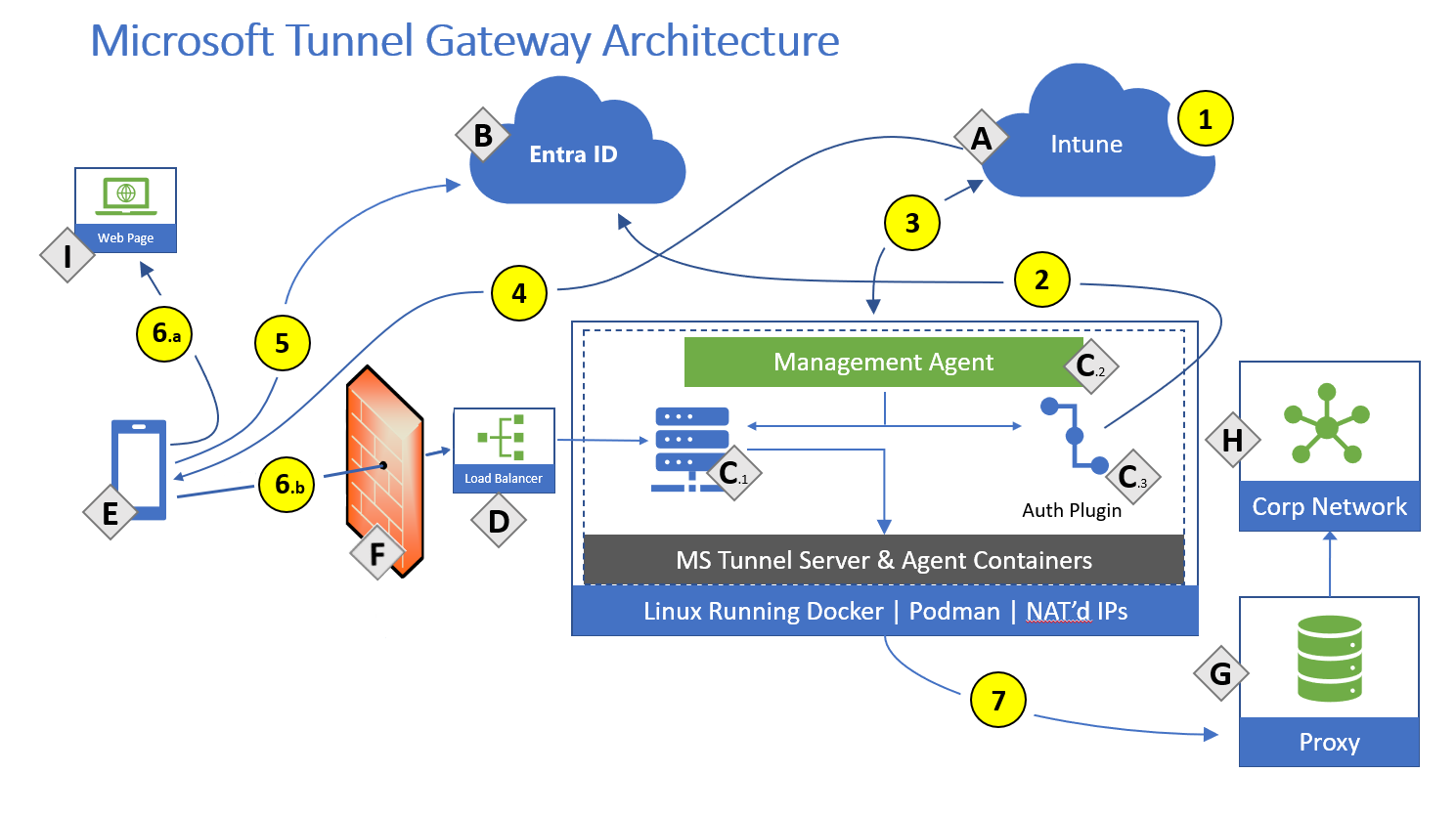
Components:
Actions:
Note
Tunnel gateway maintains two channels with the client. A control channel is established over TCP, and TLS. This also serves as a backup data channel. It then looks to establish a UDP channel using DTLS (Datagram TLS, an implementation of TLS over UDP) that serves as the main data channel. If the UDP channel fails to establish or is temporarily unavailable, the backup channel over TCP/TLS is used. By default port 443 is used for both TCP and UDP, but this can be customized via the Intune Server Configuration - Server port setting. If changing the default port (443) ensure your inbound firewall rules are adjusted to the custom port.
The assigned client IP addresses (the IP address range setting in a Server configuration for Tunnel) are not visible to other devices on the network. Microsoft Tunnel Gateway uses port address translation (PAT). PAT is a type of network address translation (NAT) where multiple private IP addresses from the Server configuration are mapped into a single IP (many-to-one) by using ports. Client traffic will have the source IP address of the Linux server host.
Break and inspect:
Many enterprise networks enforce network security for internet traffic using technologies like proxy servers, firewalls, SSL break and inspect, deep packet inspection, and data loss prevention systems. These technologies provide important risk mitigation for generic internet requests but can dramatically reduce performance, scalability, and the quality of end user experience when applied to Microsoft Tunnel Gateway and Intune service endpoints.
The following information outlines where break and inspect isn't supported. References are to the architecture diagram from the preceding section.
Break and inspect is not supported in the following areas:
Additional details:
Conditional Access is done in the VPN client and based on the cloud app Microsoft Tunnel Gateway. Noncompliant devices don't receive an access token from Microsoft Entra ID and can't access the VPN server. For more information about using Conditional Access with Microsoft Tunnel, see Use Conditional Access with the Microsoft Tunnel.
The Management Agent is authorized against Microsoft Entra ID using Azure app ID/secret keys.
Events
Nov 18, 6 AM - Nov 22, 12 PM
Gain in-demand skills with breakouts at Microsoft Ignite designed to meet the industry’s challenges head-on.
Register nowTraining
Module
Explore Microsoft Intune Suite - Training
This module explores the Microsoft Intune Suite, highlighting its advanced device management and security capabilities, components, usage, and integration with the broader Microsoft security ecosystem.
Certification
Microsoft 365 Certified: Endpoint Administrator Associate - Certifications
Plan and execute an endpoint deployment strategy, using essential elements of modern management, co-management approaches, and Microsoft Intune integration.