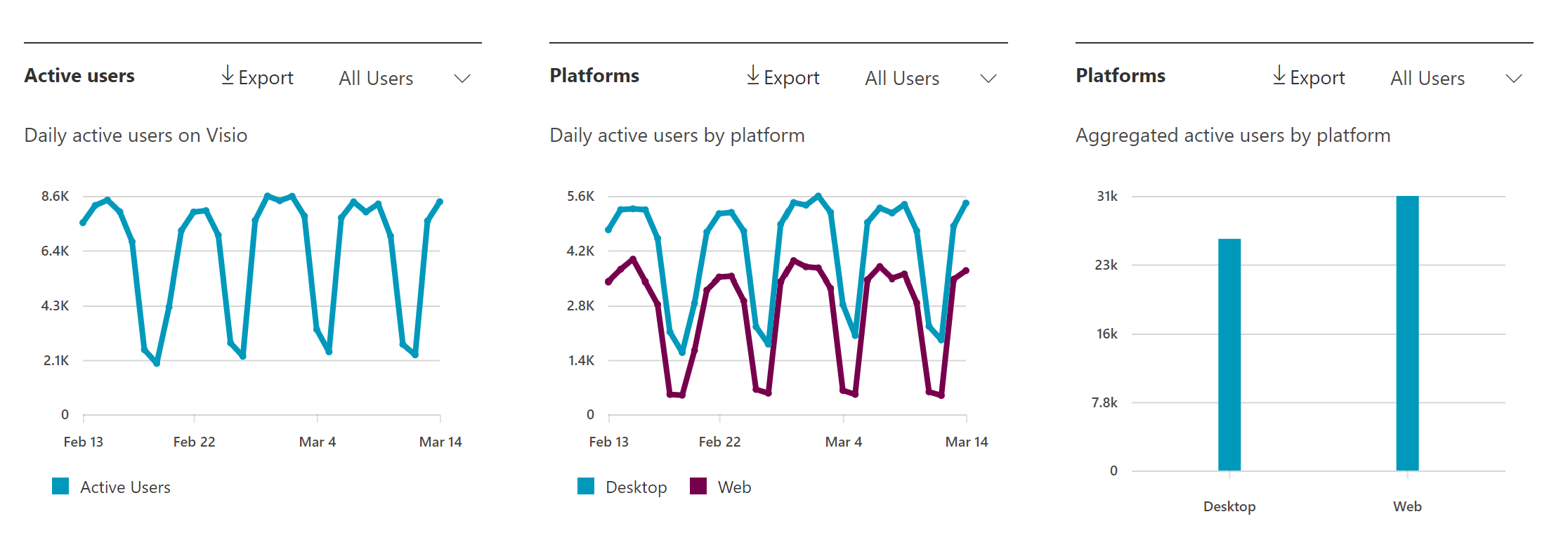Microsoft 365 Reports in the admin center – Visio activity
The Microsoft 365 Reports dashboard shows you the activity overview across the products in your organization. You can drill into individual product-level reports to give you more granular insight into the activities within each product. Check out the Reports overview article to learn more.
In the Visio activity report, you can view the activity of every Visio user.
How to get to the Visio activity report
In the admin center, go to the Reports > Usage page and select Visio.
From the dashboard homepage, select the View more button on the Visio card.
Interpret the Visio activity report
You can use this report to see the activity and usage of Visio in your environment. You'll see three summary charts in this report:
Active users Shows you the daily active users on each day over time. This includes Visio for the web and Visio desktop app usage.
Platforms Shows you the daily active users on each day over time, broken up by platform: Web and Desktop.
Platforms (total users) Shows you the aggregated active users for the selected time window, broken up by platform: Web and Desktop.
The Visio activity report can be viewed for trends over the last 7 days, 30 days, 90 days, or 180 days. If you select a particular day in the report, the per-user data table will be updated accordingly to display users' usage on that day.
Note
The Visio report currently becomes available within 72 hours. We are working to reduce the latency to 48 hours like other reports.
Visio licensed usage
You can use this report to filter for Visio licensed usage. Each of the charts is provided with a filter to select user segment.
All users Shows you the usage for Visio licensed users, including Visio Plan 1 and/or Visio Plan 2; and seeded usage, such as using Visio that comes as part of the Microsoft 365 commercial subscriptions
Visio licensed users Shows you the usage for Visio licensed users only, including Visio Plan 1 and/or Visio Plan 2
You can also export the report data into an Excel .csv file by selecting the Export link.
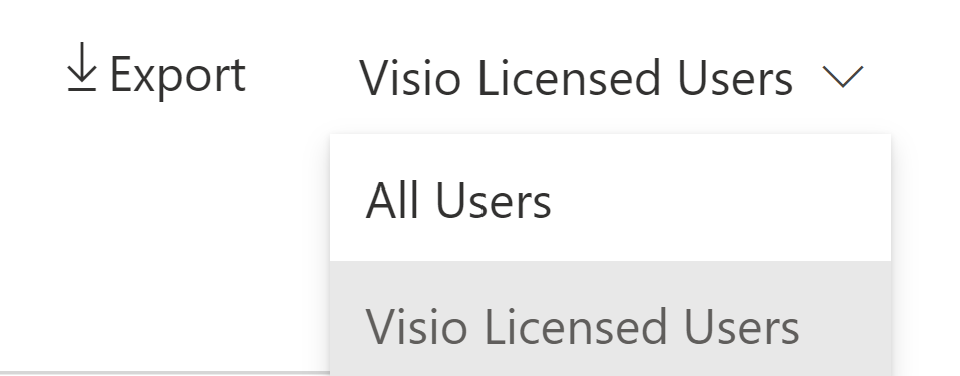
User details table
The report also has a table to show the user details with active usage in your environment during the selected time window.
The following are definitions for each metric in the table:
| Metric | Definition |
|---|---|
| User name | The user principal name |
| Display name | The full name of the user |
| Last activity date | The latest date the user in that row had activity in Visio, including any of the activities in the summary reports |
| Desktop | This indicates whether that user used the Visio desktop app at least once during the selected time window |
| Web | This indicates whether that user used Visio for the web at least once during the selected time window |
Feedback
Coming soon: Throughout 2024 we will be phasing out GitHub Issues as the feedback mechanism for content and replacing it with a new feedback system. For more information see: https://aka.ms/ContentUserFeedback.
Submit and view feedback for