Note
Access to this page requires authorization. You can try signing in or changing directories.
Access to this page requires authorization. You can try changing directories.
Important
These steps apply to Microsoft 365 Business Standard, Microsoft 365 Business Basic, and Microsoft 365 Apps for business.
When someone adds you to a Microsoft 365 for business organization, you get an email invitation with steps on how to join. In this scenario, you're joining an organization that doesn't have a different professional email for users. You sign in with your regular email account.
Important
If you’re an admin and you’re looking for steps on how to send a user an invite to your Microsoft 365 for business subscription, check out Invite users to Microsoft 365 for business (Admin).
Join a Microsoft 365 for business organization using an Outlook, Yahoo, Gmail, or other account
Your email looks like this to set up your user account. When you get this email, you have to complete a few steps before you can start using your new user account.
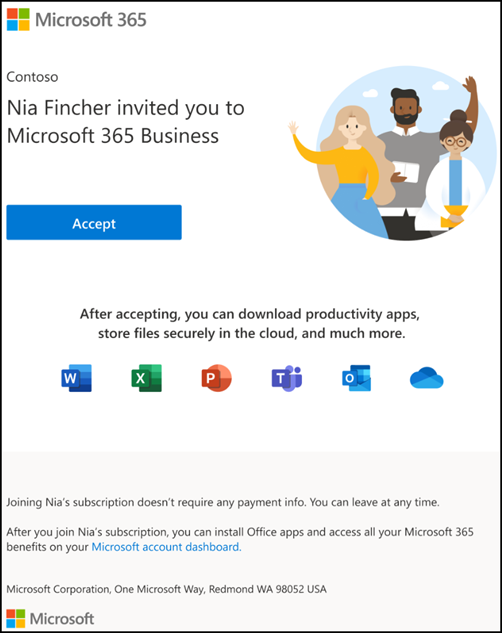
From the invitation email, select Accept.
On the Join Microsoft 365 Business... page, select Next.
On the sign up page, make sure you use the email used in the invitation email, and create a password. Select Create account.
Choose Accept on the Terms and Conditions page.
On the Review permissions page, choose Accept.
On the Welcome to Microsoft 365 page, you can download Microsoft 365 desktop and mobile apps, and set up OneDrive.
Next steps
Download and start using Microsoft 365 for business.
Frequently asked questions
The webpage is asking me to agree that my business has access to my name, sign-in, and other information – what does that mean?
In virtually all cases, any documents and chats you save into the Microsoft 365 cloud (OneDrive, Teams) using your Gmail, Outlook, Yahoo, or other email account won't be accessible by your technical admin. You own your documents and chats.
However, as part of setting up Microsoft 365 business, you're consenting that your technical admin has access to a limited amount of account information. This includes information like your account information, your name, profile picture, email address, and your sign-in details and activity.
How can I leave this business (and stop using this license)?
There are a couple of options in this case:
You can contact the business owner or admin of the other business and ask to be removed from that business.
Remove yourself by following the steps below:
- Go to https://myapps.microsoft.com/.
- Sign in to your account, and select your profile initials.
- Select View account > Manage organizations > Leave organization
- Select Leave > OK.
I’m getting an error saying I’m part of another business. What do I do?
You need to leave your previous Microsoft 365 Business subscription first. Either talk to your previous technical admin or business owner and ask them to remove you. You can also visit https://myaccount.microsoft.com/ and follow these steps:
- Sign in to your account, and select your profile initials.
- Select View account > Manage organizations > Leave organization
- Select Leave > OK.
I have a question about using this account. Who can I talk to?
Contact our small business support experts who can help you upgrade your Microsoft 365 subscription. Learn more at Get support.
The Gmail, Outlook, Yahoo, or other email account that I’m using as a Microsoft account contains personal files. Can the technical administrator or business owner see these?
No. Any documents or chats you saved in the Microsoft 365 cloud (OneDrive, Teams) under your old Gmail, Outlook, Yahoo, or other email account won't be accessible by your administrator. You own your documents and chats.
The only data accessible to your administrator is your account information, such as your name, profile picture, email address, and your sign-in details and activity.
Does the way I login to Windows change?
No it doesn’t. You can still log in the same way as before.
How can I send and receive emails with Microsoft 365 Business?
You can still use your Gmail, Outlook, Yahoo or other email account. You can continue to access your email in the browser as you did before. For the best experience, connect these email accounts to Microsoft Outlook.