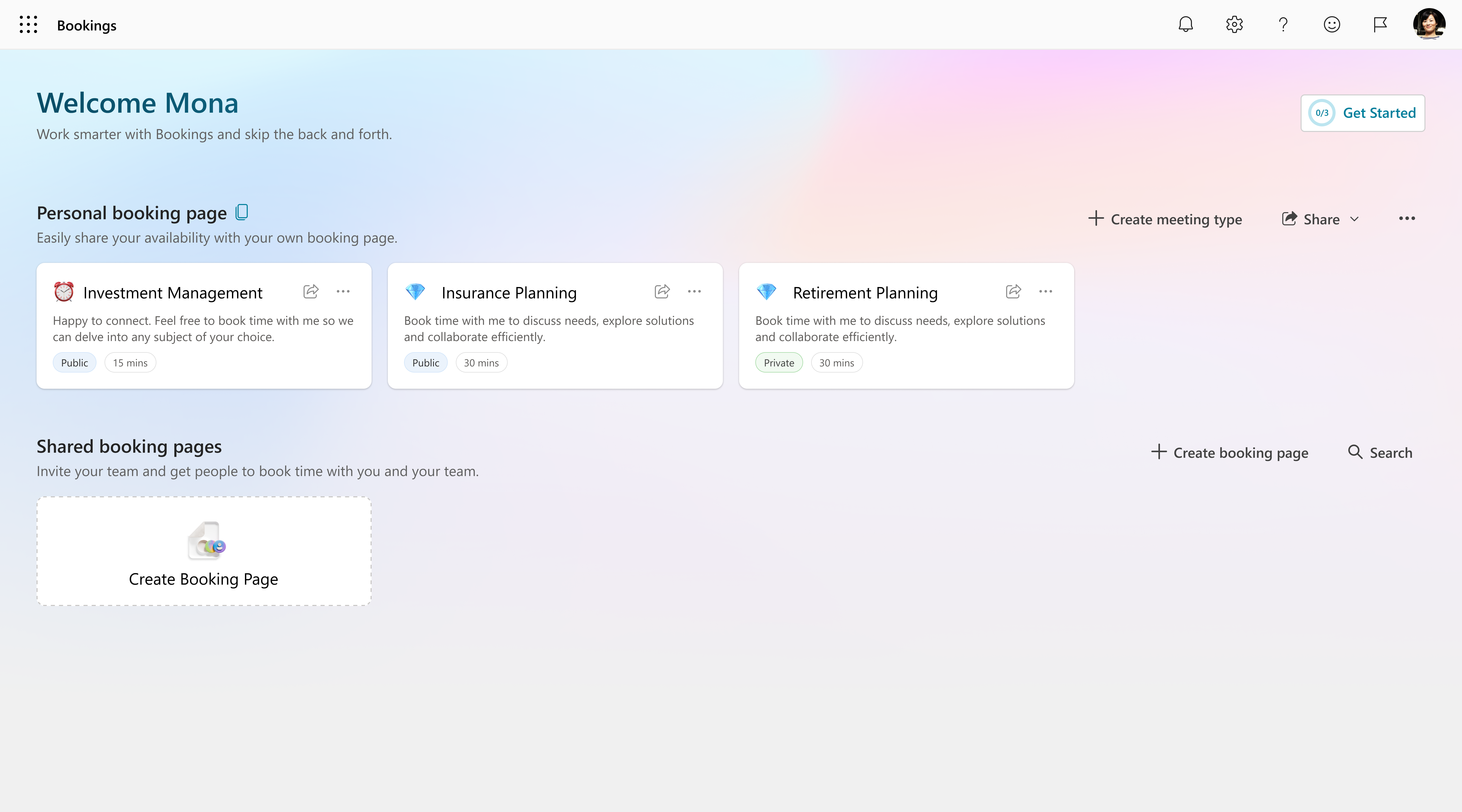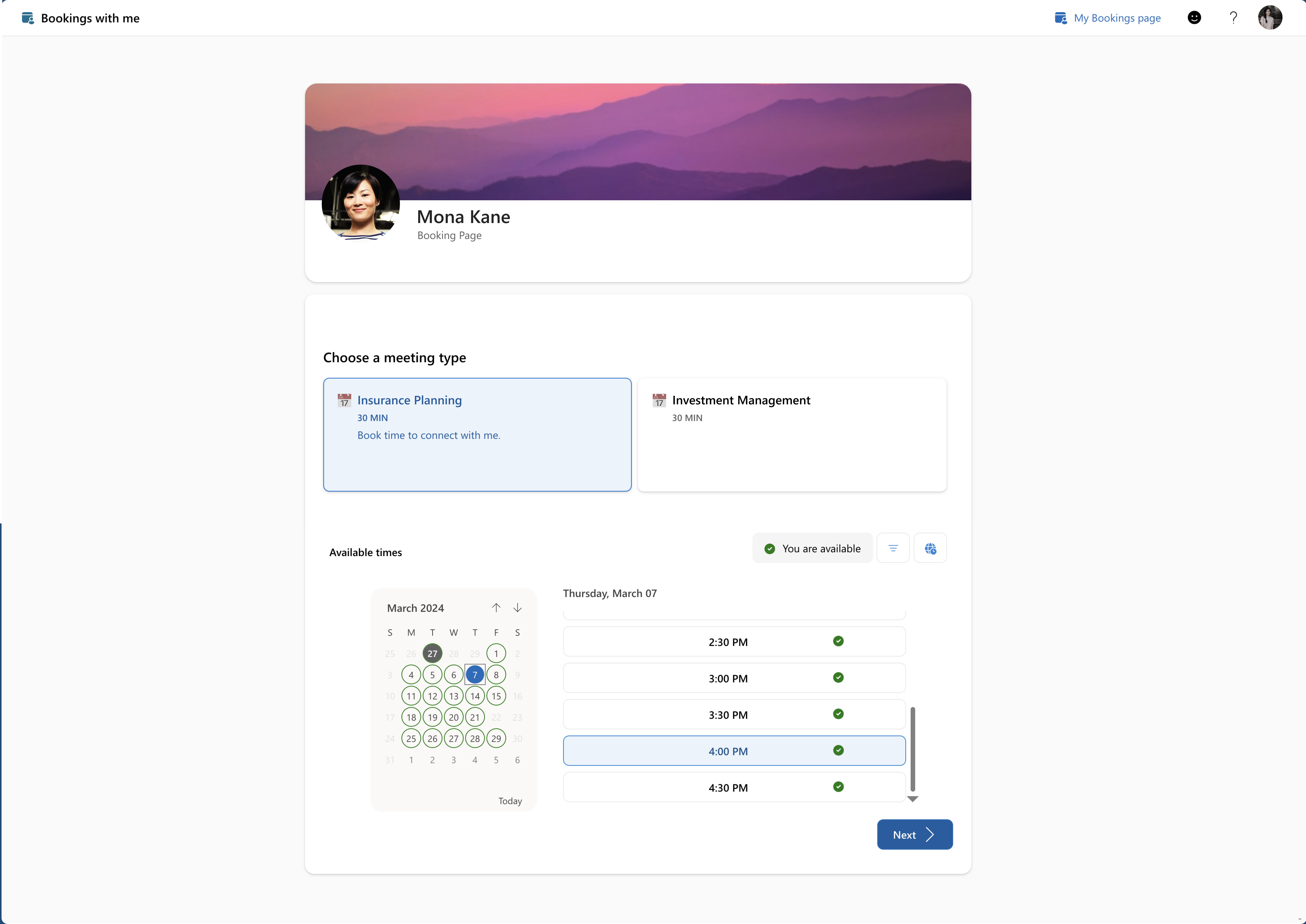Note
Access to this page requires authorization. You can try signing in or changing directories.
Access to this page requires authorization. You can try changing directories.
To preview the experience your customers have when booking an appointment with you, select the Personal booking page heading and then the copy button. This will automatically copy the link to your personal booking page, which you can share or open in a new tab to preview.
When you open the link in a new tab, you'll see the page that your customers will use to book time with you. For example, let's say you offer two services: "Insurance Planning" and "Investment Management". On your personal booking page, customers can choose between these services, select their preferred dates and times, provide their contact information, and then proceed to book the service.
Once an appointment is booked, both you and your customer will receive a confirmation email.
After configuring your personal booking page in Microsoft Bookings, it's time to share it with your clients or customers. Follow the steps in this article to learn about how to share the link to your booking page. This will help you reach more potential clients and make it easier for them to book appointments with you.
Note
Only meeting types tagged as Public will appear on your personal booking page.
Share the booking page link
You can share the link to your booking page using the methods below:
Copy link and share Copy your booking page link and paste it into various communication channels such as Teams chat or your social media profiles. This allows you to reach a broader audience and make booking appointments more accessible.
Share via email This option opens a pop-up asking you to enter the email addresses you want to share your booking page with, along with the option of adding a customized message. This targeted approach ensures that your booking page is shared with those who are most likely to engage with your services.

Email signature settings The third option is to add your booking page link to your email signature. This means that every time you draft or send an email using Outlook, your booking page will automatically be embedded in your email signature. This seamless integration enables recipients to easily access your booking page with a single click, simplifying the appointment booking process for both parties.
Benefits of sharing the booking page link
Sharing your booking page link offers the following advantages:
- Convenience Clients can quickly access your availability and book appointments without phone calls or lengthy interactions.
- Increased bookings Sharing the link widely expands your reach and attracts more clients. The easier it is for them to book, the more likely they're to choose your services.
- Professional image A well-designed booking page reflects professionalism and efficiency. Sharing it demonstrates that you value your clients' time and convenience.
- Time savings When clients self-book through the link, it reduces administrative tasks for you. This frees up your time for other important tasks.
Share meeting types
All meeting types in personal bookings can be shared individually by selecting the ‘share’ icon present on the meeting tile. This link can be copied and shared via email. There's also the option of making the link valid only for one booking for private meetings.

Remember to customize your booking page to align with your organizational needs, set availability, and choose access control options. Sharing your booking page link via email, social media, or your website empowers clients to engage with your services effortlessly.