Use the eDiscovery Export Tool in Microsoft Edge
As a result of recent changes to the newest version of Microsoft Edge, ClickOnce support is no longer enabled by default. To continue using the eDiscovery Export Tool to download Content Search or eDiscovery search results, you either need to use Microsoft Internet Explorer or enable ClickOnce support in the newest version of Microsoft Edge.
Tip
If you're not an E5 customer, use the 90-day Microsoft Purview solutions trial to explore how additional Purview capabilities can help your organization manage data security and compliance needs. Start now at the Microsoft Purview compliance portal trials hub. Learn details about signing up and trial terms.
Enable ClickOnce support in Microsoft Edge
In Microsoft Edge, go to edge://flags/#edge-click-once.
If the existing value is set to Default or Disabled in the dropdown list, change it to Enabled.
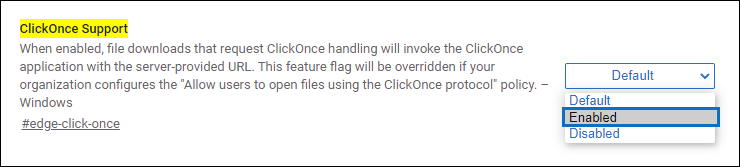
Scroll down to the bottom of the browser window and select Restart to restart Microsoft Edge.

Note
Organizations can use Group Policy to disable ClickOnce support. To check if there's an organizational policy for ClickOnce support, go to edge://policy. The following screenshot shows that ClickOnce is enabled across the entire organization. If this policy value is set to false, you'll need to contact an admin in your organization.
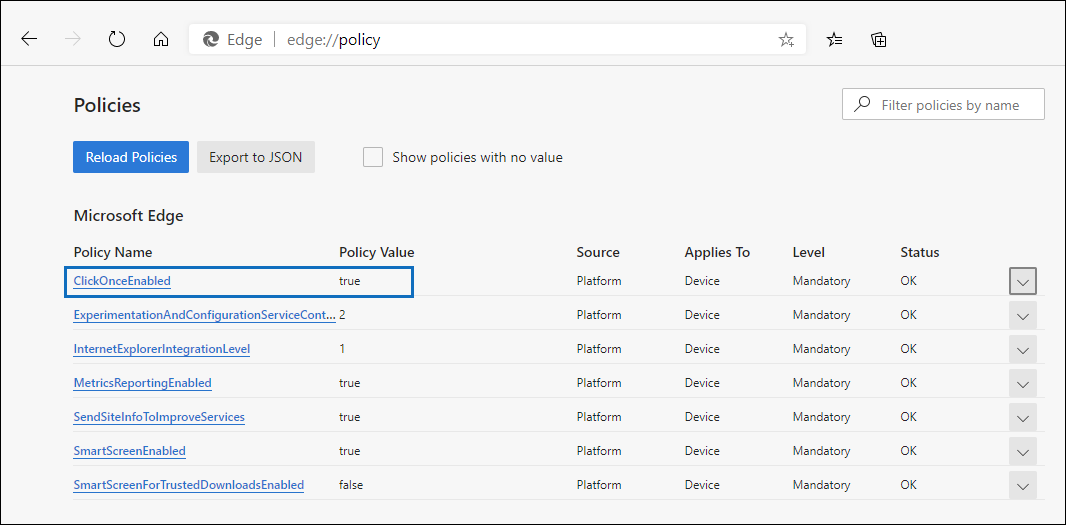
Install and run the eDiscovery Export Tool
Select Download results on the flyout page of an export in Content Search or an eDiscovery case.
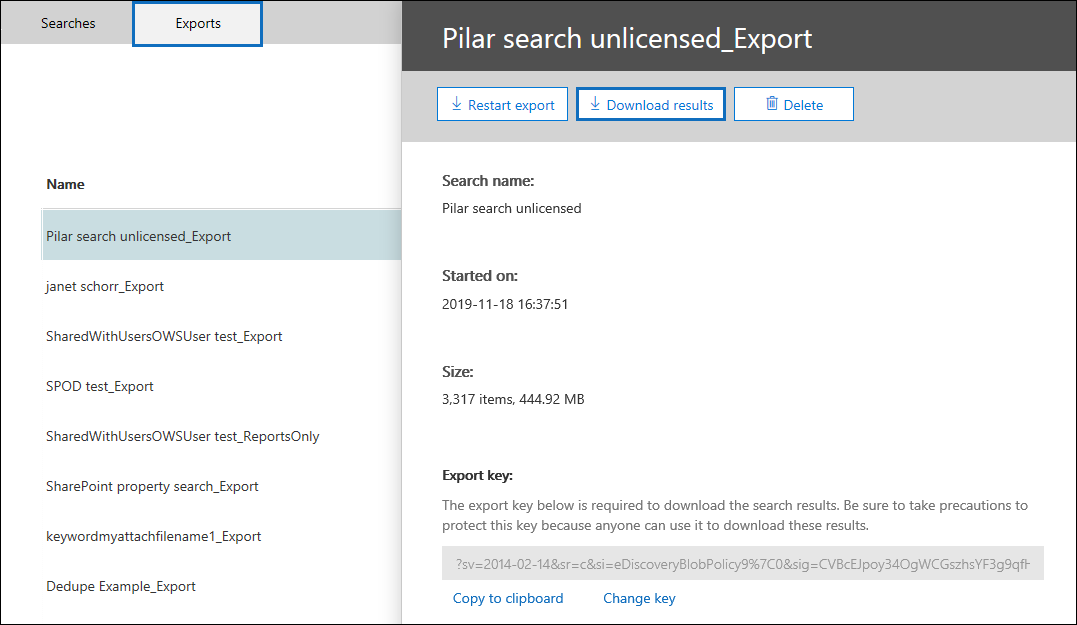
You'll be prompted with a confirmation to launch the tool, select Open. If the eDiscovery Export Tool isn't installed, you'll be prompted with a Security Warning.
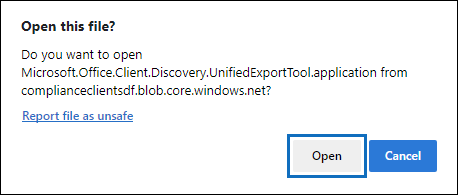
Select Install. After it's installed, the export tool will launch automatically.
For more information, see the following articles:
Feedback
Coming soon: Throughout 2024 we will be phasing out GitHub Issues as the feedback mechanism for content and replacing it with a new feedback system. For more information see: https://aka.ms/ContentUserFeedback.
Submit and view feedback for