Sensitivity labels are missing in Outlook, Outlook on the web, and other Office apps
Symptoms
You have configured sensitivity labels in the Microsoft Purview compliance portal to classify and protect user documents and email messages in your organization. When your users try to apply the sensitivity labels in Outlook, Outlook on the web, or other Office apps, the sensitivity labels are missing, or the Sensitivity button is not available. This article provides resolutions that you can try for different clients.
Outlook
This issue occurs for one or more of the following reasons:
- The user account that's signed in to Outlook isn't a Microsoft 365 subscriber.
- The security labels aren't published in the Microsoft Purview compliance portal.
- The Outlook version doesn't support the built-in labeling.
- The label policy distribution process isn't successful.
Resolution
To resolve this issue, use one or more of the following methods:
Verify that the user account that's signed in to Outlook is a Microsoft 365 subscriber.
Verify that the sensitivity labels are published in the Microsoft Purview compliance portal.
Verify that the Outlook version meets the requirements that are listed in Sensitivity label capabilities in Outlook.
Verify that the label policy distribution is successful. To do this, run the following PowerShell cmdlet:
Get-labelpolicy -identity "Label_policy_name" | flIf you see the following result in the output, this indicates that the distribution is successful.
DistributionStatus : SuccessVerify that the Outlook client is using built-in labeling. To do this, check the following registry subkey on the client computer:
HKEY_CURRENT_USER\Software\Microsoft\Office\16.0\Common\Security\LabelsIf the registry subkey is present, and the
UseOfficeForLabellingvalue is set to 0, this indicates that Outlook is using the AIP client instead of the built-in support for sensitivity labels. In this case, set theUseOfficeForLabellingvalue to 1 so that Outlook uses the built-in support for sensitivity labels.Reset Office built-in labeling by following these steps:
- Exit Outlook and all other Office apps.
- Navigate to the %localappdata%\Microsoft\Office\CLP directory. In this directory, the <domain.com>.policy.xml file contains the information about the sensitivity labels that are assigned to the user profile.
- Rename the CLP folder. For example, rename it as CLP_old.
- Restart Outlook. Then, Outlook will connect or authenticate to the Microsoft Information Protection services and download the labels or policies.
Outlook on the web
This issue occurs if the sensitivity labels are configured incorrectly. You can investigate this issue by using a Fiddler or network trace while you reproduce the issue. Here's an example of a Fiddler response. In the response, check whether the label policies are retrieved from the server.
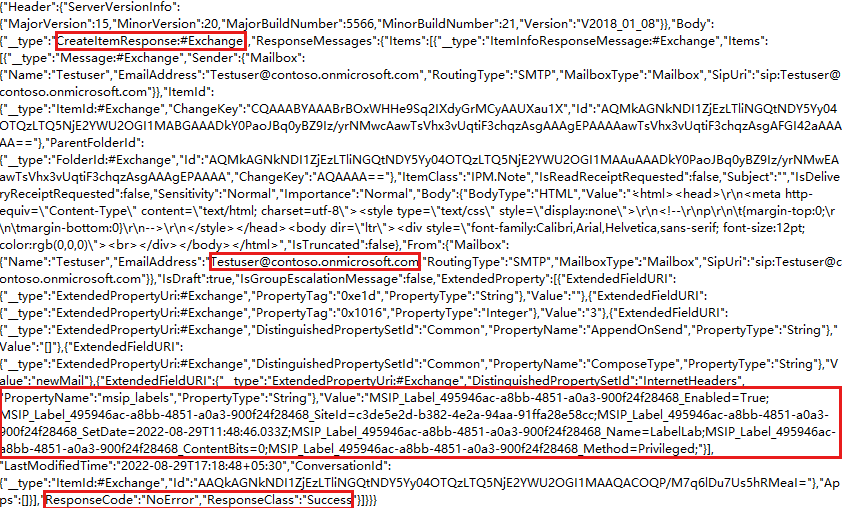
Resolution
Run the following cmdlets to check the sensitivity label configuration:
-
Get-label -identity "Label_name" | flIn the output, verify that the following properties are configured correctly:
ContentTypecontains File and Email.Disabledis set to False.
-
Get-labelpolicy -identity "Label_policy_name" | flIn the output, verify that the following properties are configured correctly:
Workloadcontains Exchange.Modeis set to Enforce.One of the following properties is set:
ExchangeLocationExchangeLocationExceptionModernGroupLocationModernGroupLocationException
If
ExchangeLocationis a distribution list or group, or ifModernGroupLocationis specified, make sure that the affected user is a member of the specified group.
If the sensitivity labels are configured incorrectly, you can reconfigure them by running the Set-Label or Set-LabelPolicy PowerShell cmdlet or by following the steps in create and configure sensitivity labels and their policies.
Other Office apps
This issue occurs for one or more of the following reasons:
- The user account that's signed in to the Office apps isn't a Microsoft 365 subscriber.
- The security labels aren't published in the Microsoft Purview compliance portal.
- There's no valid subscription to the Office edition.
- Office file types aren't supported.
- Office built-in labeling is turned off through Group Policy.
- The licenses aren't assigned to the affected users.
Resolution
To resolve this issue, use one or more of the following methods:
Verify that the user account that's signed in to the Office apps is a Microsoft 365 subscriber.
Verify that the sensitivity labels are published in the Microsoft Purview compliance portal.
Verify that the Office app version meets the requirements that are listed in Sensitivity label capabilities in Word, Excel, and PowerPoint.
Verify that Office file types are supported for built-in labeling.
Verify that the Office apps are using built-in labeling by checking the following registry subkeys:
HKEY_CURRENT_USER\Software\Microsoft\Office\16.0\Common\Security\labelsHKEY_CURRENT_USER\Software\Policies\Microsoft\Office\16.0\Common\Security\Labels
If these registry subkeys are present, and the
UseOfficeForLabellingvalue is set to 0, this indicates that the Office apps are prevented from using built-in labeling. In this case, set theUseOfficeForLabellingvalue to 1 to enable the Office apps to use built-in labeling.Verify that the appropriate licenses are assigned to the affected users per Microsoft 365 guidance for security & compliance.
Check whether there are any known issues that affect sensitivity labels in the Office apps.
Feedback
Coming soon: Throughout 2024 we will be phasing out GitHub Issues as the feedback mechanism for content and replacing it with a new feedback system. For more information see: https://aka.ms/ContentUserFeedback.
Submit and view feedback for