Sideload an extension
During development, you can use Microsoft Edge browser to run and debug your extension safely. By sideloading your extension locally in your browser, you can run and test your extension without changing any settings. This helps you test new extensions safely.
To sideload an extension into Microsoft Edge:
In Microsoft Edge, select Settings and more (...) > Extensions.
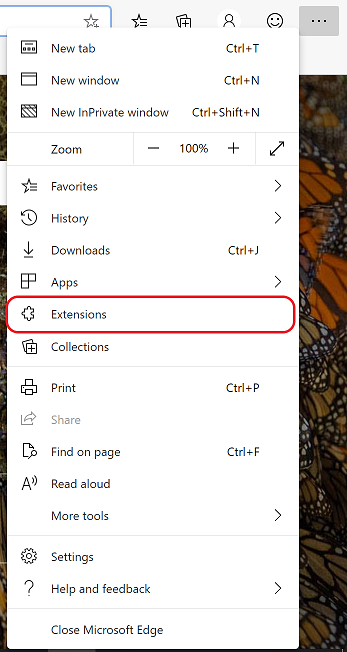
The Extensions pop-up box opens.
Click Manage extensions. The Extensions page (
edge://extensions) opens in a new tab.Turn on the Developer mode toggle:
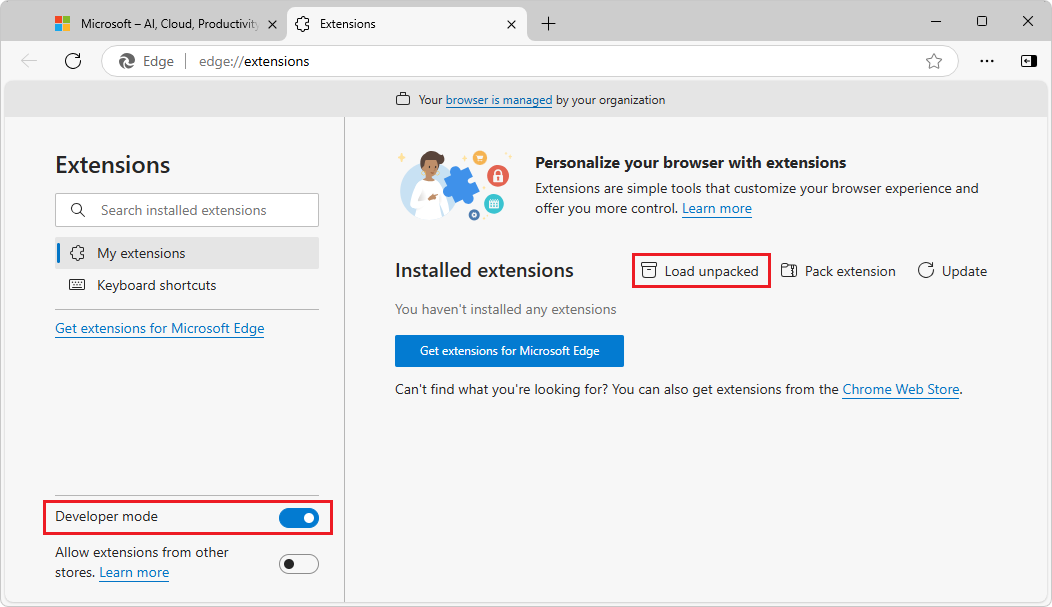
When installing your extension for the first time, click the Load unpacked button. The Select the extension directory dialog opens.
Select the directory that contains your extension source files, and then click the Select Folder button. Your extension is installed in your browser, similar to extensions that are installed from the store:
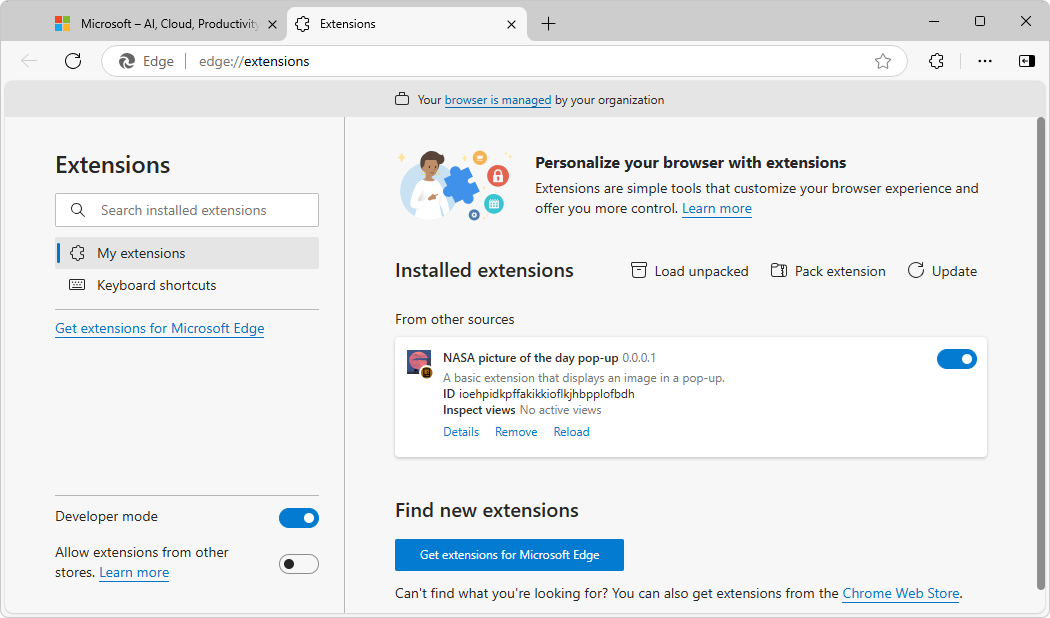
Updating an extension
To update a sideloaded extension:
Make any required changes to the extension.
Go to
edge://extensions.Click the Reload button for the sideloaded extension. The updated extension is reloaded.
Removing an extension
To remove the extension from your browser:
Go to
edge://extensions.On the extension, click Remove.
Feedback
Coming soon: Throughout 2024 we will be phasing out GitHub Issues as the feedback mechanism for content and replacing it with a new feedback system. For more information see: https://aka.ms/ContentUserFeedback.
Submit and view feedback for