Note
Access to this page requires authorization. You can try signing in or changing directories.
Access to this page requires authorization. You can try changing directories.
APPLIES TO: ![]() View only-meetings
View only-meetings ![]() Webinars
Webinars ![]() Town halls
Town halls ![]() Live events
Live events
Teams streaming events can use enterprise content delivery networks (eCDNs), including the Microsoft eCDN and eCDNs from Microsoft partners. Teams streaming events include:
- Town halls
- Live events
- View-only meetings
Video playback from Microsoft Teams events utilizes adaptive bitrate streaming (ABR), which is delivered as a unicast stream. Every viewer gets their own video stream from the internet. For events or videos sent out to large portions of your organization, there could be a significant amount of network and internet bandwidth consumed by viewers.
Video playback from Microsoft Teams events uses adaptive bitrate streaming (ABR) delivered as a unicast stream. This means that each viewer gets their own video stream from the internet. For events or videos sent out to a large portion of your organization, this can result in viewers consuming significant network and internet bandwidth.
As an admin, you might want to understand and reduce the network traffic for events and popular videos. If so, you can enable Teams to integrate with Microsoft’s enterprise content delivery network (eCDN) or trusted Microsoft partners that offer eCDN solutions. The eCDN solutions from our trusted partners include capabilities like real-time monitoring, and in-depth network analytics. These eCDN platforms let you monitor, scale, and optimize the distribution of video streams (and sometimes other content types) across your enterprise network.
Town halls and view-only meetings
Here's the eCDN setup for town halls and view-only meetings:
- If an organizer has a Teams Premium license, Microsoft eCDN is the default for view-only meetings and town halls.
- If the organizer doesn't have a Teams Premium license, your chosen eCDN provider is the default for view-only meetings and town halls.
- If the organizer doesn’t have a Teams Premium license and you haven’t set up eCDN in the Teams admin center, town halls and view-only meetings don’t have an eCDN.
Without Microsoft eCDN, town hall organizers with a Premium license might not be able to access some future features that require this eCDN solution.
If you want your town hall and view-only meeting organizers with a Teams Premium license to use your chosen eCDN provider, see the Manage the eCDN solution for Premium town halls and view-only meetings section in this article.
Microsoft eCDN
Microsoft eCDN solves the network congestion problem that occurs during large corporate virtual events such as all-hands meetings. Microsoft eCDN forms a mesh network over the LAN, reducing the load by up to 98%. With WebRTC as its foundation, Microsoft eCDN eliminates the need for any software or hardware installations. Microsoft eCDN is included with a Teams Premium license, but you can also purchase this solution for organizers who don't have a Teams Premium license.
- Microsoft eCDN works out of the box without any configuration. The network configuration for Microsoft eCDN ensures that remote workers and/or heavy video traffic doesn't strain your network nor oblige you to invest in costly infrastructure. It includes automatic site detection, automatic VPN detection, and automatic NAT/firewall traversal. To learn more, see How to enable Microsoft eCDN.
- Silent Testing with Microsoft eCDN allows admins to simulate large events on their corporate network, allowing thorough and non-disruptive testing and troubleshooting before a real event. To learn more, see Perform a silent test.
- Industry-leading analytics from Microsoft eCDN provide granular analyses and allow admins to quickly find the root cause for any streaming issue. Your toolkit includes delivery and UX metrics, advanced drill downs, and per-user analytics. Learn more at Analytics.
Acquire and set up your eCDN solution outside of Teams
Get expert help with monitoring and scaling video delivery by teaming up with trusted Microsoft eCDN partners. Before you can enable an eCDN solution to be used with Teams, you must purchase and set up that eCDN solution outside and separate from Teams. To ensure that the solution meets your needs, some partners provide free trials of their content delivery and network analytics technologies. Several eCDN solutions are pre-integrated and can be enabled for use with Teams. See information about the providers in the next section.
Hive Streaming
Hive Streaming enables superior video experience (VX) to drive change in the enterprise by maximizing the reach and quality of internal video communications.
Hive’s next-generation VX products are designed to empower companies before, during, and after each internal live video stream by enabling stakeholders across the organization to:
- Pressure-test the network and the entire video infrastructure chain to secure events
- Access advanced stream control features, such as modifying stream bitrate in real time
- Receive and act on disruption alerts during live video events
- Get enhanced and actionable analytics individually tailored to IT or Communications stakeholders
- Gain unique insights into video performance, viewer experience & engagement
- Unlock advanced eCDN capabilities to address weak network links globally with an elegant software-only solution that eliminates the need for edge caching at low bandwidth sites
Hive’s ingenious peer-to-peer algorithm helps achieve the highest streaming quality while efficiently offloading the corporate network with up to 99% bandwidth savings. Hive’s VX solutions work out of the box and are 100% software-based, requiring nothing but viewer machines to reliably deliver video to even the most bandwidth-restricted sites.
With a stellar track record of 99.99% service uptime, Hive Streaming offers 24/7 top-tier support. It also provides comprehensive Service- and Experience-Level Agreements. Hive Streaming plays an integral role in the video experience and networking infrastructure of Fortune 500 companies across the globe.
For more information, visit Hive Streaming.
Kollective
Kollective Technology is a cloud-based, content distribution platform that utilizes intelligent peering to deliver live and on-demand enterprise video, providing 100% video quality and 100% engagement at just 1% of the bandwidth. Kollective’s integration with Teams events allows globally dispersed employees to easily consume video, improving employee communication, boosting overall engagement, and increasing training and retention opportunities. Kollective IQ is a sophisticated, user-friendly analytics platform for Microsoft Stream. With customizable reporting, visualizations and dashboards, it's easy to quantify and digest both user experience and engagement across complex global enterprise networks. Communication Managers and Network Administrators can watch real-time events and network activity, so bottlenecks can be addressed quickly, ensuring peak network performance. To learn more about these options, check out Kollective eCDN for Microsoft.
Ramp
Ramp eCDN reduces network bandwidth consumption by 90% or more when streaming events and video on demand (VOD). Use Ramp to mix and match any combination of eCDN technologies—multicast, caching, and peer-to-peer networking. With centralized management, monitoring, and insightful analytics, you gain visibility and control over network performance, creating the highest-quality viewer experience.
- Ramp Multicast+ is the most efficient way to stream live video. Using the multicast protocol, you only consume the bandwidth required for one viewer, whether you have 100, 10,000, or 100,000 viewers. Learn more at Ramp Multicast+.
- Ramp OmniCache™ is video-specific caching software that uses local caches to serve live and VOD video to nearby audiences, drastically reducing the number of video streams traveling across your internet connections and WAN links. Learn more at Ramp OmniCache.
- Ramp Peer-to-Peer (P2P) lets you optimize bandwidth even at locations with limited infrastructure. P2P builds a peer network of client devices watching the same content to redistribute the video streams from one viewing device to another. Learn more at Ramp P2P.
Note
Your chosen eCDN solution is subject to the selected partner eCDN provider’s terms of service and privacy policy, which will govern your use of the eCDN provider’s solution. Your use of the eCDN provider’s solution will not be subject to the Microsoft volume licensing terms or Online Services Terms. If you don't agree to the 3rd party provider’s terms, then don't enable the eCDN solution in Microsoft Teams.
Configure your eCDN solution
Follow these steps to configure your eCDN solution:
- Open the Teams admin center.
- Expand Meetings from the navigation pane and select Live events settings.
- Toggle the Video distribution provider to On.
- Choose an eCDN/SDN provider from the Video distribution provider dropdown list.
- Fill out the other fields as directed by your solution provider (some solution providers don't use all the fields).
- Select Save. It might take up to 24 hours to see your changes.
- To check if your setup is correct, select Verify setup.
- Search for any video in your organization to validate with.
- If your eCDN provider is set up correctly, you see a Success message on the verify setup tool.
- If you aren't set up correctly, you see a Failure message. Copy the event message to share with your provider for troubleshooting.
Manage the eCDN solution for Premium town halls and view-only meetings
Microsoft eCDN solution is the default for town hall and view-only meeting organizers with a Teams Premium license. You can manage whether your Premium organizers use the Microsoft eCDN or one of our partner eCDN solutions.
| Teams admin center policy option | Parameter value in PowerShell | Behavior |
|---|---|---|
| On | $true | This is the default value. Premium town hall organizers with this policy use the Microsoft eCDN. |
| Off | $false | Premium town hall organizers with this policy use your chosen partner eCDN solution. These organizers might not have access to some future town hall features. |
Using the Teams admin center
Follow these steps to use the Teams admin center to manage which eCDN solution your organizers with a Premium license use for town halls.
- Open the Teams admin center.
- Expand Meetings from the navigation pane.
- Under Meetings, select Events Policies.
- Either select an existing policy or create a new one.
- Toggle the Use Microsoft eCDN setting to Off.
- Select Save.
Using PowerShell
You can use PowerShell to manage which eCDN solution your organizers with a Premium license use for town halls.
To manage eCDN for Premium town halls, use the -UseMicrosoftECDN parameter within the PowerShell CsTeamsEventsPolicy.
To allow Premium town hall organizers to use a partner eCDN solution, use the following script:
Set-CsTeamsEventsPolicy -Identity <policy name> -UseMicrosoftECDN $false
Configure Teams production type events through Teams and Yammer for your eCDN solution
If you plan to create Teams events through Teams or Yammer, you need to configure your eCDN provider to be integrated with Microsoft Teams as well.
Get to video analytics reports for your eCDN solution
As noted earlier in this article, some eCDN solutions also provide analytics reports that give deeper information about playback sessions, viewers, and quality of service. If your provider gave you an analytics report URL template during the setup in the Teams admin center, then video or event owners can effortlessly access the analytics report for any specific video or event. Owners of videos can see an Analytics tab directly under the video. On this tab, there's a link for owners to access the analytics report for this specific video in the eCDN provider's system. If you're a Teams admin, you can access the Analytics tab and view the eCDN analytics report link, even without ownership of the live event or video.
- As a Teams admin, go to the video player page.
- Select Settings.
- Select View in admin mode.
- Select the Analytics tab.
Troubleshooting issues
Make sure that your eCDN solution is set up correctly in your network and that you properly configure Teams to enable the provider per their instructions and specific configuration strings. If you're still having issues, some of the information in the next section might help.
Verify setup tool
If you're having issues with your eCDN solution, you can always come back and run the Verify setup tool. The eCDN provider event messages shown for your test video can give you and your eCDN provider more information on what's not working.
- Go to Settings > Admin Settings > eCDN provider > Verify setup
Disable eCDN for a specific session via URL query string
To determine if an issue you're seeing is with the eCDN solution or with Teams, you can easily disable the eCDN solution for a specific playback session via query string.
- If your playback URL already has a question mark, ?, in it, then add &disableSDN=true.
- If your playback URL doesn't have a question mark, ?, in it then add ?disableSDN=true.
View eCDN info in browser console
If your eCDN solution provider supports it, they might print debug information during initialization of playback through their solution. This extra info could be helpful in determining what is going wrong. You can enable extra console debug messages via the query string.
- If your playback URL already has a question mark, ?, in it, then add &isSDNDebug=true.
- If your playback URL doesn't have a question mark, ?, in it then add ?isSDNDebug=true.
Select F12 on your keyboard when your browser is active and switch to the Console tab to see all the information printed during the loading of the page with the isSDNDebug=true query string set on the playback URL.
Configure a third-party video distribution provider
If you purchased and set up a software defined network (SDN) solution or enterprise content delivery network (eCDN) solution through a Microsoft video delivery partner, configure the provider for events in Teams.
Using the Microsoft Teams admin center
- In the left navigation, go to Meetings > Live event settings.
- Under Third-party video distribution providers, complete the following:
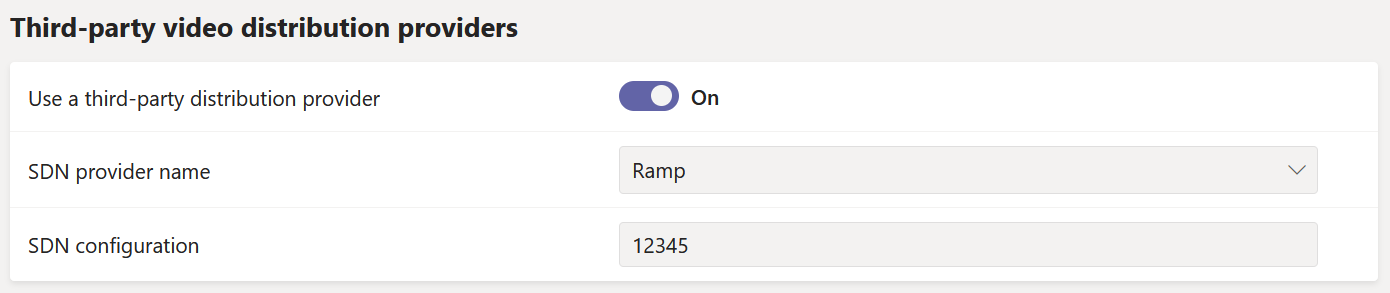
- Third-party distribution provider Turn this ON to enable the third-party video distribution provider.
- SDN provider name Choose the provider you're using.
- SDN Configuration Enter SDN Configuration details.
Using Windows PowerShell
Get the license ID or API token and API template from your provider contact. Next, run one of the following, depending on the provider you're using:
Microsoft eCDN
Set-CsTeamsMeetingBroadcastConfiguration -AllowSdnProviderForBroadcastMeeting $True -SdnProviderName microsoft
Hive
Set-CsTeamsMeetingBroadcastConfiguration -AllowSdnProviderForBroadcastMeeting $True -SdnProviderName hive -SdnLicenseId {license ID GUID provided by Hive} -SdnApiTemplateUrl “{API template URL provided by Hive}”
Kollective
Set-CsTeamsMeetingBroadcastConfiguration -AllowSdnProviderForBroadcastMeeting $True -SdnProviderName kollective -SdnApiTemplateUrl "{API template URL provided by Kollective}" -SdnApiToken {API token GUID provided by Kollective}
Ramp
Set-CsTeamsMeetingBroadcastConfiguration -AllowSdnProviderForBroadcastMeeting $True -SdnProviderName ramp -SdnRuntimeConfiguration "{Configuration provided by RAMP}"
For more information, see Set-CsTeamsMeetingBroadcastConfiguration.
Note
Your chosen eCDN solution is subject to the selected 3rd party provider’s terms of service and privacy policy, which will govern your use of the eCDN provider’s solution. Your use of the eCDN provider’s solution will not be subject to the Microsoft volume licensing terms or Online Services Terms. If you don't agree to the 3rd party provider’s terms, then don't enable the eCDN solution in Microsoft Teams.
Platform support
To view the list of platforms that support this feature, see Microsoft Teams Premium - Overview for admins.