Content Office Add-ins
Content add-ins are surfaces that can be embedded directly into Excel or PowerPoint documents. Content add-ins give users access to interface controls that run code to modify documents or display data from a data source. Use content add-ins when you want to embed functionality directly into the document.
Figure 1. Typical layout for content add-ins
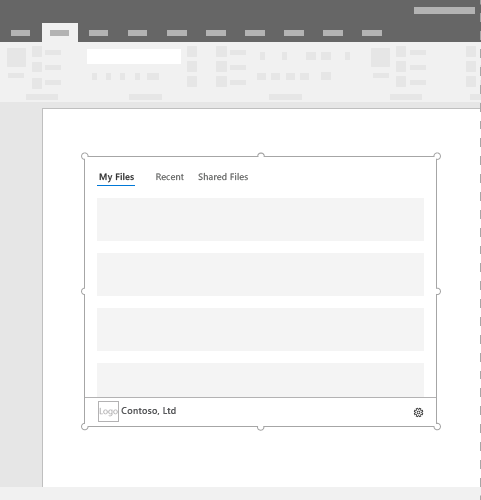
Best practices
- Include some navigational or commanding element such as the CommandBar or Pivot at the top of your add-in.
- Include a branding element such as the BrandBar at the bottom of your add-in (applies to Excel and PowerPoint add-ins only).
Variants
Content add-in sizes for Excel and PowerPoint in Office desktop and in a web browser are user specified.
Personality menu
Personality menus can obstruct navigational and commanding elements located near the top right of the add-in. The following are the current dimensions of the personality menu on Windows and Mac.
For Windows, the personality menu measures 12x32 pixels, as shown.
Figure 2. Personality menu on Windows
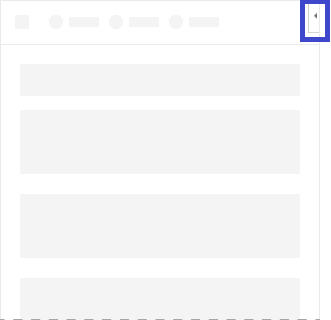
For Mac, the personality menu measures 26x26 pixels, but floats 8 pixels in from the right and 6 pixels from the top, which increases the occupied space to 34x32 pixels, as shown.
Figure 3. Personality menu on Mac
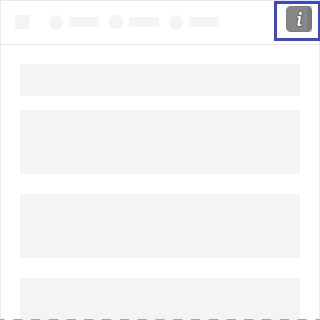
Implementation
There are minor differences in the manifests between content add-ins and add-ins that use task panes.
- For the <OfficeApp> element, set the
xsi:typeattribute to"ContentApp". - In the <DefaultSettings> element, add the <RequestedHeight> and <RequestedWidth> elements.
For a sample that implements a content add-in, see Excel Content Add-in Humongous Insurance in GitHub.
Support considerations
- Check to see if your Office Add-in will work on a specific Office application or platform.
- Some content add-ins may require the user to "trust" the add-in to read and write to Excel or PowerPoint. You can declare what level of permissions you want your user to have in the add-in's manifest.
See also
Office Add-ins
Feedback
Coming soon: Throughout 2024 we will be phasing out GitHub Issues as the feedback mechanism for content and replacing it with a new feedback system. For more information see: https://aka.ms/ContentUserFeedback.
Submit and view feedback for