Table samples
These samples showcase common interactions with Excel tables.
Create a sorted table
This sample creates a table from the current worksheet's used range, then sorts it based on the first column.
function main(workbook: ExcelScript.Workbook) {
// Get the current worksheet.
const selectedSheet = workbook.getActiveWorksheet();
// Create a table with the used cells.
const usedRange = selectedSheet.getUsedRange();
const newTable = selectedSheet.addTable(usedRange, true);
// Sort the table using the first column.
newTable.getSort().apply([{ key: 0, ascending: true }]);
}
Filter a table
This sample filters an existing table using the values in one of the columns.
function main(workbook: ExcelScript.Workbook) {
// Get the table in the workbook named "StationTable".
const table = workbook.getTable("StationTable");
// Get the "Station" table column for the filter.
const stationColumn = table.getColumnByName("Station");
// Apply a filter to the table that will only show rows
// with a value of "Station-1" in the "Station" column.
stationColumn.getFilter().applyValuesFilter(["Station-1"]);
}
Tip
Copy the filtered information across the workbook by using Range.copyFrom. Add the following line to the end of the script to create a new worksheet with the filtered data.
workbook.addWorksheet().getRange("A1").copyFrom(table.getRange());
Filter out one value
The previous sample filters a table based on a list of included values. To exclude a particular value from the table, you need to provide the list of every other value in the column. This sample uses a function columnToSet to convert a column into a set of unique values. That set then has the excluded value ("Station-1") removed.
function main(workbook: ExcelScript.Workbook) {
// Get the table in the workbook named "StationTable".
const table = workbook.getTable("StationTable");
// Get the "Station" table column for the filter.
const stationColumn = table.getColumnByName("Station");
// Get a list of unique values in the station column.
const stationSet = columnToSet(stationColumn);
// Apply a filter to the table that will only show rows
// that don't have a value of "Station-1" in the "Station" column.
stationColumn.getFilter().applyValuesFilter(stationSet.filter((value) => {
return value !== "Station-1";
}));
}
/**
* Convert a column into a set so it only contains unique values.
*/
function columnToSet(column: ExcelScript.TableColumn): string[] {
const range = column.getRangeBetweenHeaderAndTotal().getValues() as string[][];
const columnSet: string[] = [];
range.forEach((value) => {
if (!columnSet.includes(value[0])) {
columnSet.push(value[0]);
}
});
return columnSet;
}
Remove table column filters
This sample removes the filters from a table column, based on the active cell location. The script detects if the cell is part of a table, determines the table column, and clears any filters that are applied on it.
Download table-with-filter.xlsx for a ready-to-use workbook. Add the following script to try the sample yourself!
function main(workbook: ExcelScript.Workbook) {
// Get the active cell.
const cell = workbook.getActiveCell();
// Get the tables associated with that cell.
// Since tables can't overlap, this will be one table at most.
const currentTable = cell.getTables()[0];
// If there's no table on the selection, end the script.
if (!currentTable) {
console.log("The selection is not in a table.");
return;
}
// Get the table header above the current cell by referencing its column.
const entireColumn = cell.getEntireColumn();
const intersect = entireColumn.getIntersection(currentTable.getRange());
const headerCellValue = intersect.getCell(0, 0).getValue() as string;
// Get the TableColumn object matching that header.
const tableColumn = currentTable.getColumnByName(headerCellValue);
// Clear the filters on that table column.
tableColumn.getFilter().clear();
}
Before clearing column filter (notice the active cell)
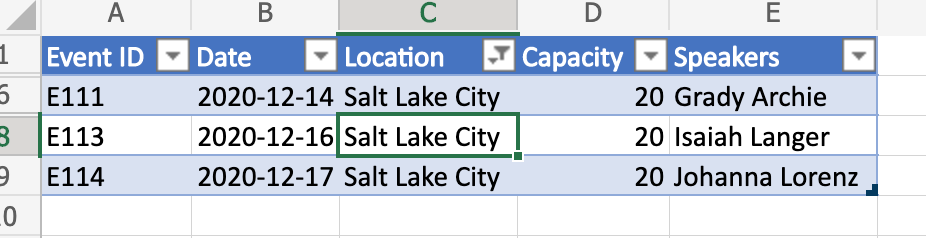
After clearing column filter
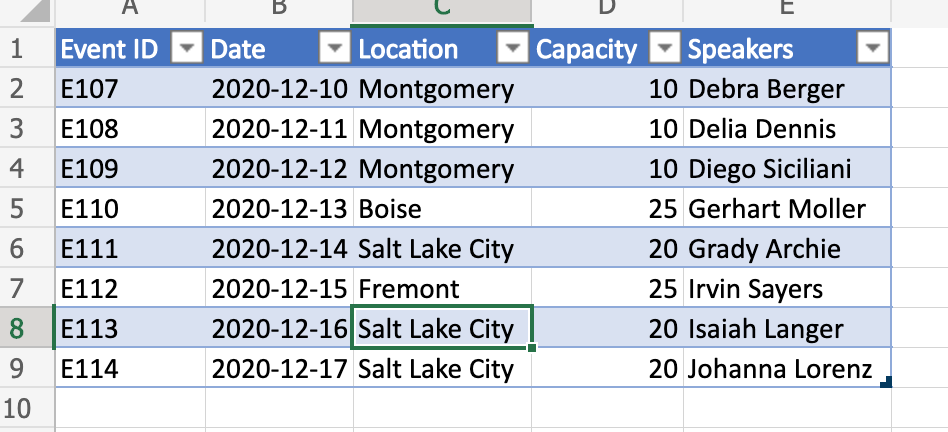
Tip
If you wish to learn more about how to save the filter prior to clearing it (and re-apply later), see Move rows across tables by saving filters, a more advanced sample.
Dynamically reference table values
This script uses the "@COLUMN_NAME" syntax to set formulas in a table column. The column names in the table can be changed without changing this script.
function main(workbook: ExcelScript.Workbook) {
// Get the current worksheet.
const table = workbook.getTable("Profits");
// Get the column names for columns 2 and 3.
// Note that these are 1-based indices.
const nameOfColumn2 = table.getColumn(2).getName();
const nameOfColumn3 = table.getColumn(3).getName();
// Set the formula of the fourth column to be the product of the values found
// in that row's second and third columns.
const combinedColumn = table.getColumn(4).getRangeBetweenHeaderAndTotal();
combinedColumn.setFormula(`=[@[${nameOfColumn2}]]*[@[${nameOfColumn3}]]`);
}
Before the script
| Month | Price | Units Sold | Total |
|---|---|---|---|
| Jan | 45 | 5 | |
| Feb | 45 | 3 | |
| Mar | 45 | 6 |
After the script
| Month | Price | Units Sold | Total |
|---|---|---|---|
| Jan | 45 | 5 | 225 |
| Feb | 45 | 3 | 135 |
| Mar | 45 | 6 | 270 |
Office Scripts
Feedback
Coming soon: Throughout 2024 we will be phasing out GitHub Issues as the feedback mechanism for content and replacing it with a new feedback system. For more information see: https://aka.ms/ContentUserFeedback.
Submit and view feedback for