Tutorial: Configure Azure (SAS) for integration with Microsoft Dataverse
This walkthrough guides you through configuring the Azure Service Bus issuer, scope, and rules to allow a listener application to read the Dataverse messages posted to the Azure Service Bus.
Note
This walkthrough applies to any Dataverse deployment when using SAS authorization for Azure messaging. For more information about Azure Service Bus authorization, see Service Bus authentication and authorization.
You must use the Plug-in Registration Tool. To download the plug-in registration tool, see Dataverse development tools.
Prerequisites
An Azure account with a license to create Service Bus entities.
A SAS configured Service Bus namespace.
A SAS configured Service Bus messaging entity: queue, topic, relay, or event hub.
The messaging entity must have the
Sendpolicy permission at a minimum. For a two-way relay, the policy must also have theListenpermission.The authorization connection string of your messaging entity.
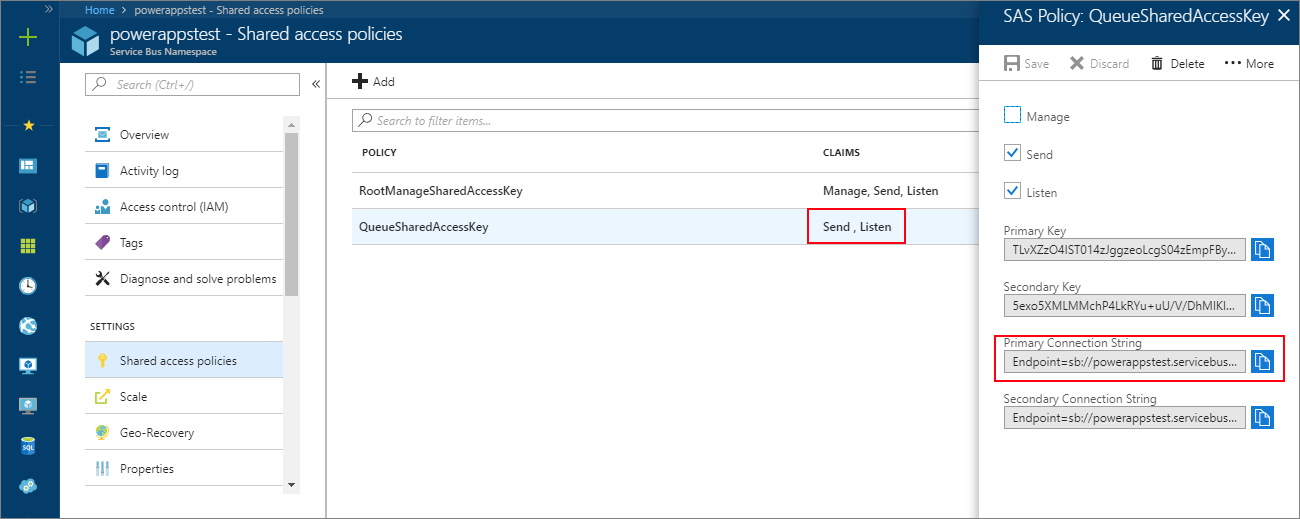
Refer to the Create a Service Bus namespace using the Azure portal for instructions on how to create a Service Bus namespace and messaging entity.
Create a service endpoint
A ServiceEndpoint Table contains configuration data that is required for external messaging with a Azure Service Bus solution endpoint. By using the Plug-in Registration tool, you can easily create a service endpoint table in a Dataverse organization and configure the Service Bus endpoint issuer, scope, and rules.
Register a Service Endpoint
Run the Plug-in Registration tool and log into your target Dataverse organization.
Select Register > Register New Service Endpoint.
Check Let's Start with the connection string from the Azure Service Bus Portal and paste the connection string of your Service Bus messaging entity.
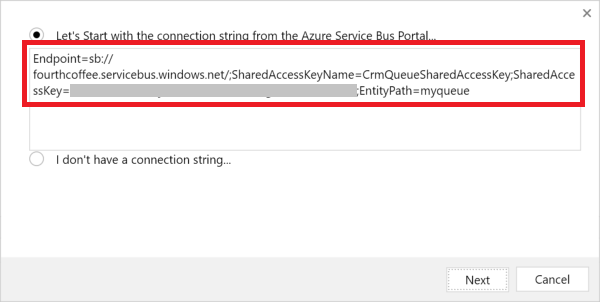
Select Next.
Fill out the Service Endpoint Registration form by entering the Designation Type, Message Format, and optionally the User Information Sent and Description fields.
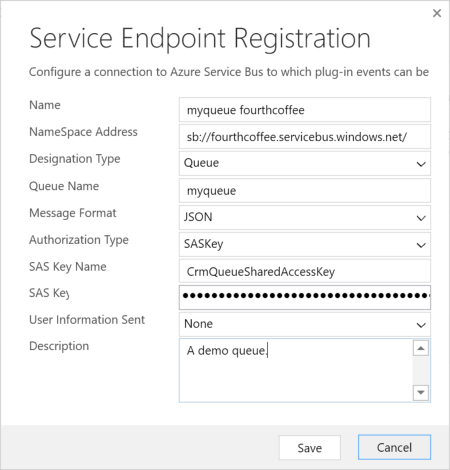
For more information about the message format, see Write a listener application for a Azure solution.
Select Save.
After a few seconds or so, you will see the new service endpoint in the Registered Plug-ins & Custom Workflow Activities list.
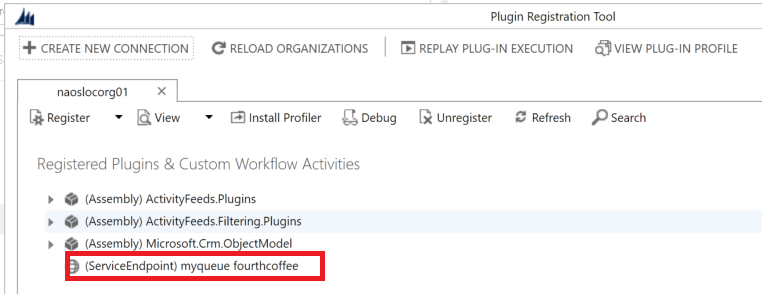
See also
Feedback
Coming soon: Throughout 2024 we will be phasing out GitHub Issues as the feedback mechanism for content and replacing it with a new feedback system. For more information see: https://aka.ms/ContentUserFeedback.
Submit and view feedback for