Enable content moderation on ideas
A content moderation policy allows you to moderate the ideas that are submitted on your site. After you create a moderation policy, you add it to an idea forum. The moderation policy will be applicable to all ideas in the idea forum. A site user can flag an idea by selecting an appropriate reason and adding any additional details, if required.
To enable content moderation on ideas:
- Create a content moderation policy
- Add the moderation policy to an idea forum
- Moderate the flagged ideas
Create a content moderation policy
Open Power Pages.
Go to Portals > Content moderation policies.
Select New.
Enter the following details and save the record to add moderation reasons:
Name: Name of the policy.
Website: Website to which the content moderation policy applies.
Enable comment: Select Yes or No if a user needs to enter additional details after flagging an idea.
Select Add new content moderation policy allowed reason to add reasons a user can select while flagging an idea. You can add Abusive, Inappropriate, and Spam as the reasons.
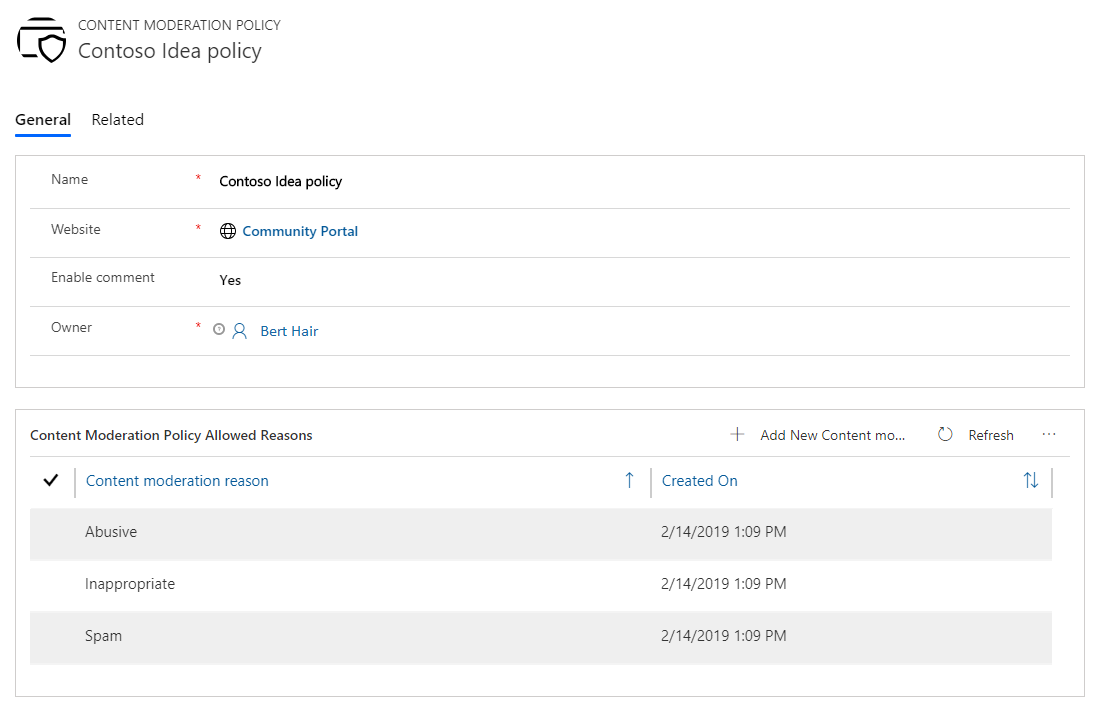
Save the record.
Add content moderation policy to an idea forum
Open the idea forum to which you need to add the content moderation policy.
On the Options tab, browse and select the moderation policy from the Idea content moderation policy field.
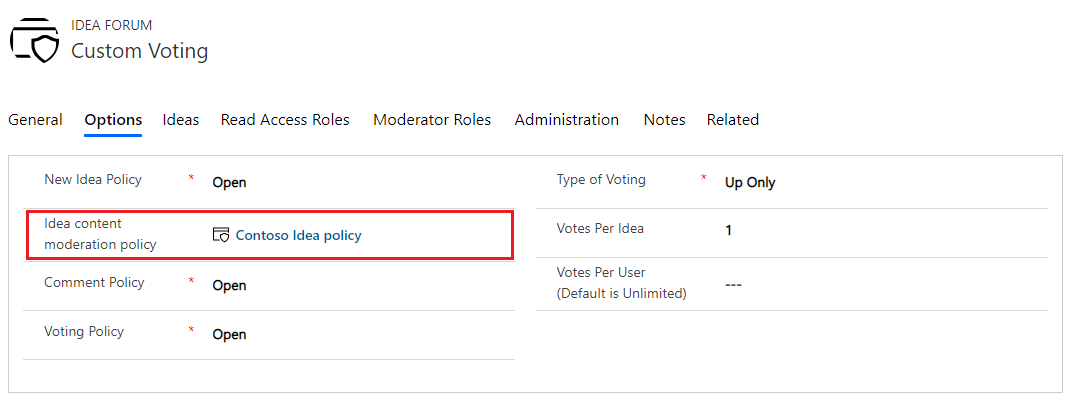
Save the record.
Moderate an idea
After you have created a moderation policy and assigned it to an idea forum, the associated ideas will be governed by the moderation policy. The selected moderation reasons are displayed with the idea on the site. A user can flag the idea by selecting a reason.
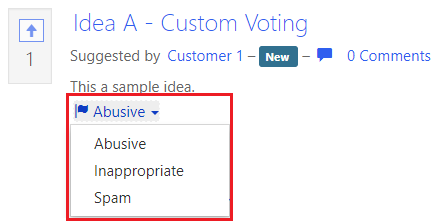
When a user flags an idea on the site by using a reason, the idea is hidden from the site and moved to the Flagged Ideas view in the Power Pages. As an administrator, you can open Power Pages and decide whether to accept or reject the flagged idea. You can further decide whether to deactivate the idea or keep it active.
Open Power Pages.
Go to Community > Ideas.
Change the view to Flagged Ideas. A list of flagged ideas is displayed.
Open the idea you want to moderate.
In the Moderation status list, choose Accepted or Rejected if you agree or disagree with the moderation status reason, respectively. The moderated idea is moved to the Moderated Ideas view.
See also
Feedback
Coming soon: Throughout 2024 we will be phasing out GitHub Issues as the feedback mechanism for content and replacing it with a new feedback system. For more information see: https://aka.ms/ContentUserFeedback.
Submit and view feedback for