Note
Access to this page requires authorization. You can try signing in or changing directories.
Access to this page requires authorization. You can try changing directories.
After you create a workspace in Power BI, or if you have an admin role in a workspace, you can give others access to it by adding them to the different roles. Workspace creators are automatically admins. For an explanation of the different roles, see Roles in workspaces.
Note
To enforce row-level security (RLS) for Power BI Pro users who browse content in a workspace, assign them the Viewer Role.
After you add or remove a user or a group for workspace access, the permission change only takes effect the next time the user logs into Power BI.
Give access to your workspace
Because you have the Admin role in the workspace, on the workspace content list page, you see Access.
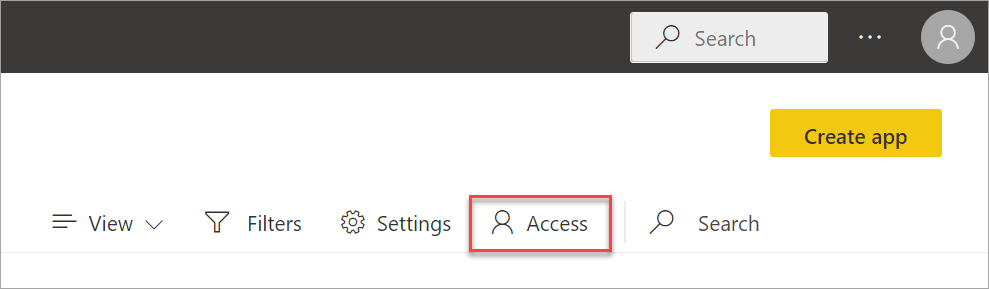
Add security groups, distribution lists, Microsoft 365 groups, or individuals to these workspaces as admins, members, contributors, or viewers.
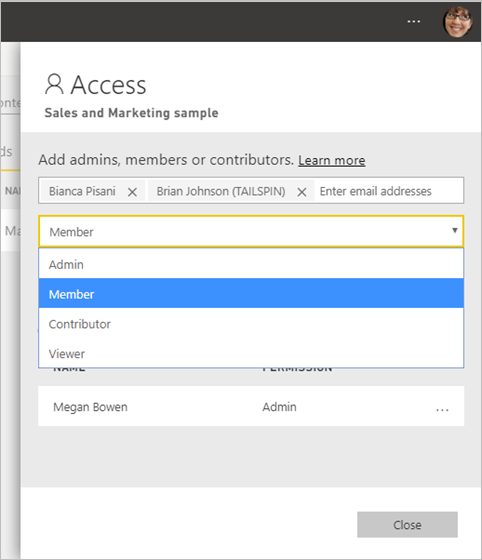
Select Add > Close.