Events
Power BI DataViz World Championships
Feb 14, 4 PM - Mar 31, 4 PM
With 4 chances to enter, you could win a conference package and make it to the LIVE Grand Finale in Las Vegas
Learn moreThis browser is no longer supported.
Upgrade to Microsoft Edge to take advantage of the latest features, security updates, and technical support.
The Power BI Report Server web portal is an on-premises location for viewing, storing and managing your Power BI, mobile, and paginated reports, and KPIs.
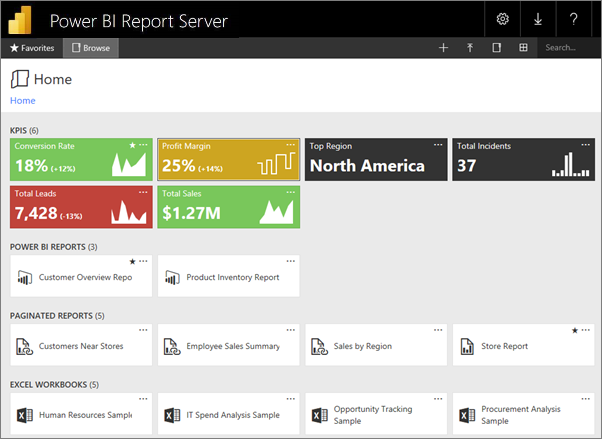
You can view the web portal in any modern browser. In the web portal, reports and KPIs are organized in folders, and you can mark them as favorites. You can also store Excel workbooks there. From the web portal, you can launch the tools you need to create reports:
In the web portal you can browse the report server folders or search for specific reports. You can view a report, its general properties and past copies of the report that are captured in report history. Depending on your permissions, you might also be able to subscribe to reports for delivery to your e-mail inbox or a shared folder on the file system.
The web portal application runs in a browser. When you start the web portal, the pages, links, and options you see vary based on the permissions you have on the report server. If you're assigned to a role with full permissions, you have access to the complete set of application menus and pages for managing a report server. If you're assigned to a role with permissions to view and run reports, you only see the menus and pages you need for those activities. You can have different role assignments for different report servers, or even for the various reports and folders on a single report server.
Open your web browser.
See this list of supported web browsers and versions.
In the address bar, type the web portal URL.
By default, the URL is https://[ComputerName]/reports.
The report server might be configured to use a specific port. For example, https://[ComputerName]:80/reports or https://[ComputerName]:8080/reports
You see that the web portal groups items into these categories:
Power BI Report Server offers detailed control of the items you store on the web portal. For example, you can set up subscriptions, caching, snapshots, and security on individual paginated reports.
Select More options (...) in the upper-right corner of an item, then select Manage.
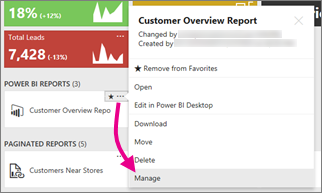
Choose the property or other feature you want to set.
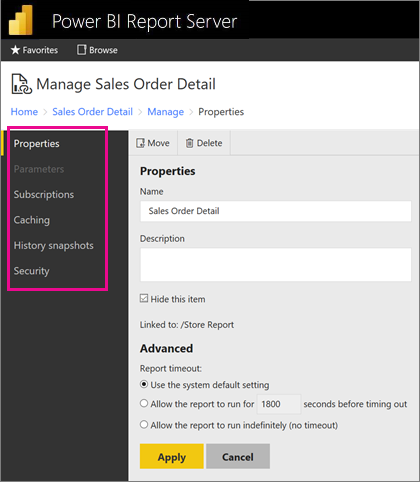
Select Apply.
Read more about working with subscriptions in the web portal.
More questions? Try asking the Power BI Community
Events
Power BI DataViz World Championships
Feb 14, 4 PM - Mar 31, 4 PM
With 4 chances to enter, you could win a conference package and make it to the LIVE Grand Finale in Las Vegas
Learn moreTraining
Module
Secure, publish, and share data in Power BI - Training
Learn how to secure, share, and publish Microsoft Power BI reports as part of the Power BI service. Understand workspaces and certification.
Certification
Microsoft Certified: Power BI Data Analyst Associate - Certifications
Demonstrate methods and best practices that align with business and technical requirements for modeling, visualizing, and analyzing data with Microsoft Power BI.
Documentation
Create a Power BI report for Power BI Report Server - Power BI
Learn how to create a Power BI report for Power BI Report Server in a few simple steps.
Power BI Report Server documentation - Power BI
Power BI Report Server documentation provides expert information and answers to your questions about Power BI Report Server.
Paginated report data sources in Power BI Report Server - Power BI
Learn about data sources that paginated reports (.rdl) can connect to in Power BI Report Server.