Enhanced data model
The standard data model was built by using custom tables, and it was optimized for the configuration of each website component that is stored as a record in a dedicated table in Microsoft Dataverse. The standard model requires more time to load the different solutions, tables, and metadata when a new site is provisioned. Updates to website tables in the standard model require manual and time-consuming application of package updates.
Note
- All new sites will be created by default using the enhanced data model.
- To create a site on the standard data model, disable the enhanced data model in the Power Platform admin center.
- The Power Pages Management app is installed by default on all instances of Microsoft Dataverse in supported regions, including environments where there are no Power Pages sites.
The enhanced data model is a combination of system tables, nonconfiguration tables, and virtual tables.
The enhanced data model for Power Pages provides the following benefits:
- Website provisioning is faster.
- Design studio experiences are faster.
- Website configurations can be contained in solutions to provide smoother application lifecycle management (ALM) experiences.
- Updates of Power Pages enhancements and bug fixes are improved.
Determine whether your site is using the standard or enhanced data model
There are several ways to determine which data model your site is using:
Open Power Platform admin center, go to Resources > Power Pages sites, select your site, and then select Manage. The Data Model field in the Site Details section indicates which data model is being used.
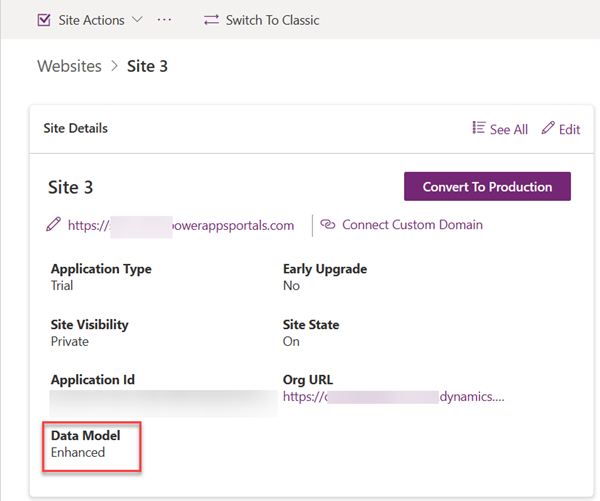
The Setup workspace in the Power Pages design studio shows which data model is being used.
Open the Portal Management app. If the standard data model is being used, the application name is shown as Portal Management. If the enhanced data model is being used, the name is shown as Power Pages Management.
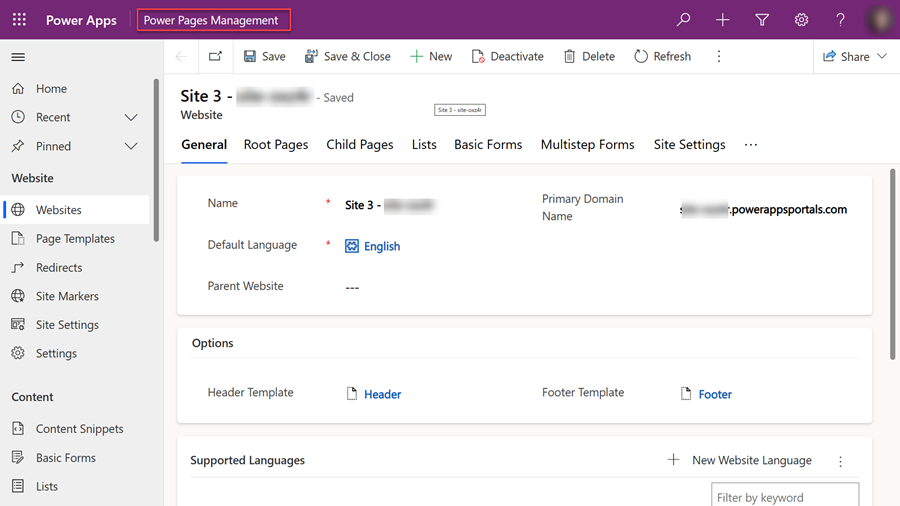
If you're using the Power Platform CLI, run the following command to view which data model is being used.
pac powerpages list -vNote
This parameter is supported in Power Platform CLI version 1.22.4 and later.
Disable the enhanced data model
You can opt out of using the enhanced data model for site creation by disabling the Switch to enhanced data model option. Disabling enhanced data model doesn't remove solution packages, or delete any websites.
Existing websites that were created by using the enhanced data model continue to operate. Any new websites that are created use the standard data model.

System tables
The system tables are Power Pages–specific solution-aware tables that are present in all Dataverse environments.
Note
These tables can't be modified.
- Site
- Site Component
- Site Language
Nonconfiguration tables
Nonconfiguration tables are feature-specific tables that contain transactional business data. Data in these tables doesn't participate in ALM processes.
- Ad
- Poll
- Poll Option
- Poll Submission
- External Identity
- Portal comment
- Invitation
- Invitation Redemption
- Setting
- WebFormSession
Note
These tables have been removed from the enhanced data model and will not be available in the Power Pages Management app:
- Ad
- Poll
- Poll Option
- Poll Submission
Virtual tables
The Power Pages virtual tables represent and contain the metadata of the specific website components. They point to the system tables that contain the website metadata in JavaScript Object Notation (JSON) format. You can update and configure the content of the virtual tables by using the Power Pages Management app. This app has the same look and feel as the older Portal Management app.
Note
- If you've developed any custom code or tools that use any of the standard data model tables, you must update the code so that it uses the enhanced data model tables.
- These tables can't be modified.
- Because these tables aren't modifiable, they don't appear in the list of tables that can be used to create a relationship with the other tables. For example, Web Role (mspp_webrole), Table Permission (mspp_entitypermission), and other tables don't appear in the list of tables that can be used to create a relationship.
| System table | Enhanced data model virtual table | Standard data model table |
|---|---|---|
| powerpagesite | mspp_website | adx_website |
| powerpagesitelanguage | mspp_websitelanguage | adx_websitelanguage |
| powerpagecomponent | mspp_columnpermission mspp_columnpermissionprofile mspp_contentsnippet mspp_entityform mspp_entityformmetadata mspp_entitylist mspp_entitypermission mspp_pagetemplate mspp_pollplacement mspp_publishingstate mspp_publishingstatetransitionrule mspp_redirect mspp_shortcut mspp_sitemarker mspp_sitesetting mspp_webfile mspp_webform mspp_webformmetadata mspp_webformstep mspp_weblink mspp_weblinkset mspp_webpage mspp_webpageaccesscontrolrule mspp_webrole mspp_websiteaccess mspp_websitelanguage mspp_webtemplate |
adx_columnpermission adx_columnpermissionprofile adx_contentsnippet adx_entityform adx_entityformmetadata adx_entitylist adx_entitypermission adx_pagetemplate adx_pollplacement adx_publishingstate adx_publishingstatetransitionrule adx_redirect adx_shortcut adx_sitemarker adx_sitesetting adx_webfile adx_webform adx_webformmetadata adx_webformstep adx_weblink adx_weblinkset adx_webpage adx_webpageaccesscontrolrule adx_webrole adx_websiteaccess adx_websitelanguage adx_webtemplate |
Supported templates
The enhanced data model is enabled by default in your Microsoft Power Platform environment.
Any new website that you provision using one of the following templates uses the enhanced data model:
- Starter layout 1-5
- Application processing
- Blank page
- Program registration
- Schedule meetings
The following templates use the standard data model even if the enhanced data model is enabled in the environment:
- FAQ
- Community (Dynamics 365)
- Customer Portal (Dynamics 365)
- Customer Self Service Portal (Dynamics 365)
- Employee Self Service Portal (Dynamics 365)
- Field Service (Dynamics 365)
- Modern Community (Dynamics 365)
- Order Returns (Dynamics 365)
- Partner Portal (Dynamics 365)
Create a website by using the enhanced data model
After the enhanced data model is enabled in an environment, you can create a new site from the Power Pages home page.
Note
The enhanced data model is used to create the new site only if the selected template supports the enhanced data model.
Follow these steps to create a site by using a template that uses the enhanced data model:
- Open the Power Pages home page.
- Select Create a site.
- Select a template, and then select Choose this template to create the site.
- Fill in the required information, and then select Done.
You're redirected to the Power Pages home page, where the new site appears in the My sites list. When the new site is ready, you can edit it by using the Power Pages design studio.
View the list of enhanced data model sites
You can view newly created sites from the Power Pages home page.
Sites that use the enhanced data model have functional parity with sites that use the standard data model. To determine which data model your website is using, go to the Determine whether your site is using the standard or enhanced data model section.
The Active sites section of the Power Pages home page lists all the available sites. The list shows both sites that use the standard data model and sites that use the enhanced data model, regardless of whether the enhanced data model is enabled for the environment.
Edit a new site that uses the enhanced data model
Sites that use the enhanced data model have functional parity with sites that use the standard data model. You can use either the Power Pages design studio or the Power Pages management app for customization.
Edit a site by using the Power Pages design studio
On the Power Pages home page, on the site card, select Edit to open the Power Pages design studio and edit the site.
Note
The editing process in the Power Pages design studio works the same, regardless of whether the site uses the enhanced data model or the standard data model. There are no functionality gaps.
Edit a site by using the Power Pages Management app
On the Power Pages home page, on the site card, select the ellipsis (…), and then select Power Pages Management to open the Power Pages Management app.
Note
- Power Pages core packages related to enhanced data model will by default be preinstalled on all Dataverse environments irrespective of whether the environments have a Power Pages site or not.
- The enhanced data model includes a new model-driven app named Power Pages Management. You must use this app for advanced customizations that aren't available through the Power Pages design studio.
You can also open the Power Pages Management app from the Power Pages design studio. Select the ellipsis (…), and then select Power Pages Management.
You can use the Power Pages Management app to perform advanced customizations that are unavailable in the design studio.
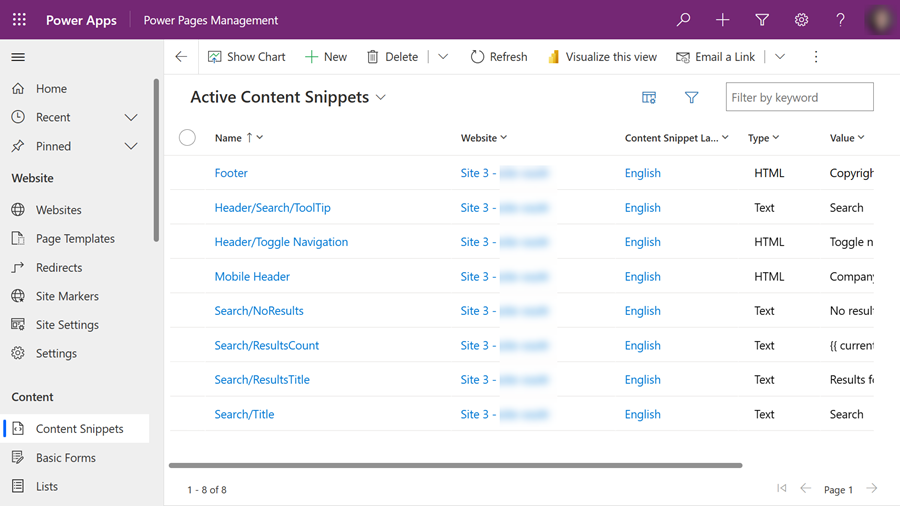
Data model Power Platform CLI parameters
When you use the Power Platform CLI to upload or download configuration data for a website that uses the enhanced data model, you must use the modelVersion parameter. A value of 2 indicates that the enhanced data model should be used.
Download
pac powerpages download --path <path> --webSiteId <siteId> --modelVersion 2
Upload
pac powerpages upload --path <path> --modelVersion 2
Note
This parameter is supported in Power Platform CLI version 1.22.4 and later.
For more information, go to Power Platform CLI parameters.
Frequently asked questions
How can I update a website from the standard data model to the enhanced data model?
For guidance and tooling support to help you update from the standard data model to the enhanced data model, go to Migrate standard data model sites to enhanced data mode.
Can I edit new sites that are based on enhanced data model configurations in the Portal Management app?
You can use the new Power Pages Management app to edit new websites that are created by using the enhanced data model.
Known issues
Limitation of deployment profiles in enhanced data model sites deployed using a solution
Currently, Power Pages application lifecycle management (ALM) doesn’t provide a way to assign different site setting values for different environments when you deploy site data using solutions. The standard data model supports ALM using the deployment profiles. The ability to use environment variables for site settings is under consideration for a future update. To work around this limitation in the meantime, you can deploy enhanced data model sites with one of the following options:
Note
The following methods deploy site objects in an unmanaged state.
- Microsoft Power Platform CLI
- GitHub Actions for Power Platform
- Power Platform Build Tools for Azure DevOps