Bloomberg Data and Analytics
Note
The following connector article is provided by Bloomberg, the owner of this connector and a member of the Microsoft Power Query Connector Certification Program. If you have questions regarding the content of this article or have changes you would like to see made to this article, visit the Bloomberg website and use the support channels there.
Summary
| Item | Description |
|---|---|
| Release State | General Availability |
| Products | Power BI (Semantic models) Power BI (Dataflows) Fabric (Dataflow Gen2) |
| Authentication Types Supported | Organizational account |
Prerequisites
Your organization must subscribe to Bloomberg PORT Enterprise and you must be a Bloomberg Anywhere user and have a Bloomberg biometric authentication device (B-Unit).
Capabilities Supported
- Import
Connect to Bloomberg Data and Analytics
To connect to Bloomberg Data and Analytics:
In Power BI Desktop, select Home > Get Data.
Select Other from the categories on the left, select Bloomberg Data and Analytics, and then select Connect.
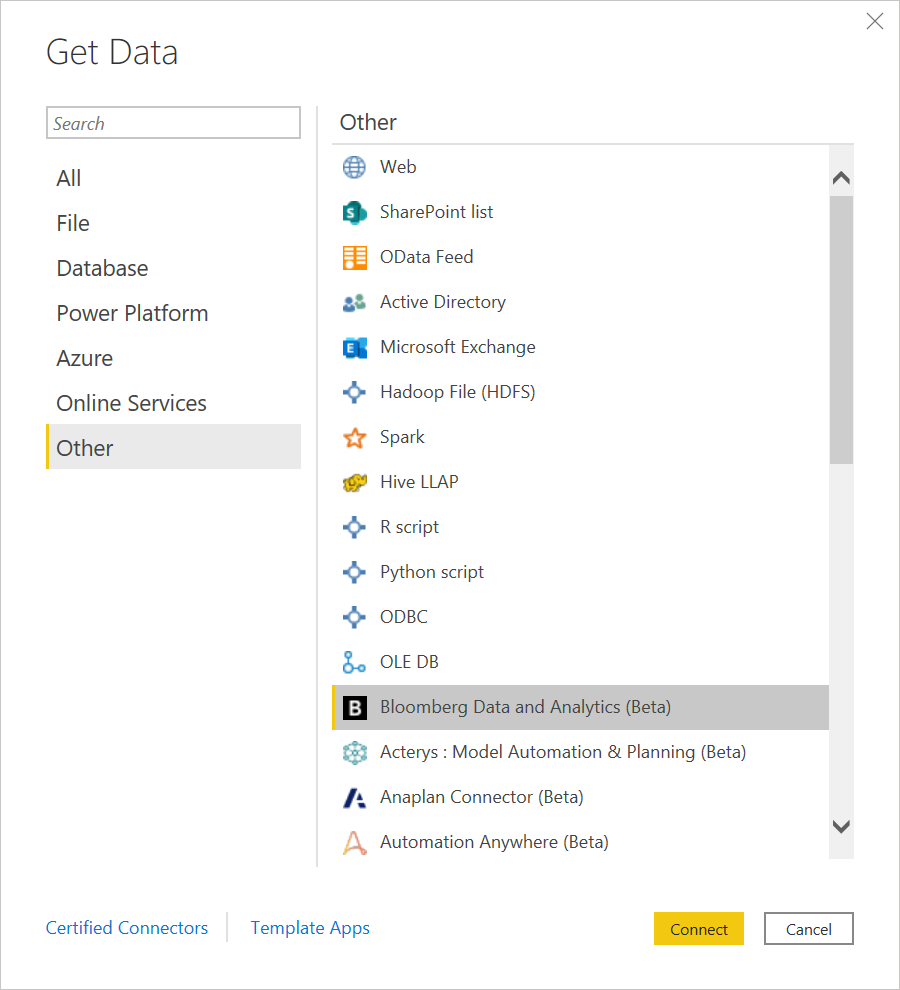
If this is the first time you're connecting to the Bloomberg Data and Analytics connector, a third-party notice will be displayed. Select Don't warn me again with this connector if you don't want this message to be displayed again, and then select Continue.
Enter a Bloomberg Query Language (BQL) query to specify what data you want to get. To learn more about BQL, contact your Bloomberg Sales representative. Select OK.
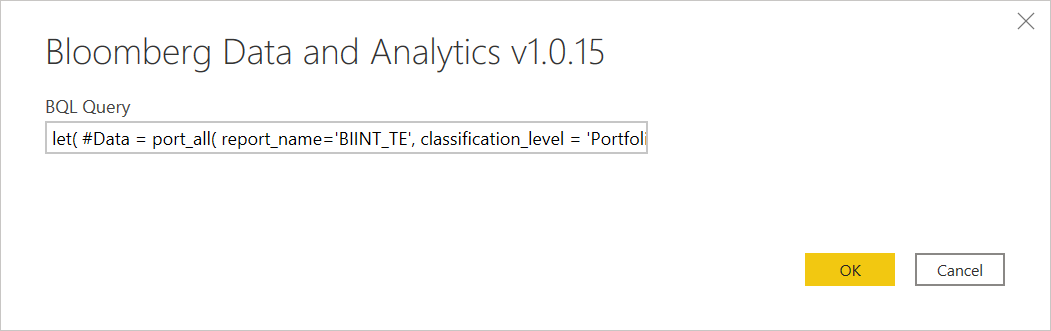
To sign in to your Bloomberg account, select Sign in.
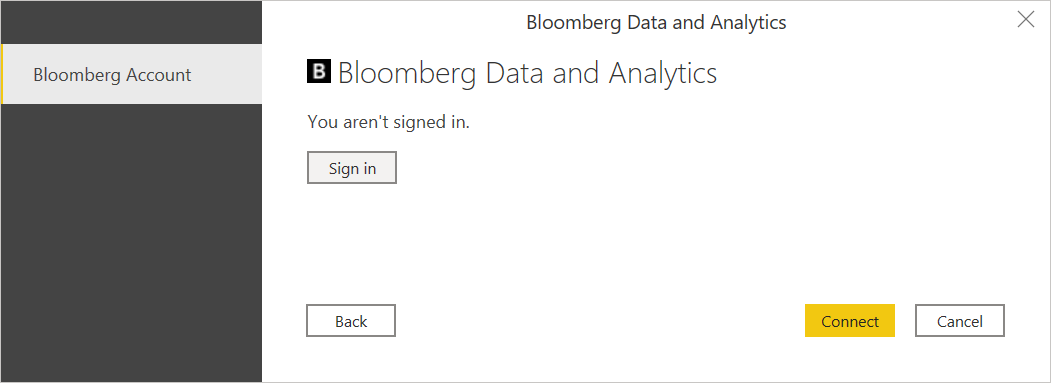
In the window that appears, provide your credentials to sign in to your Bloomberg account. If you entered an email address and a password, select Next.
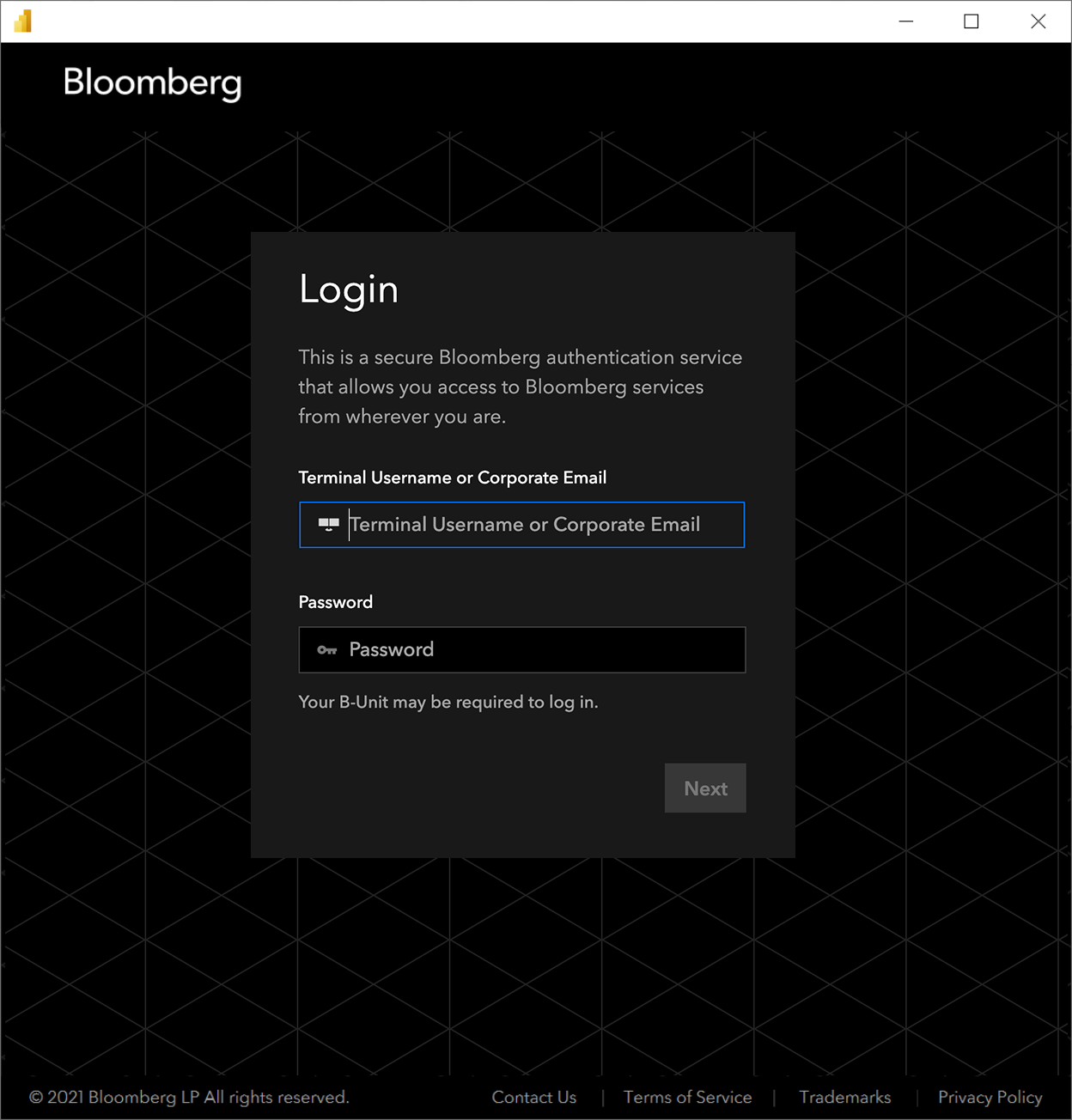
Enter your B-Unit code and select Log In.
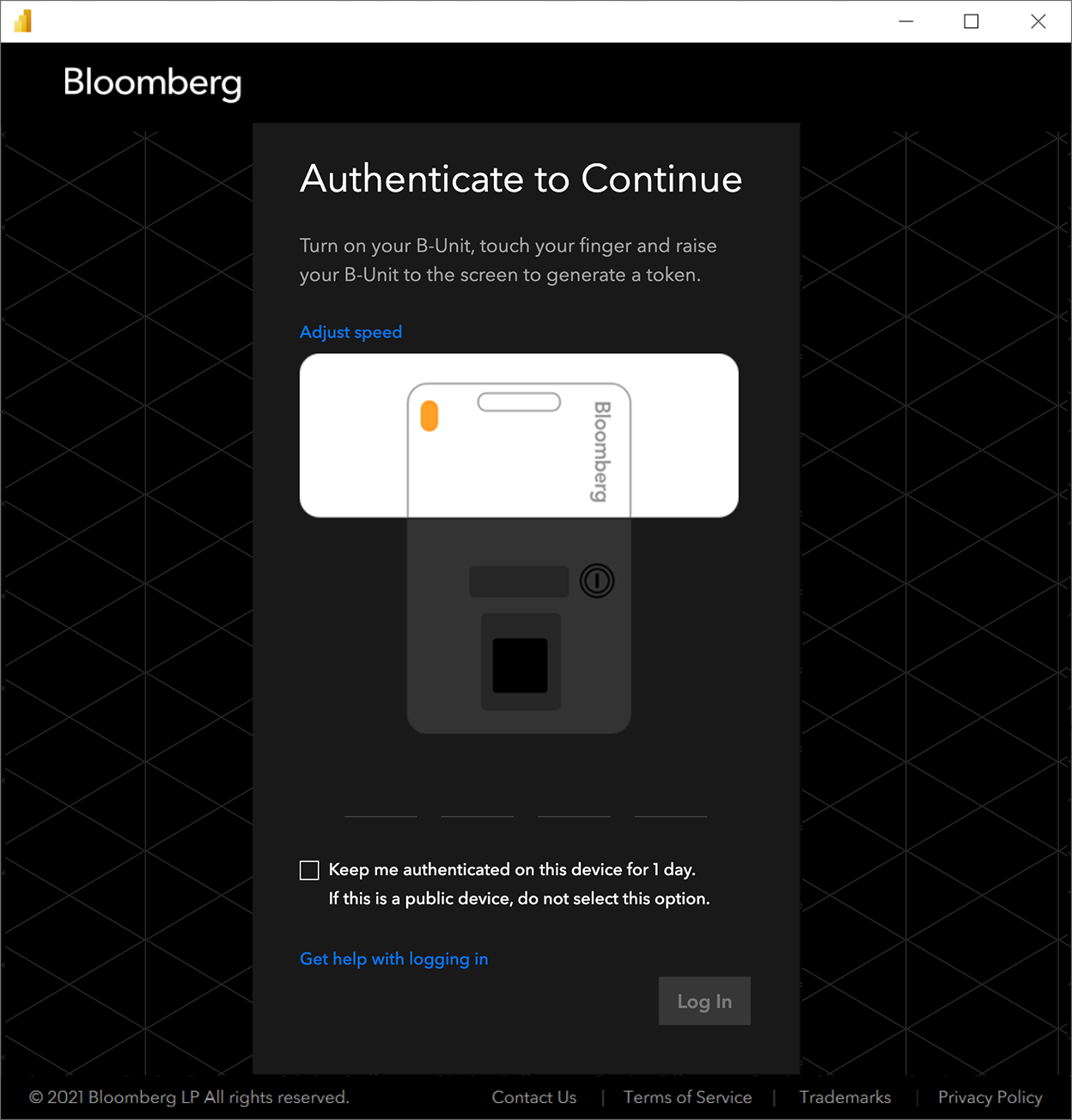
Once you've successfully signed in, select Connect.
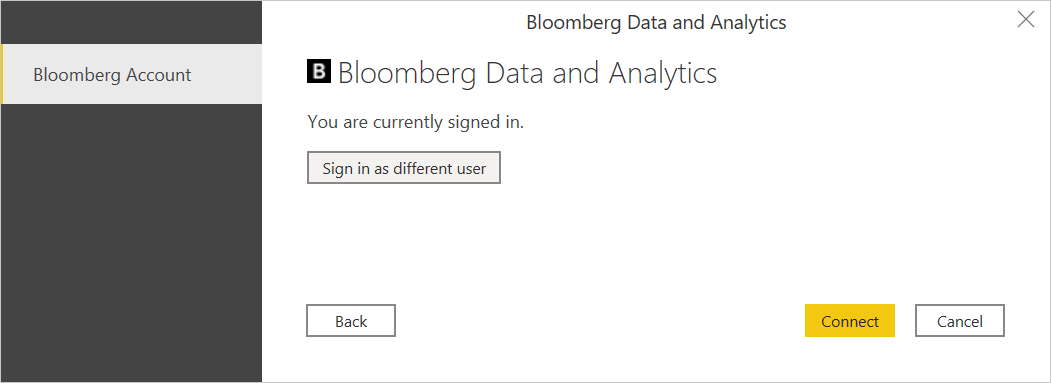
Once the connection is established, you will see data available for preview in Navigator.
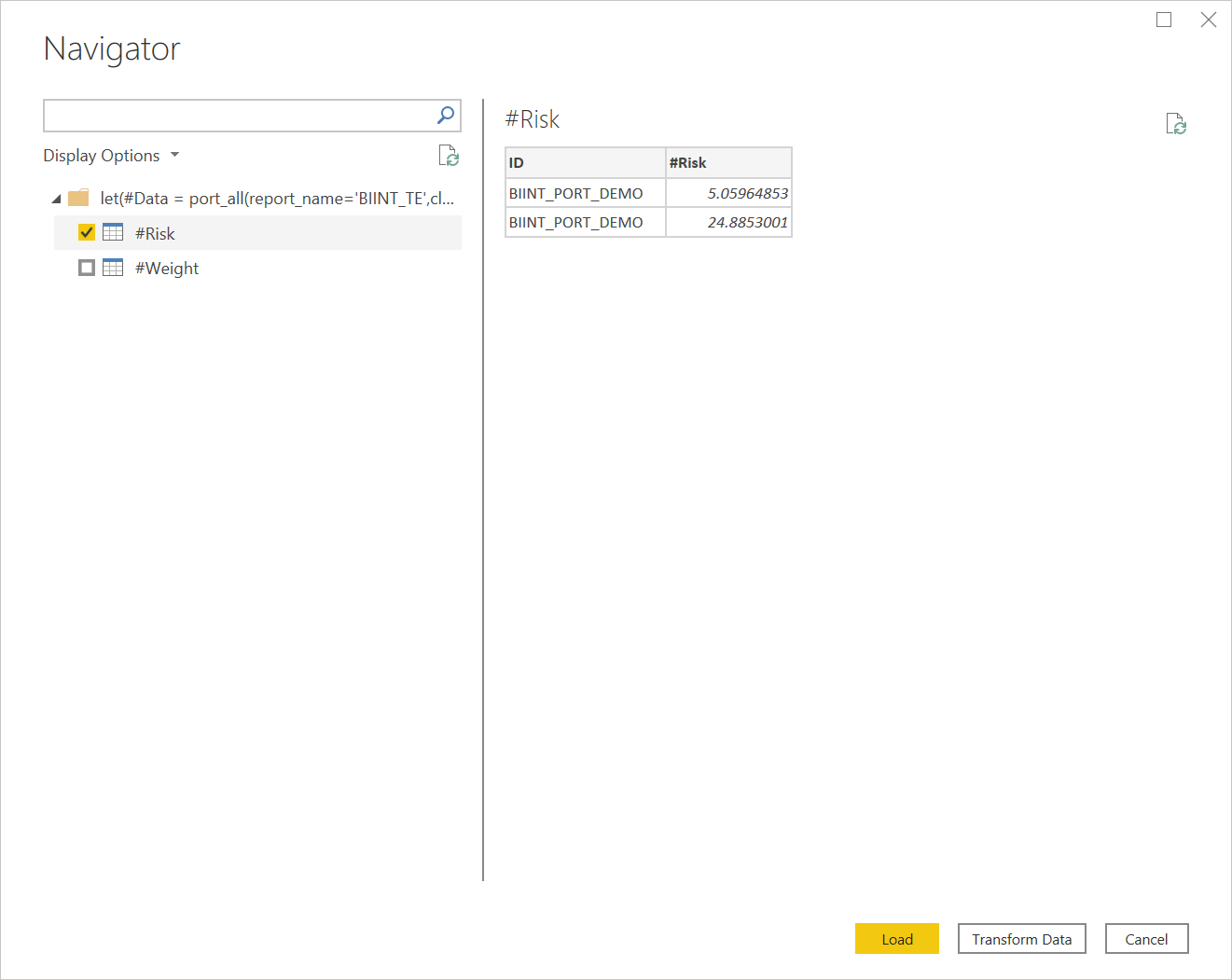
You can Load the selected table, or you can select Transform Data to edit the query, which opens Power Query Editor. You can then filter and refine the set of data you want to use, and then load that refined set of data into Power BI Desktop.
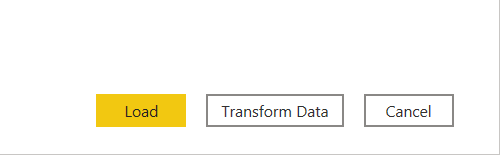
Feedback
Coming soon: Throughout 2024 we will be phasing out GitHub Issues as the feedback mechanism for content and replacing it with a new feedback system. For more information see: https://aka.ms/ContentUserFeedback.
Submit and view feedback for