Set Work in Progress limits in Azure Boards
TFS 2017 | TFS 2015 | TFS 2013
An essential Kanban practice—Work in Progress limits, referred to as "WIP limits"—constrains the amount of work your team undertakes at each work stage. It's designed to focus your team on completing items before starting new work. While counter-intuitive at first, many teams find WIP limits helps them increase their productivity and improve their software quality.
You define WIP limits for each work stage, corresponding to each intermediate column. The limit sets a soft constraint on the number of items allowed within the column. Nothing actually prevents you from moving more items into the column and exceeding the limit. Your Kanban board shows the count of items at each stage next to each limit.
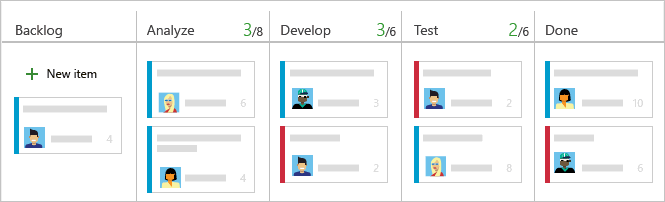
While setting WIP limits is simple, adhering to the limits takes a team commitment. Successful adoption of WIP limits involves a culture change. It moves teams from a focus on individual productivity to one of team productivity.
Prerequisites
- You must have a Kanban board you want to configure. When you add a team, you add a Kanban board for that team. To learn more, see About teams and Agile tools.
- To configure team settings, you must be added to the team administrator role or be a member of the Project Administrators security group. To get added, see Add a team administrator or Change project-level permissions.
- Users assigned Basic access or higher can exercise all backlog and board features.
- Users assigned Stakeholder access have limited access to backlog and board features. Stakeholders can edit work items on the board and add existing tags to a work item. They can't add work items to a board, can't drag-and-drop work items to update status or reorder cards, and can't update fields displayed on cards. For details, see About access levels.
Determine initial WIP limits
To get started, have your team determine the initial WIP limits to set and how they'll use and monitor them. Beyond that, few rules apply to what numbers to set as they can vary based on several factors. Here are two guidelines to help you determine what limits to set:
Set limits based on current works in progress. Count the items present in your existing Kanban columns.
Set limits that don't exceed two or three items per team member that works within a stage. For example, if you have three team members and each team member can work on no more than two tasks at a time, the resulting WIP limit is 6 (= 3 developers X 2 tasks/developer).
Starting low may help your team discover bottlenecks more quickly and identify process issues to address.
After you've defined an initial set of WIP limits, you'll likely want to fine tune them as your project progresses.
If you're new to Kanban, review Kanban basics to get an overview of how to access your board and implement Kanban.
Keep within WIP limits
After you've set your WIP limits, you'll want to track how well your team keeps within the limits.
Respecting WIP limits means teams don't pull items into a column if doing so causes the number of items in the column to exceed the column limit. When they do, your Kanban board provides immediate feedback. This feedback should act as a signal to the team to focus immediately on activities to reduce the number of items in the column.
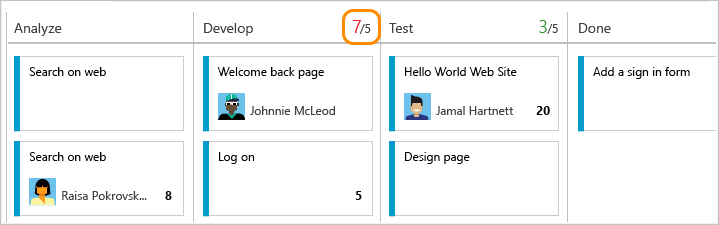
Although simple in theory, keeping within WIP limits can force individuals, teams, and organizations out of their comfort zone. Team members who like to multitask might feel constrained. Others might find themselves without work as they wait for work to complete at an upstream stage.
To gain the advantages of constraining work-in-progress, have your team meet frequently to discuss the process changes taking place. As a starting point, consider hosting discussions around some of the challenges and solutions to support successful implementation of WIP limits provided below.
Identify bottlenecks
To optimize the flow of value, you naturally want to identify and eliminate bottlenecks. Bottlenecks indicate waste exists in the overall workflow process.
By monitoring your Kanban board over time, you can learn where bottlenecks occur. When several items sit in a column unworked for several days, a bottleneck has occurred. Bottlenecks typically occur when WIP limits are too high. However, no bottlenecks could indicate that WIP limits are too low.
The free eBook, Kanban and Scrum - making the most of both, provides this guidance:
Too low WIP limit => idle people => bad productivity Too high WIP limit => idle tasks => bad lead time
Taking periodic snapshots of your Kanban board can visually catalog where work flows smoothly and where bottlenecks appear.
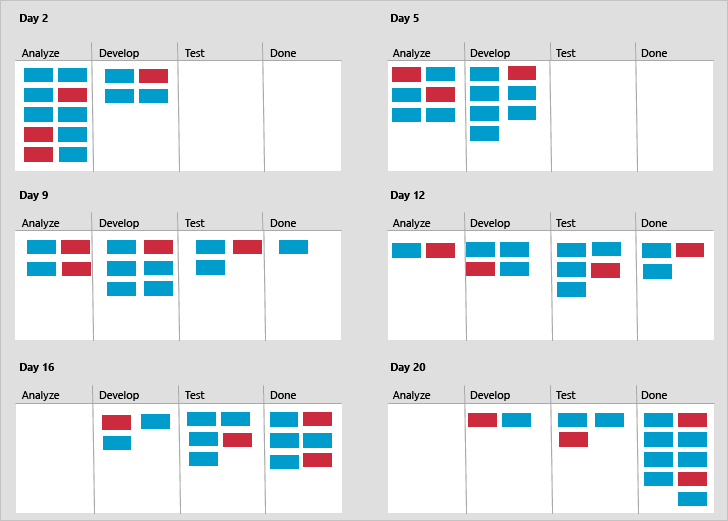
Such snapshots can show your team:
- How many items on average exist within a workflow stage/column
- How many items are being worked versus team members who work within a workflow stage/column
- How many and which items remained in a workflow stage/column for long periods of time
- How many items did the team complete at the end of a one, two, or three week period?
Eliminate waste
Because bottlenecks signal waste in your workflow process, you'll want to identify the source of the waste. Kanban defines waste as anything not strictly needed to produce desired outcomes.
Common wastes in software development include:
- Unused code or features
- Defects that lead to rework
- Delays or time spent waiting for something
- Handoffs from one person, team, or business process to another
- Insufficient requirements
- Slow or poor communication
Eliminating waste calls for team discussions to identify causes and solutions acceptable to the team. Along with addressing the challenges and solutions posed by WIP limits, the team may decide to adjust their workflow process or WIP limits.
Set WIP limits
With an understanding of how you'll use WIP limits, here's how you set them. If you haven't yet mapped your team's work flow to Kanban columns, do that first. For information about accessing your Kanban board, see Kanban basics.
Open your Kanban board. If you're not a team admin, get added as one. Only team and project admins can customize the Kanban board.
Choose
 to open the common configuration settings dialog for the Kanban board.
to open the common configuration settings dialog for the Kanban board.
Choose Columns and then a column tab to set the WIP limit for that column.
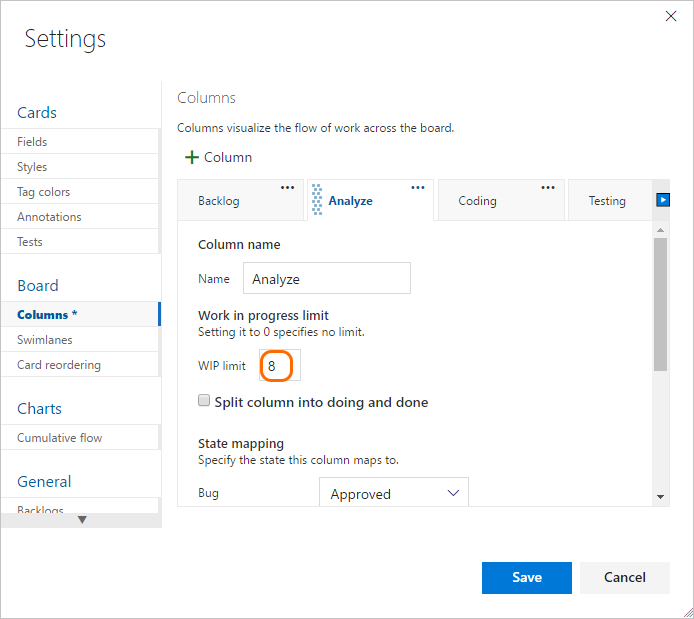
Note
You'll see different column titles and choices based on the process used to create your project and whether your team has chosen to treat bugs like requirements or like tasks.
When done with your changes, choose Save.