Windows hardware videos
Hardware videos about tasks and tools
We're making videos to help demo our Windows 8 tasks and tools. To watch one, click the link. It'll take you to a page that contains the video and more information. Check back often to see what's new.
You can check out our legacy videos on Channel 9 and Windows Store app info in the One dev minute videos.
Get Certified with the HCK Analyze performance with WPA Build drivers with the WDK |
Assess Windows Deploy Windows Connected standby
|
Get certified with the HCK
Certification: it matters See how the hardware certification program helps you. |
Install the HCK Install the Windows HCK and configure your test environment. |
Certify your device Start testing your hardware using the Windows HCK. |
Submit a test package Submit your test results to the hardware dashboard. |
What's new in the HCK
Scoping tests based on test scenarios Run specific tests based on common test scenarios. |
Distributed testing Distribute testing across several computers. |
Multi-device node testing Reduce test time for multi-function devices. |
Excluding features from a test run Identify and de-select device nodes. |
Troubleshooting failed tests
Check for configuration changes Confirm that nothing changed after you selected the test target. |
Check for special HCK test requirements Make sure that the test was run correctly. |
Install the latest HCK updates and filters Verify that you have the latest updates and filters. |
Check errors, logs, and dump files See how to access the new info in HCK test results. |
Manual tests
Set up the audio fidelity test Verify that you've set up the high fidelity audio test correctly. |
Set up the webcam sensor test Verify that you've set up the webcam sensor test correctly. |
USB topology compatibility test See how to validate that the USB device works with Windows. |
Analyze performance with WPA
WPA basics See how to get started using WPA. |
Big Picture tab Learn how to use the Big Picture tab in WPA. |
Frame analysis: DWM Use the Frame analysis tab for DWM. |
Frame Analysis: UI Framework and End-to-End frames Use the Frame analysis tab for UI Framework and End-to-End frames. |
Windows Store app performance Analyze Windows Store app performance with WPA. |
Beyond the basics See how to navigate the data you get from WPA. |
Build drivers with the WDK
Building drivers with the integrated WDK Use the WDK that's integrated into Visual Studio to build drivers. |
Provisioning a computer for testing Provision a remote computer as a target for driver deployment. |
Kernel debugging in Visual Studio Use WinDbg directly in Visual Studio instead of running it separately. |
Testing drivers with the integrated WDK Run driver-related tests in a test group. |
Assess Windows
Run a job with recommended settings Run a single assessment. |
Use a template with recommended settings Create a job using a template. |
Create a new job with custom settings Create a new job, and modify the settings. |
Run a job on another computer Package a job and run it on a different computer. |
Deploy Windows
Windows deployment environment and tools for manufacturing Learn about the deployment environment and the tools used for deploying Windows. |
Install Windows 8.1 using an answer file Use an answer file to automate the Windows installation process. |
Install Windows PE on a USB drive Create a Windows PE bootable USB drive to start a PC in the pre-installation environment. |
Capture and apply Windows images Use Windows PE and DISM to capture and apply a Windows image. |
Update a Windows image Update a Windows image with either offline or online servicing. |
Add language packs to your Windows image Add language packs and other region-specific settings to a Windows image. |
Create an answer file and run scripts Customize a Windows image using an answer file and scripts. |
Deploy Windows in a manufacturing facility Deploy Windows to devices in your manufacturing facility. |
Connected standby
What is connected standby? Learn about the user experiences. |
Power management in connected standby Learn how the connected standby state manages power. |
Integrating apps with connected standby Learn how apps function during connected standby. |
SleepStudy powercfg command for connected standby Run the SleepStudy command to find sources of battery drain during connected standby. |
Analyze a connected standby trace with WPA See the basics of using WPA to analyze a connected standby trace. |
Analyze resume performance with WPA Determine how fast the system needs to wake from connected standby. |
Analyze high software activity with WPA Analyze a connected standby trace for unusual software activities. |
Analyze high device activity with WPA Analyze a connected standby trace for unusual device activities. |
Verify low-power audio with WPA Verify that a computer enters the low-power state during screen-off audio playback. |
.png)
.png)
.png)
.png)
.png)
.png)
.png)
.png)
.png)
.png)
.png)
.png)
.png)
.png)
.png)
.png)
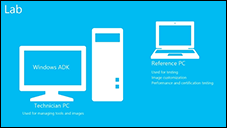
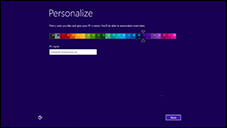

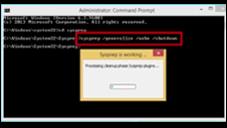
.png)
.png)
.png)
.png)