Tip: Control How Group Policy Is Applied At Logon
Follow Our Daily Tips
• facebook.com/TechNetTips
• twitter.com/TechNetTips
• blogs.technet.com/tnmag
• TechNet Tips library
By default, the Fast Logon Optimization feature is set for both domain and workgroup members. This setting causes policy to be applied asynchronously when the computer starts and the user logs on. The result is similar to a background refresh. The advantage is that it can reduce the amount of time it takes for the logon dialog box to appear and the amount of time it takes for the desktop to become available to the user. Of course, it also means that the user may log on and start working before the absolute latest policy settings have been applied to the system.
Depending on your environment, you may want to disable Fast Logon Optimization. You can do this with Group Policy, using the Always wait for the network at computer startup and logon policy setting. To access this setting:
Open the Group Policy Object Editor.
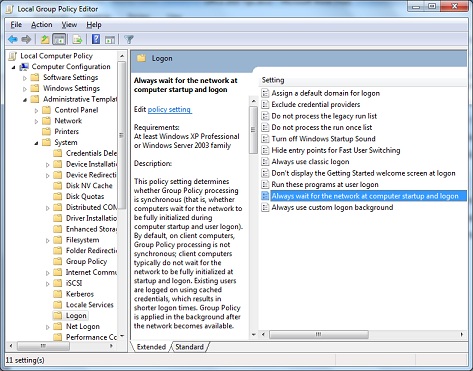
Under Computer Configuration in the navigation tree on the left side, navigate to Administrative Templates\System\Logon. Here you can simply enable (or disable) the setting.
Tip adapted from the Office 2010 Resource Kit.