How to: Set multiple startup projects
Applies to: ![]() Visual Studio
Visual Studio ![]() Visual Studio for Mac
Visual Studio for Mac
Note
This article applies to Visual Studio 2017. If you're looking for the latest Visual Studio documentation, see Visual Studio documentation. We recommend upgrading to the latest version of Visual Studio. Download it here
Visual Studio allows you to specify how more than one project is run when you press F5 (Start with Debugging), or Ctrl+F5 (Start without debugging), or use the toolbar button to launch your application. In this way, you could start multiple sites, apps, or services that depend on each other to work correctly during a debug session or just running and testing locally.
To set multiple startup projects
In Solution Explorer, select the solution (the top node).
Choose the solution node's context (right-click) menu and then choose Properties. The Solution Property Pages dialog box appears.
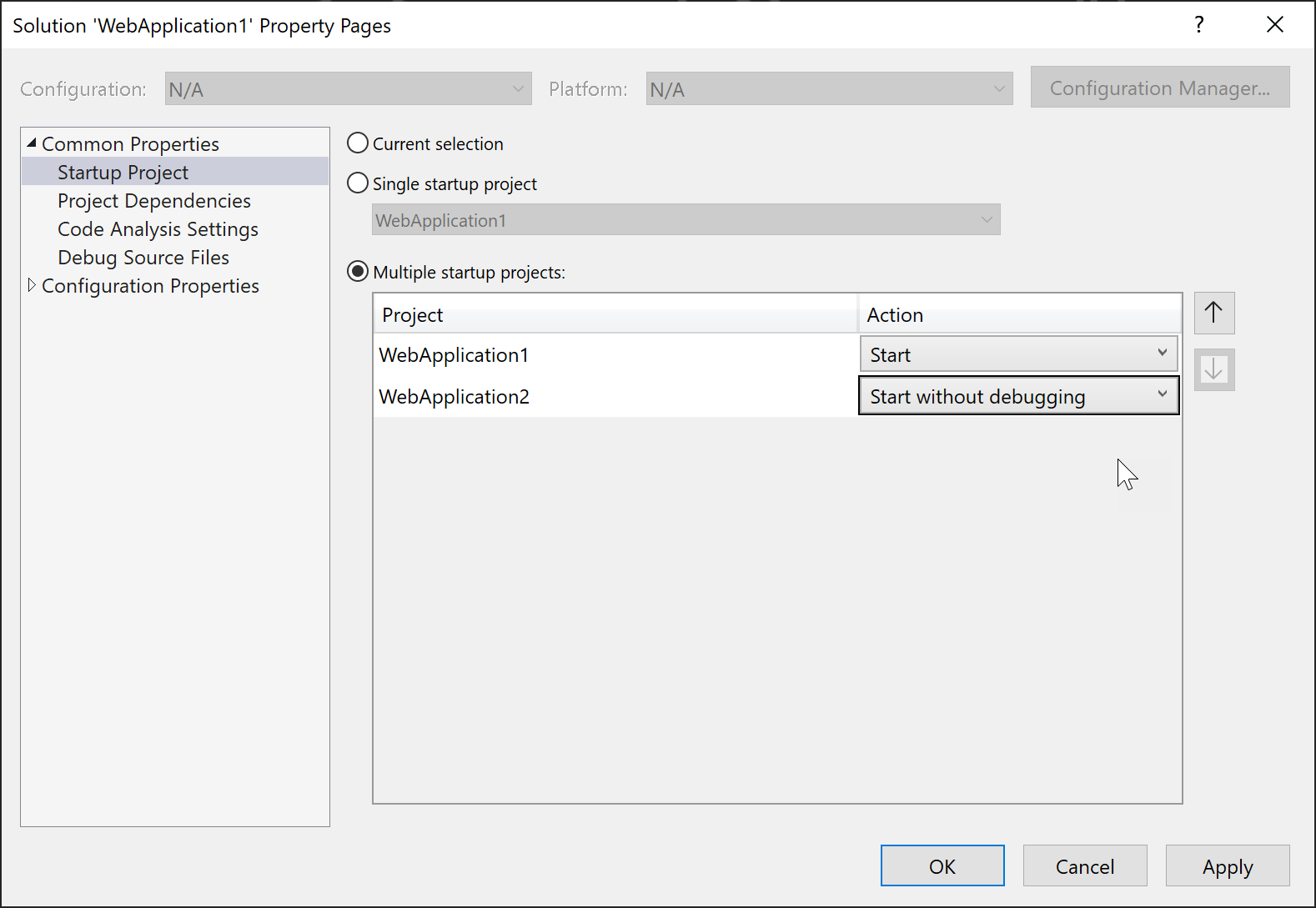
Expand the Common Properties node, and choose Startup Project.
Choose the Multiple Startup Projects option and set the appropriate actions.