Teacher Password Reset Overview
As an IT Administrator, student password management presents two major challenges:
- Students forget passwords and cant access technology in the classroom. This is disruptive to teaching and learning.
- Students forget passwords generating a significant volume of tickets to IT.
The Teacher Password Reset option helps address both issues, allowing teachers to reset the passwords of the students in their school, using SDS scoped role based delegation. This article explains how to setup and enable Teachers for the scoped Password Reset capability.
Note
If you are syncing accounts from On-Premises Active Directory via AD Connect, Password Writeback does is not currently supported by the O365 Admin Portal. Teacher Password Reset will only work for Cloud Only student accounts, not Hybrid accounts synced from on-premise AD.
How to enable Password Reset
The Password Reset feature is a Global setting and can be located in the Settings tab on the left side of the SDS Admin center.
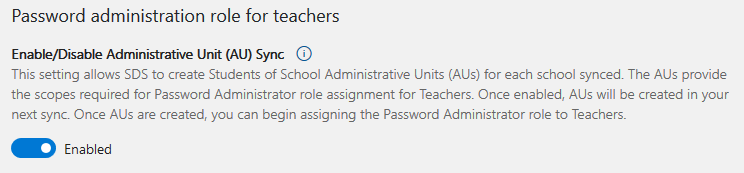
After this setting is enabled, it will create many Administrative Units (administrative unit) for each school. During the next sync, it will add students to the associated administrative unit.
Assigning a Teacher as a Password Admin
After the subsequent sync when the Password Reset feature is enabled, it will add a new option for every Teacher's account within the SDS Admin Center.
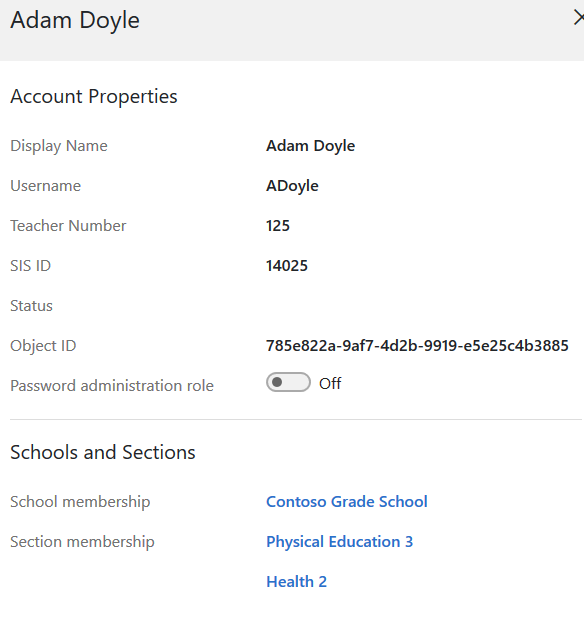
If there are multiple schools, it's instead recommended to select the "Administrative Units" tab from the Groups section. Here you can select the appropriate Administrative Unit that needs a Teacher assigned.
Selecting the Administrative Unit opens up a flyout pane where you're able to view properties specific to that group and options to view which teachers are Current Password Administrators or Students within that administrative unit.
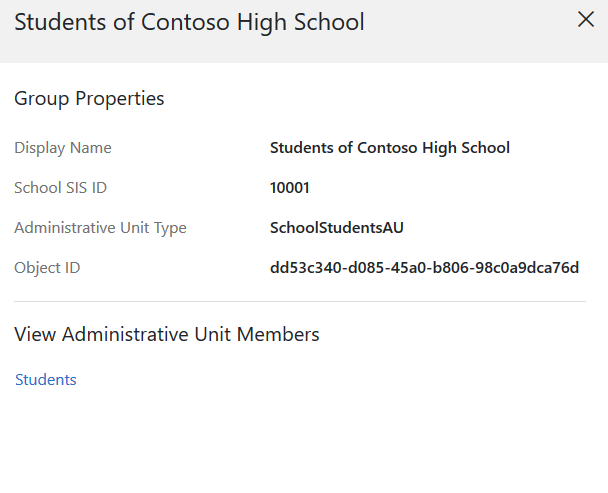
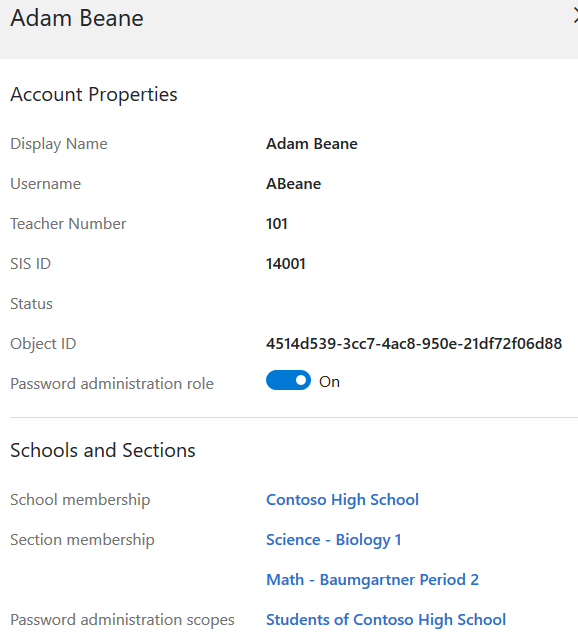
After the Password Admin role has been assigned to the specified teachers, there's nothing further needed on the back end. This feature should be visible almost immediately for the assigned teachers but note that there could be a delay in enabling and when the change actually takes place. Refer to the "How to reset a Students Password" page for instructions for teachers after they have access to the limited Admin panel.