OneRoster® 1.0 format CSV files for SDS
You can use CSV (comma separated value) files in the OneRoster® format to synchronize your School Information System (SIS) with Office 365. The script will convert the OneRoster file format to the SDS V1 CSV file format. Using this file format to ingest the data categories below enables you to light up core SDS capabilities for provisioning. It also allows you to enhance experiences for the Microsoft 365 (Microsoft 365) products and features listed below.
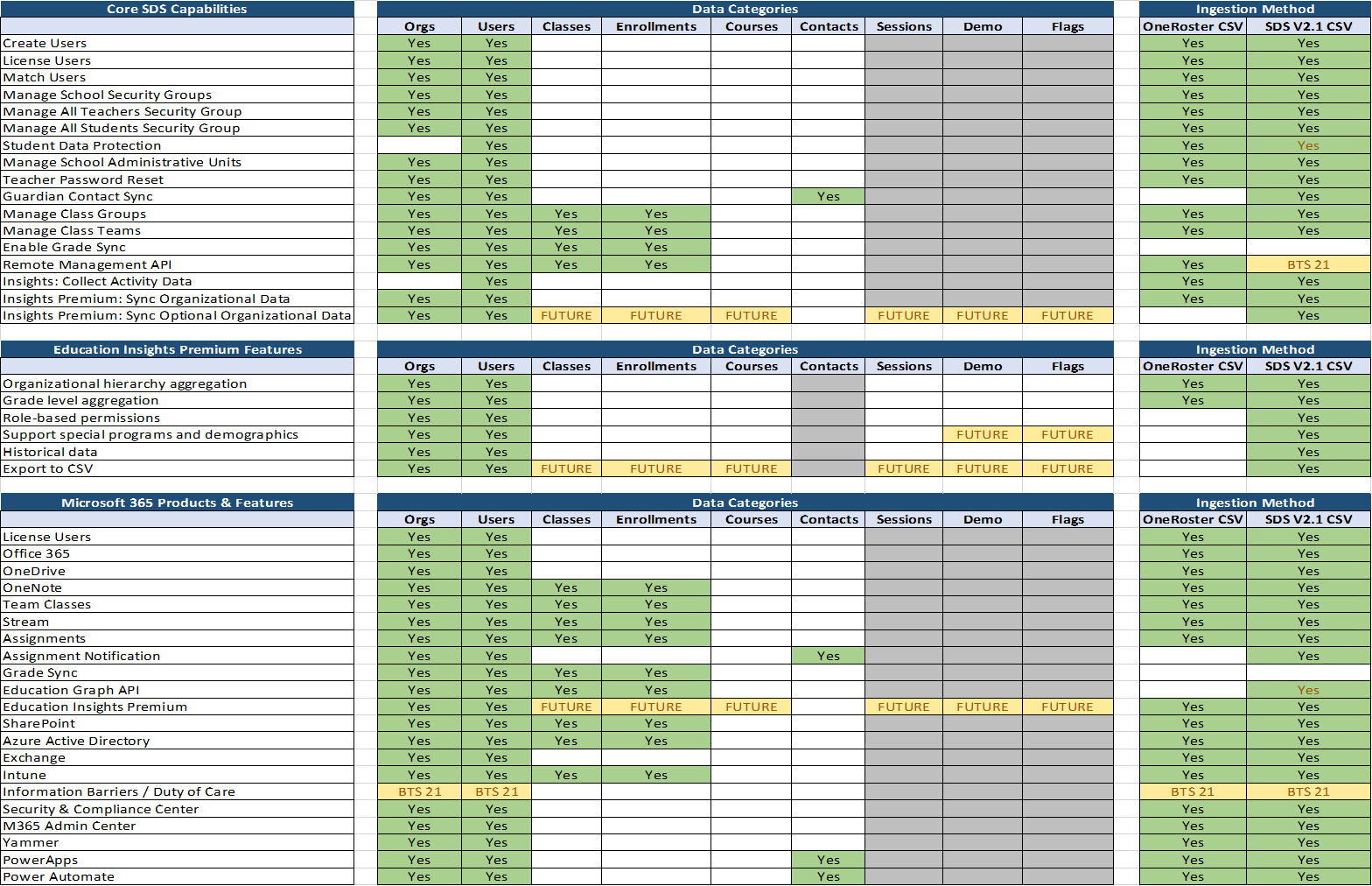
When using OneRoster 1.0 format CSV Files for School Data Sync, the files must be appropriately formatted. This section describes the formatting requirements for use with SDS. CSV files must be in UTF-8 format. You must have the following the first 6 of the 7 OneRoster 1.0 CSV files named exactly as detailed below. The demographics.csv is strictly optional, and not required for SDS.
orgs.csv
users.csv
courses.csv
classes.csv
enrollments.csv
academicSessions.csv
demographics.csv
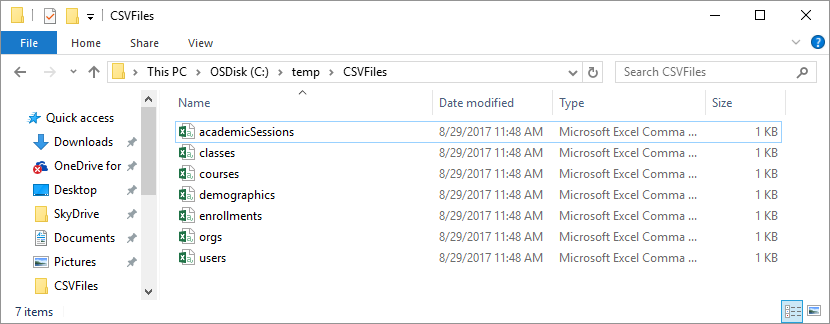
Each CSV file must contain all required fields highlighted in blue. Each CSV may also contain any of the optional fields listed. The tables below list the required and optional attributes on a file by file basis:
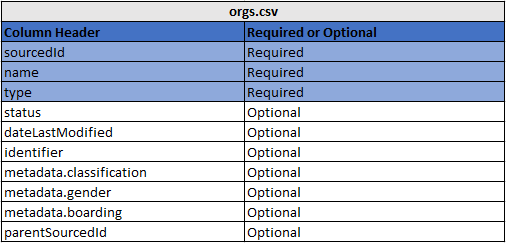
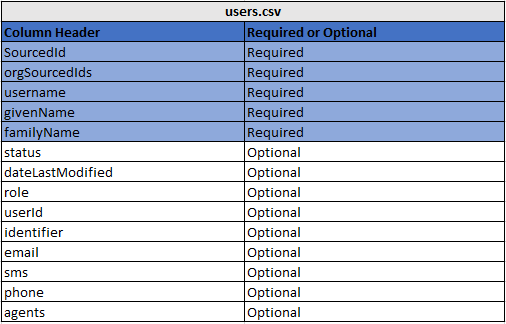
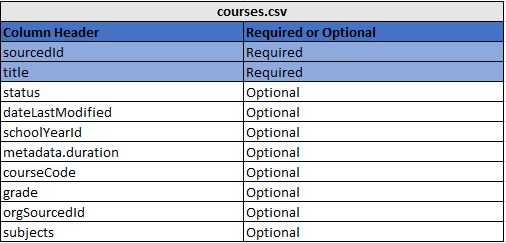
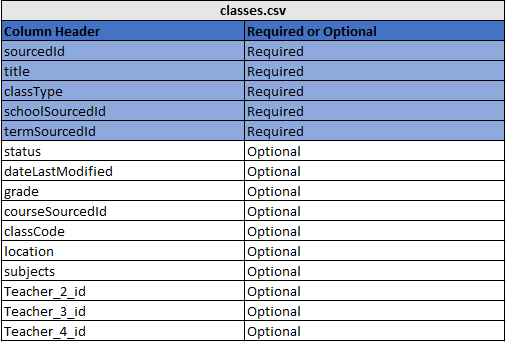
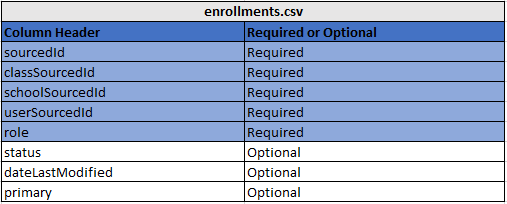
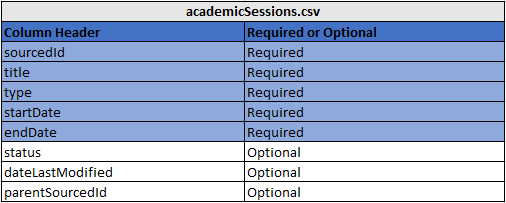
Note
When creating new users a column for password will need to be added after the OneRoster files have been converted to the SDS CSV file format.
The demographics.csv file is optional for upload into SDS. It’s not required.
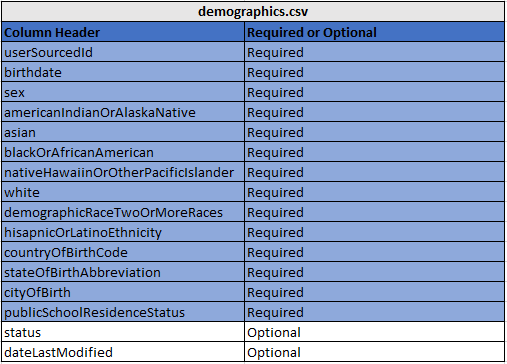
For more information on OneRoster 1.0 CSV format, go to IMS OneRoster™: CSV Tables.