Context Token OAuth flow for SharePoint Add-ins
Important
The SharePoint Add-In model in SharePoint Online has been retired as of November 27th 2023, checkout the full retirement announcement to learn more.
Retirement means that the feature will not get any new investments, but it's still supported. End-of-life means that the feature will be discontinued and is no longer available for use.
In SharePoint, the OAuth authentication and authorization flow for a provider-hosted, low-trust, add-in involves a series of interactions among your add-in, SharePoint, the authorization server, and the browser at runtime. The authorization server in this scenario is Microsoft Azure Access Control Service (ACS).
Important
Using Azure ACS (Access Control Services) for SharePoint Online has been retired as of November 27th 2023, checkout the full retirement announcement to learn more. Using Azure ACS outside of the context of SharePoint was already retired on November 7th, 2018 and is end-of-life now.
Retirement means that the feature will not get any new investments, but it's still supported. End-of-life means that the feature will be discontinued and is no longer available for use.
With a provider-hosted add-in, you have a remote web application or service that is separate from SharePoint, and not part of the SharePoint farm or SharePoint Online tenancy. It can be hosted in the cloud or on an on-premises server. In this article, the remote component is called Contoso.com.
Note
The remote component can also host event receivers that respond to events that occur to SharePoint items, such as lists or list items. Examples of remote events that Contoso.com might want to respond to are list events, such as adding or removing a list item; or web events, such as adding or deleting a site. For more information about how to create remote event receivers, see Create a remote event receiver in SharePoint Add-ins.
Contoso.com uses the SharePoint client object model (CSOM) or the SharePoint REST APIs to make calls to SharePoint. The Contoso.com application uses an OAuth token-passing flow to authenticate with SharePoint. SharePoint and Contoso.com do not trust each other; but both trust ACS and accept tokens issued by ACS.
There are three tokens involved: SharePoint has ACS create a context token that SharePoint forwards to Constoso.com. Contoso.com validates that the context token was issued by ACS so it trusts it. Contoso.com then extracts a refresh token from the context token and uses it to get an access token directly from ACS. It includes the access token in all its requests to SharePoint. SharePoint validates that the access token was issued by ACS, so it responds to the requests from Contoso.com.
You provide the token-handling code in the remote component (but if your remote component is hosted on .NET, the Microsoft Office Developer Tools for Visual Studio provide sample code that does most of the work for you). For more information about token-handling code, see Handle security tokens in provider-hosted low-trust SharePoint Add-ins.
Prerequisites
The following preliminary steps must be completed before a SharePoint Add-in can use the Context Token flow:
The following requirements only apply if you're installing the SharePoint Add-in on-premises in addition to SharePoint Online; these requirements don't apply if you're only installing the SharePoint Add-in to SharePoint Online
- The farm must be configured to support add-ins. This is actually a requirement for installing any SharePoint Add-ins to the farm, even if they don't use the Context Token flow. For more information, see Tools and environments for developing SharePoint Add-ins.
- The customer who is installing the add-in must have an Office 365 account. This is necessary to get access to ACS. The customer does not have to use their account for any other purpose.
- The farm must be configured to share the trust relationship that Office 365 has with ACS. This is easily done with Windows PowerShell scripts. For more information, see Use an Office 365 SharePoint site to authorize provider-hosted add-ins on an on-premises SharePoint site.
Regardless of whether the add-in is installed to SharePoint Online or to an on-premises SharePoint farm, the SharePoint Add-in must be registered with ACS. For details about how this can be done, see Register SharePoint Add-ins. Among other things, the add-in provides ACS with its client ID and client secret as part of the registration.
Context Token flow steps
The OAuth authentication and authorization flow for a SharePoint provider-hosted add-in is shown in the following figure.
OAuth Context Token flow
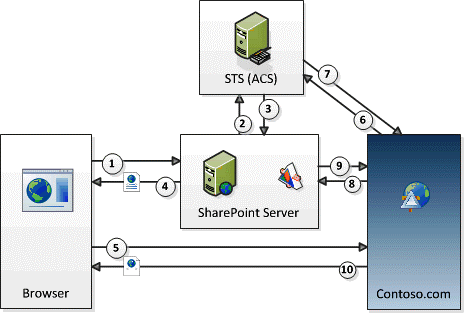
These are the steps that correspond to the numbers in the figure:
A user launches the SharePoint Add-in from SharePoint. The design of the add-in determines how this is done:
- If the add-in is designed to surface the remote web application (at Contoso.com) in an add-in part (which is essentially a wrapper around an IFRAME), launching the add-in simply means navigating to a SharePoint page that contains the add-in part. (If the user is not already signed in, SharePoint prompts the user to sign in.) SharePoint processes the page and detects that there is a component from the Contoso.com application on the page. (For more information about add-in parts, see Create add-in parts to install with your SharePoint Add-in.)
- If the add-in is designed to use as a full page in the browser, the user launches it by selecting its add-in tile on the SharePoint website's Site Contents page. (A variation of this is when the add-in includes a custom menu or ribbon item that launches the remote component.)
Regardless of how the add-in is launched, SharePoint must get a context token that it can send to the Contoso.com application, so it asks ACS to create a context token that contains information about the SharePoint context, including the current user, the remote application URL, and other information. The context token also contains an encrypted refresh token.
ACS signs the context token by using an algorithm that uses the Contoso.com add-in secret, and returns it to SharePoint. Only ACS and the Contoso.com add-in know the secret.
If the Contoso.com application is surfaced in an add-in part, SharePoint renders the page that hosts the add-in part and adds the context token to the URL that the IFRAME in the add-in part calls to get its contents. If the Contoso.com application is full page, SharePoint redirects the browser to Contoso.com and includes the context token as a part of the redirect response.
The context token is included in the browser request that is sent to the Contoso.com server.
The Contoso.com server gets the context token and validates the signature, which it can do because it knows the client secret. This assures Contoso.com that the token was issued by ACS and not an imposter pretending to be SharePoint. Contoso.com extracts the refresh token from the context token and sends it, along with other information, including its client ID and client secret, to ACS in a request for an access token that allows it to access SharePoint.
ACS validates the refresh token so that it is assured that it issued the token, and then it returns an access token to Contoso.com. Optionally, Contoso.com can cache this access token so it doesn't have to ask ACS for an access token every time that it accesses SharePoint. By default, access tokens are good for a few hours at a time. (When this article was written, the default expiration for ACS-issued access tokens to SharePoint was 12 hours, but that could change.)
Each access token is specific to the user account that is specified in the original request for authorization, and grants access only to the service (in this case, SharePoint) that is specified in that request. Refresh tokens are longer lived (six months when this article was written) and can also be cached. So, the same refresh token can be redeemed for a new access token from ACS until the refresh token itself expires. (For more information about caching tokens, see Handle security tokens in provider-hosted low-trust SharePoint Add-ins.)
When the refresh token expires, Contoso.com can get a new one by obtaining a new context token. For more information, see Get a new context token.
- Contoso.com uses the access token to make a SharePoint REST API call or CSOM request to spnv. It does this by passing the OAuth access token in the HTTP Authorization header. (Sample code for creating the header is provided in the Office Developer Tools for Visual Studio if your remote component is hosted on a .NET platform.)
- SharePoint validates the access token so that it is assured the token was issued by ACS. It then sends the data that Contoso.com requested to Contoso.com or performs the create, read, update, or delete (CRUD) operation that Contoso.com requested.
- The Contoso.com application page renders in the browser (or in the IFRAME of the add-in part).
See also
Feedback
Coming soon: Throughout 2024 we will be phasing out GitHub Issues as the feedback mechanism for content and replacing it with a new feedback system. For more information see: https://aka.ms/ContentUserFeedback.
Submit and view feedback for