Convert Types without Conversion Checking (SQL Server Import and Export Wizard)
Applies to:
SQL Server
SSIS Integration Runtime in Azure Data Factory
After you select the existing tables and views to copy or review the query that you provided, the SQL Server Import and Export Wizard may show Convert Types without Conversion Checking. The wizard shows this page when it can't locate one or more of the data type conversion and mapping files that it needs to map data types between your source and destination. The page includes information that helps you to understand what's missing.
Click Next to continue without knowing whether data type conversions will succeed. Otherwise, click Back to change your selections, or click Cancel to exit the wizard.
Screen shot of the Convert Types page
The following screen shot shows an example of the Convert Types without Conversion Checking page of the Wizard.
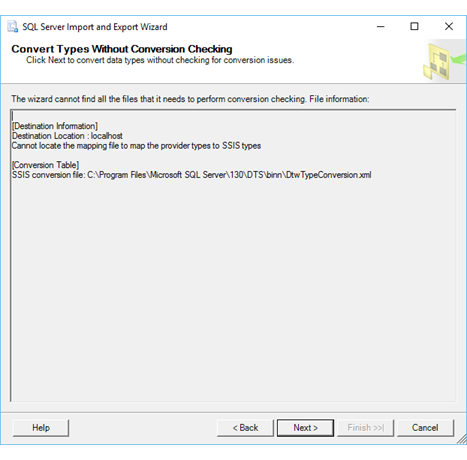
The problem here is that the wizard can't find a mapping file that maps data types for the destination you selected.
The info on this page doesn't include the name of the missing mapping file. Since the wizard doesn't know whether a file exists for the specified data provider, it can't provide a name for the missing file.
What's next?
After you click Next to continue without knowing whether data type conversions will succeed, the next page is Save and Run Package. On this page, you specify whether you want to run the copy operation immediately. Depending on your configuration, you may also be able to save the SQL Server Integration Services package created by the wizard to customize it and to reuse it later. For more info, see Save and Run Package.
See also
Data Type Mapping in the SQL Server Import and Export Wizard
Feedback
Coming soon: Throughout 2024 we will be phasing out GitHub Issues as the feedback mechanism for content and replacing it with a new feedback system. For more information see: https://aka.ms/ContentUserFeedback.
Submit and view feedback for