Configure PolyBase scale-out groups on Windows
Applies to:
SQL Server - Windows only
Azure SQL Managed Instance
This article describes how to set up a PolyBase scale-out group on Windows. This creates a cluster of SQL Server instances to process large data sets from external data sources, such as Hadoop or Azure Blob Storage, in a scale-out fashion for better query performance.
Important
The Microsoft SQL Server PolyBase scale-out groups will be retired. Scale-out group functionality will be removed from the product in SQL Server 2022 (16.x). PolyBase data virtualization will continue to be fully supported as a scale-up feature in SQL Server. For more information, see Big data options on the Microsoft SQL Server platform.
Prerequisites
More than one machine in the same domain.
A domain user account to run PolyBase services. A group managed service account (gMSA) is recommended. For more information, see Group Managed Service Accounts Overview.
Process overview
The following steps summarize the process for creating a PolyBase scale-out group. The next section provides a more detailed walk-through of each step.
Install the same version of SQL Server with PolyBase on N machines.
Select one SQL Server instance as the head node.
Add remaining SQL Server instances as compute nodes using sp_polybase_join_group.
Monitor nodes in the group using sys.dm_exec_compute_nodes (Transact-SQL).
Optional. Remove a compute node from using sp_polybase_leave_group (Transact-SQL).
Example walk-through
This walks through the steps of configuring a PolyBase Group using:
Two machines in the domain PQTH4A The machine names are:
PQTH4A-CMP01
PQTH4A-CMP02
Domain account: PQTH4A\PolyBaseUser
Install SQL Server with PolyBase on all machines
Run setup.exe.
On the Feature Selection page, select PolyBase Query Service for External Data.
On the Server Configuration page, use the domain account PQTH4A\PolyBaseUser for SQL Server PolyBase Engine and SQL Server PolyBase Data Movement Service.
On the PolyBase Configuration page, select the option Use the SQL Server instance as part of a PolyBase scale-out group. This opens the firewall to allow incoming connections to the PolyBase services. SQL Server installation wizard automatically exposes the following TCP ports in the Windows Server Firewall: 1433,16450-16453, and 17001. If the head node is a SQL Server named instance, you must also manually add the SQL Server port to the Windows Firewall on the head node and also start the SQL Browser on the head node. Ports should be allowed only on the firewalls of servers in the PolyBase scale-out group.
After setup is complete, run services.msc. Verify that SQL Server, PolyBase Engine and PolyBase Data Movement Service are running.
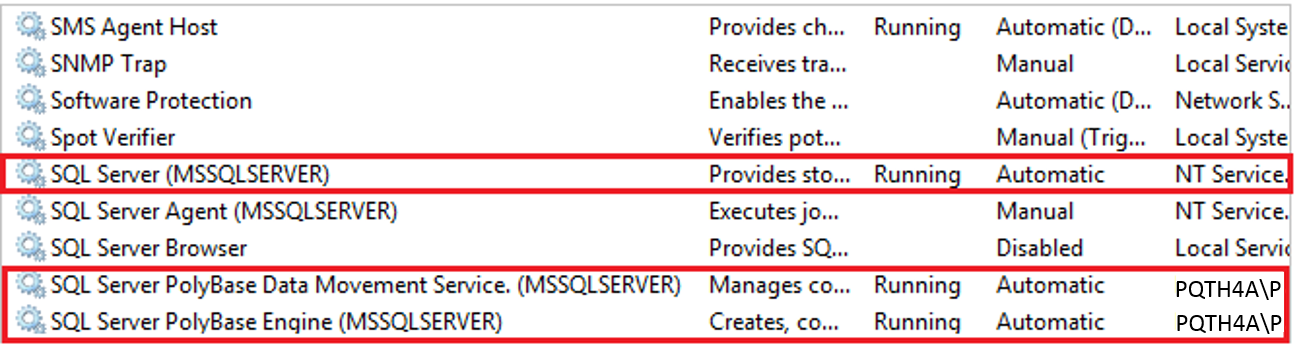
Select one SQL Server as head node
After setup is complete, both machines can function as PolyBase Group head nodes. In this example, we choose the "MSSQLSERVER" instance on PQTH4A-CMP01 as the head node.
Add other SQL Server instances as compute nodes
Connect to SQL Server on PQTH4A-CMP02.
Run the stored procedure sp_polybase_join_group.
-- Enter head node details: -- head node machine name, head node dms control channel port, head node sql server name EXEC sp_polybase_join_group 'PQTH4A-CMP01', 16450, 'MSSQLSERVER';Run services.msc on the compute node (PQTH4A-CMP02).
Shut down the PolyBase engine and restart the PolyBase data movement service.
Note
When the PolyBase Engine service gets restarted or stopped in the head node, the Data Movement Service (DMS) services gets stopped as soon as the communication channel is closed between DMS and PolyBase Engine Service (DW). If the DW engine gets restarted more than two times, the DMS goes to a quiet period for 90 minutes and it must wait 90 minutes for the next auto start attempt. In such situation, you should start this service manually on all nodes.
Optional: Remove a compute node
Connect to the compute node SQL Server (PQTH4A-CMP02).
Run the stored procedure
sp_polybase_leave_group.EXEC sp_polybase_leave_group;Run services.msc on the compute node that is being removed (PQTH4A-CMP02).
Start PolyBase Engine. Restart PolyBase data movement service.
Verify that the node has been removed by running the DMV
sys.dm_exec_compute_nodeson PQTH4A-CMP01. Now, PQTH4A-CMP02 will function as a standalone head node
Limitations
If you have a default SQL Server instance that is configured to listen on TCP port other than 1433, you cannot use it as a head node in a PolyBase scale-out group. When executing
sp_polybase_join_group, if you pass 'MSSQLSERVER' as the instance name, SQL Server assumes port 1433 is the listener port, so the Data Movement service is unable to connect to the head node when starting.PolyBase scale-out groups are not supported with Always On availability groups.
Related content
Feedback
Coming soon: Throughout 2024 we will be phasing out GitHub Issues as the feedback mechanism for content and replacing it with a new feedback system. For more information see: https://aka.ms/ContentUserFeedback.
Submit and view feedback for