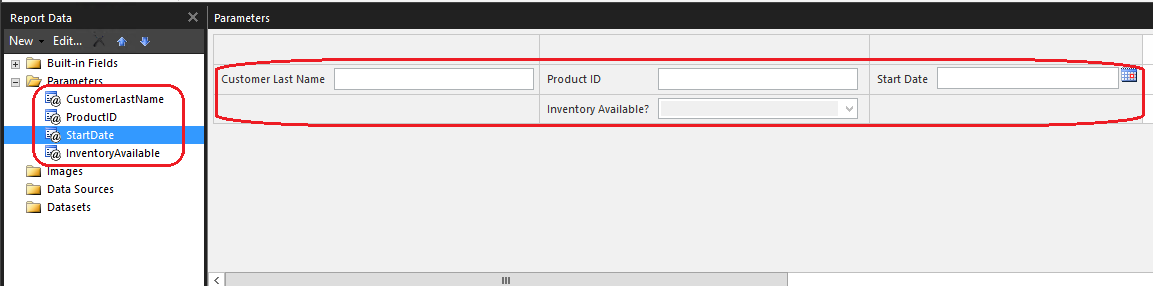What's new in SQL Server Reporting Services (SSRS)
Applies to: ✅ SQL Server 2016 (13.x) Reporting Services and later ❌ Power BI Report Server
Learn about what's new in the different versions of SQL Server Reporting Services. This article covers the major feature areas and is updated as new items are released.
For information about Power BI Report Server, see What's new in Power BI Report Server.
SQL Server 2022 Reporting Services
This release introduces the new SQL Server 2022 (16.x) Reporting Services (SSRS). We continue to innovate, create, and design in a way that gives everyone the ability to achieve more. Designing for inclusivity reflects how people adapt to the world around them. In this new release of SSRS, we've done a lot of accessibility work to make sure we're empowering people to achieve more. The release includes enhanced Windows Narrator support for the new Windows OS (Operating Systems) and Windows Server, security enhancements, browser performance improvements with Angular, accessibility bug fixes, support for SQL Server 2022 (16.x) instances report server catalog and reliability updates.
Download SQL Server 2022 Reporting Services from the Microsoft Download Center.
Updated web portal
The web portal received a face lift.
Deprecated features
In 2020, we announced the upcoming deprecation of Report Server features Pin to Power BI, Mobile Reports, and Mobile Report Publisher. These features will be removed from versions of SQL Server starting with SQL Server 2022 (16.x) and will no longer be supported. Only the last three releases, SQL Server 2016, SQL Server 2017, and SQL Server 2019, will be supported in maintenance mode until EOL (End of Life) for existing customers.
When we mark a feature as deprecated, it means:
- The feature is in maintenance mode only. We'll make no new changes, including changes related to interoperability with new features.
- We strive not to remove a deprecated feature from future releases, to make upgrades easier. However, in rare situations, we might choose to permanently remove the feature from Reporting Services if it limits future innovations.
- For new development work, we don't recommend using deprecated features.
SQL Server 2019 Reporting Services
Download 
SQL Server 2019 Reporting Services is available for download from the Microsoft Download Center.
Azure SQL Managed Instance support
You can now host a database catalog used for SQL Server Reporting Services (SSRS) in an Azure SQL Managed Instance (MI) that's hosted either in a VM or in your data center. Support is limited to using database credentials for the connection to SQL MI.
Power BI Premium dataset support
You can connect to Power BI datasets using either Microsoft Report Builder or SQL Server Data Tools (SSDT). Then you can publish those reports to SSRS 2019 using SQL Server Analysis Services connectivity. Users need to use a stored Windows user name and password to enable the scenario.
AltText (alternative text) support for report elements
When authoring reports, you can use tooltips to specify text for each element on the report. Screen reader technology identifies these tooltips properly.
Microsoft Entra application proxy support
Note
Microsoft Entra ID was previously known as Azure Active Directory (Azure AD).
With Microsoft Entra application proxy, you no longer need to manage your own web application proxy in order to allow secure access via the web or mobile apps.
Custom headers
Sets header values for all URLs matching the specified regex pattern. Users can update the custom header value with valid XML to set header values for selected request URLs. Admins can add any number of headers in the XML. See Custom headers in the Server Properties Advanced Page article for details.
Transparent data encryption
SQL Server 2019 (15.x) now supports transparent data encryption (TDE) for the SSRS catalog database, for Enterprise and Standard editions.
Microsoft Report Builder update
The newly released version of Report Builder is fully compatible with the 2016, 2017, and 2019 versions of Reporting Services. It's also compatible with all released and supported versions of Power BI Report Server.
SQL Server 2017 Reporting Services
Download 
To download SQL Server 2017 Reporting Services, go to the Microsoft Download Center.
Comments on reports
Comments are now available for reports, to add perspective, and collaborate with others. You can also include attachments with comments.
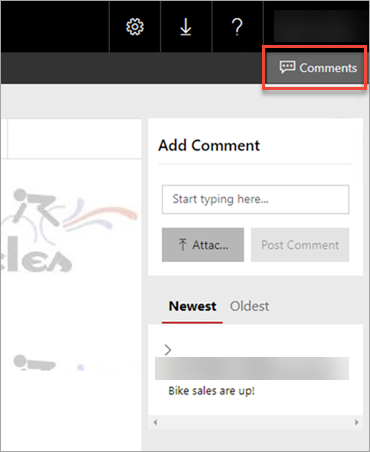
For more information, see Add comments to a report in a report server - Power BI Report Server.
REST API support
To enable development of modern applications and customization, SQL Server Reporting Services now supports a fully OpenAPI compliant RESTful API. The full API specification and documentation can now be found on SwaggerHub.
Query designer support for DAX now in Report Builder and SQL Server Data Tools
In Report Builder and SQL Server Data Tools, you can now create native DAX queries against supported SQL Server Analysis Services tabular data models. You can use the query designer in both tools to drag and drop the fields you want. The DAX query is then generated for you.
Read more on the Reporting Services blog.
- Download SQL Server Report Builder.
- Download SQL Server Data Tools - Release Candidate.
Note
You can only use the query designer for DAX with SSAS tabular data sources built in SQL Server 2016+.
SharePoint integrated mode is deprecated
SharePoint integrated mode is deprecated after SQL Server 2016. To add Reporting Services reports to SharePoint, use the Report Viewer web part.
SSRS 2016
Reporting Services web portal
A new Reporting Services web portal is available. The updated web portal includes:
- KPIs
- Mobile Reports
- Paginated Reports
- Excel files
- Power BI Desktop files
The web portal replaces Report Manager from previous releases.
To create Mobile Reports, you need the Mobile Report Publisher.
Note
SQL Server Mobile Report Publisher is deprecated for all releases of SQL Server Reporting Services after SQL Server Reporting Services 2019. It is discontinued starting in SQL Server Reporting Services 2022 and Power BI Report Server.
For more information about the web portal, see Web portal (SSRS Native Mode).
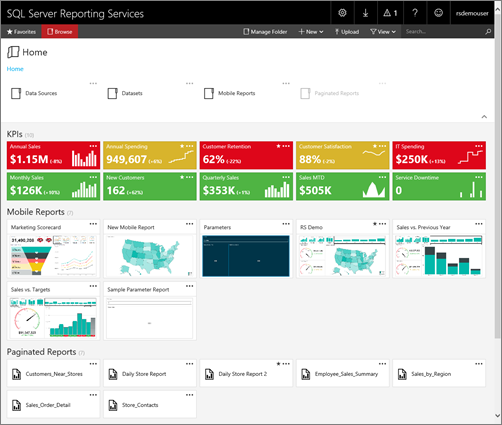
Custom branding for the web portal
You can customize the web portal with your organization's logo and colors by using a branding pack.
For more information about custom branding, see Branding the web portal.
Key performance indicators (KPI) in the web portal
You create KPIs directly in the web portal that are contextual to the current folder. When creating KPIs, you can choose dataset fields, and summarize their values. You can also select related content to drill-through to expose more details.
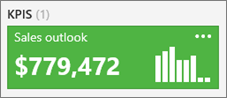
For more information, see Working with KPIs in the web portal.
Mobile reports
Reporting Services mobile reports are dedicated reports optimized for a wide variety of form factors. They provide an optimal experience for users accessing reports on mobile devices. Mobile reports feature an assortment of visualizations, from time, category, and comparison charts, to tree maps and custom maps. Connect your mobile reports to a range of data sources, including on-premises SQL Server Analysis Services multidimensional and tabular data. You can place fields for mobile reports on a design surface with adjusting grid rows and columns. The flexible mobile report elements automatically scale to fit any screen size. You save the mobile reports to a Reporting Service server, and can view and interact with them in a browser, or the Power BI mobile app. Devices supported include:
- iPad
- iPhones
- Android phones
- or any Windows device
Mobile Report Publisher
The SQL Server Mobile Report Publisher allows you to create and publish SQL Server mobile reports to your Reporting Services web portal.
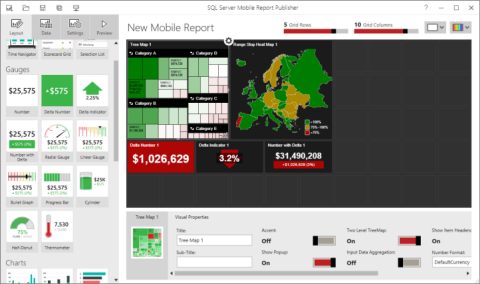
For more information, see Create mobile reports with SQL Server Mobile Report Publisher.
SQL Server mobile reports hosted in Reporting Services available in Power BI Mobile app
The Power BI Mobile app for iOS on iPad and iPhone can now display SQL Server mobile reports hosted on your local report server.
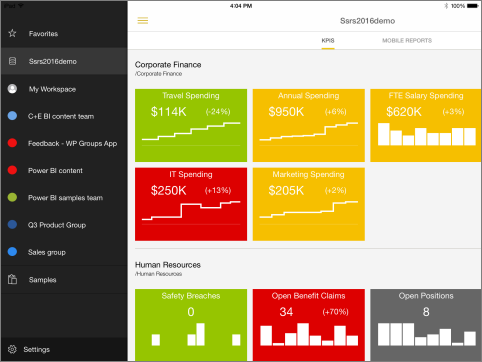
You can't connect by default without some configuration changes. For more information on how to allow the Power BI Mobile app to connect to your report server, see Enable a report server for Power BI Mobile access.
Support of SharePoint mode and SharePoint 2016
SQL Server 2016 (13.x) Reporting Services supports integration with SharePoint 2013 and SharePoint 2016.
For more information, see:
Supported combinations of SharePoint and Reporting Services server
Where to find the Reporting Services add-in for SharePoint Products
Microsoft .NET Framework 4 support
SQL Server 2016 (13.x) Reporting Services or later (SSRS) supports the current versions of Microsoft .NET Framework 4, including version 4.0 and 4.5.1. If a 4.x version of .NET Framework isn't already installed, SQL Server setup installs .NET 4.0 during the feature installation step.
Report improvements
HTML 5 Rendering Engine: A new HTML5 rendering engine that targets modern web "full" standards mode and modern browsers. The new rendering engine no longer relies on quirks mode used by a few older browsers.
For more information on browser support, see Browser Support for Reporting Services and Power View.
Modern paginated reports: Design beautifully modern paginated reports with new, modern styles for charts, gauges, maps, and other data visualizations.
Tree Map and Sunburst Charts: Enhance your reports with Tree Map ![]() and Sunburst
and Sunburst ![]() charts, great ways to display hierarchical data. For more information, see Treemap and sunburst charts in a paginated report in SQL Server Reporting Services (Report Builder).
charts, great ways to display hierarchical data. For more information, see Treemap and sunburst charts in a paginated report in SQL Server Reporting Services (Report Builder).
Report embedding: You can now embed mobile and paginated reports in other web pages, and applications by using an IFrame, along with URL parameters.
Pin Report Items to a Power BI Dashboard: While viewing a report in the web portal, you can select report items and pin them to a Power BI dashboard. The items you can pin are charts, gauge panels, maps, and images. You can:
- Select the group that contains the dashboard you want to pin to.
- Select the dashboard you want to pin the item to.
- Select how frequently you want the tile updated in the dashboard.
Note
The refresh is managed by Reporting Services subscriptions and after the item is pinned, you can edit the subscription and configure a different refresh schedule.
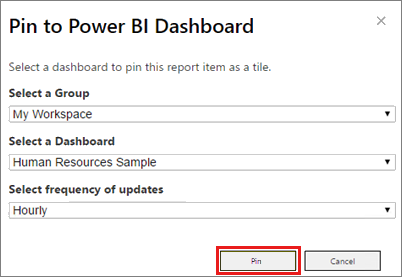
For more information, see Power BI report server integration (Configuration Manager) and Pin Reporting Services paginated report items to dashboards in Power BI.
PowerPoint Rendering and Export: The Microsoft PowerPoint (PPTX) format is a new SQL Server 2016 (13.x) Reporting Services or later (SSRS) rendering extension. You can export reports in the PPTX format from the usual applications; Report Builder, Report Designer (in SSDT), and the web portal. For the example, the following image shows the export menu from the web portal.
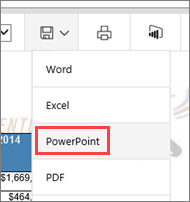
You can also select the PPTX format for subscription output and use Report Server URL access to render and export a report. For example, the following URL command in your browser exports a report from a named instance of the report server.
https://servername/ReportServer_THESQLINSTANCE/Pages/ReportViewer.aspx?%2freportfolder%2freport+name+with+spaces&rs:Format=pptx
For more information, see Export a report by using URL access.
PDF Replaces ActiveX for Remote Printing: The report viewer toolbar now prints Via PDF instead of ActiveX controls. The new report viewer is supported by most modern browsers, including Microsoft Edge. There are no more ActiveX controls to download. Depending on the browser you use and the PDF viewing applications and services you've installed, Reporting Services either a print dialog box opens to print your report, or you're prompted to download a .PDF file. As an administrator, you can still disable client-side printing from Management Studio.
For more information, see Enable and disable client-side printing for Reporting Services.
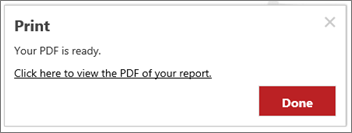
Subscription Improvements
| Feature | Supported server mode |
|---|---|
Enable and disable subscriptions. New user interface options to quickly disable and enable subscriptions. The disabled subscriptions maintain their other configuration properties such as schedule and can be easily enabled.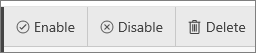
For more information, see Disable or pause report and subscription processing. |
Native mode |
| Subscription description. When you create a new subscription, you can now include a description of the report as part of the subscription properties. The description is included on the subscription summary page. | SharePoint and Native mode |
| Change subscription owner. Enhanced user interface to quickly change the owner of a subscription. Previous versions of Reporting Services allow administrators to change subscription owners using script. Starting with the SQL Server 2016 (13.x) release, you can change subscription owners using the user interface or script. Changing the subscription owner is a common administrative task when users leave or change roles in your organization. | SharePoint and Native mode |
| Shared credential for file share subscriptions. Two workflows now exist with Reporting Services file share subscriptions: New in this release, your Reporting Services administrator can configure a single file share account that you can use for multiple subscriptions. The file share account is configured in the Reporting Services native mode configuration manager Specify a file share account. On the subscription configuration page, users select Use file share account. You configure individual subscriptions with specific credentials for the destination file share. You can also mix the two approaches and have some file share subscriptions use the central file share account while other subscriptions use specific credentials. |
Native mode |
SQL Server Data Tools (SSDT)
The new release of SSDT includes the project templates for SQL Server 2016 (13.x) Reporting Services or later (SSRS): Report Server Project Wizard and Report Server Project. For information about downloading SSDT, see SQL Server Data Tools for Visual Studio 2015.
Report Builder improvements
New Report Builder User Interface: The core Report Builder user interface is now a modern look and feel with streamlined UI elements.
| New | Previous |
|---|---|
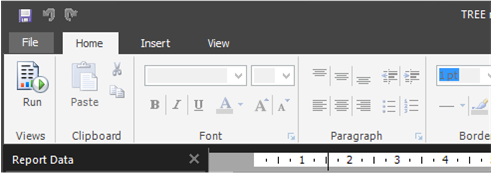
|
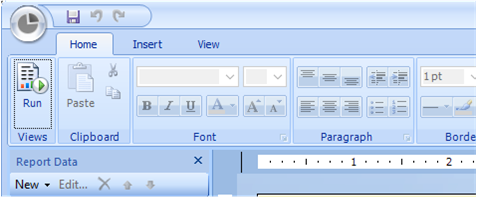
|
Custom Parameters Pane: You can now customize the parameters pane. Using the design surface in Report Builder, you can drag a parameter to a specific column and row in the parameters pane. You can add and remove columns to change the layout of the pane. For more information, see Customize the parameters pane in a paginated report (Report Builder).
High DPI Support: Report Builder supports High DPI (Dots Per Inch) scaling and devices. For more information on High DPI, see the following sources:
Related content
- What's new in SQL Server Analysis Services
- Reporting Services backward compatibility
- SQL Server Reporting Services features supported by editions
- Upgrade and migrate Reporting Services
- What is SQL Server Reporting Services (SSRS)
More questions? Try asking the Reporting Services forum.
Feedback
Coming soon: Throughout 2024 we will be phasing out GitHub Issues as the feedback mechanism for content and replacing it with a new feedback system. For more information see: https://aka.ms/ContentUserFeedback.
Submit and view feedback for
] Reporting Services web portal.](media/report-server-2022-web-portal.png?view=sql-server-ver16)