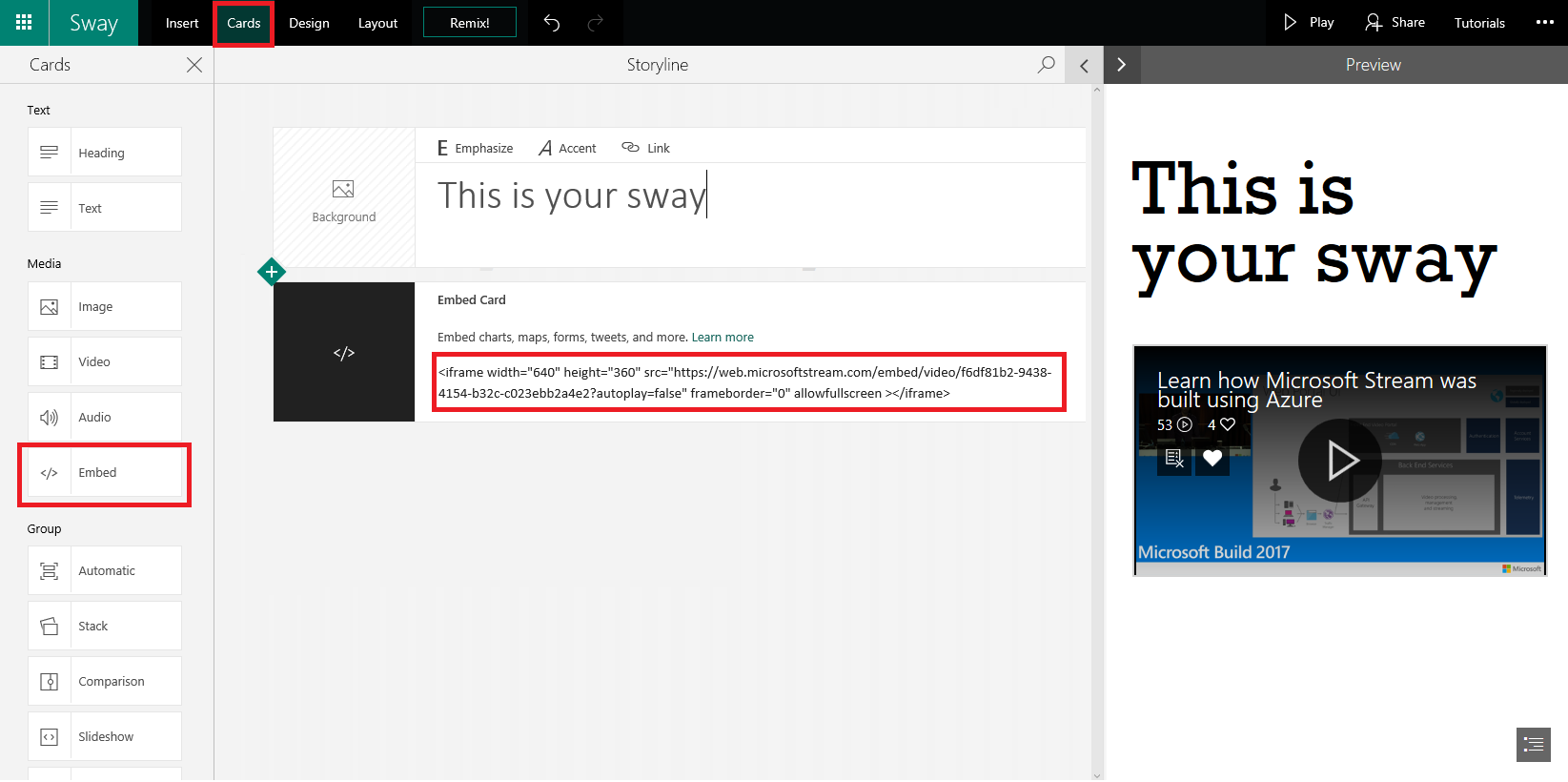Use Microsoft Stream (Classic) with Sway
Warning
Microsoft Stream (Classic) is being retired and replaced by Stream (on SharePoint) and Microsoft Teams live events. It is recommended to start using Stream (on SharePoint) by uploading videos to SharePoint, Teams, Viva Engage, or OneDrive, and to run your live events through Teams and Viva Engage.
Functionality in Stream (Classic) will be changed and removed leading up to the retirement date. Learn more about Stream (on SharePoint)...
You can include Stream (Classic) videos into your Sway using the embed code.
Note
The permissions on the video in Stream (Classic) are respected in Sway.
Get the embed code from Stream (Classic)
In Microsoft Stream (Classic) online, select Share from either the video page or when finding videos through search or browse.
Select the Embed tab.
Copy the embed code.
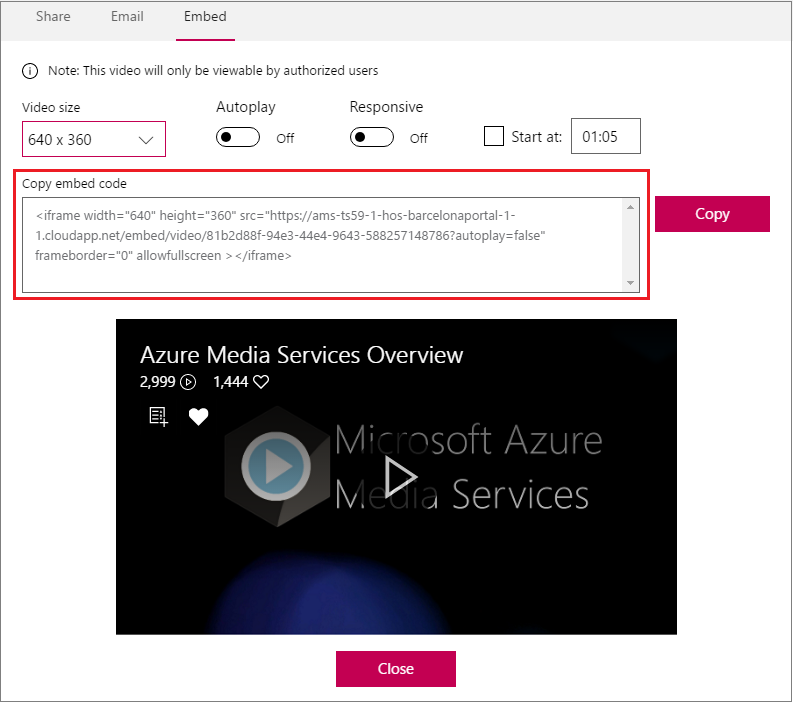
Insert embed code into Sway
Open Sway.
Select Cards on the top navigation bar at the top of your Sway.
Select Embed within the Cards pane, then paste your embed code to the new embed card that appears in the Storyline.