Update pen firmware on Surface Hub
You can update the firmware on the Surface Hub Pen from Windows Update for Business or by downloading the firmware update to a separate PC.
Update pen firmware using Windows Update for Business
This section describes how to update pen firmware via the automated maintenance cycles for Windows Update, which is configured by default to occur nightly at 3 a.m. You will need to plan for two maintenance cycles to complete before applying the update to the Surface Hub Pen. Like any other update, you can use Windows Update for Business (WUfB) to apply the pen firmware. For more information, see Managing Windows updates on Surface Hub.
Ensure the Surface Hub Pen is paired to Surface Hub: Press and hold the top button until the white indicator LED light begins to blink.
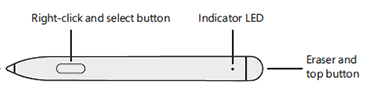
On Surface Hub, login as an Admin, open Settings, and then scan for new Bluetooth devices.
Select the pen to complete the pairing process.
Press the top button on the pen to apply the update. It may take up to two hours to complete.
Update pen firmware by downloading to separate PC
You can update the firmware on the Surface Hub Pen from a separate PC running Windows 10 or Windows 11. This method verifies that the pen firmware has successfully updated to the latest version.
Pair the Surface Hub Pen to your Bluetooth-capable PC: Press and hold the top button until the white indicator LED light begins to blink.
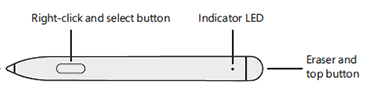
On the PC, scan for new Bluetooth devices.
Select the pen to complete the pairing process.
Disconnect all other Surface Hub Pens before starting a new update.
Download the Surface Hub Pen Firmware Update Tool to your PC.
Run PenCfu.exe. The install progress is displayed in the tool. It may take several minutes to finish updating.
Check firmware version of the Surface Hub Pen
Run get_version.bat and press the top button on the pen.
The tool will report the firmware version of the pen.
Example:
- Old firmware is 468.2727.368
- New firmware is 468.3347.368
Command line options
You can run the Surface Hub Pen Firmware Update Tool (PenCfu.exe) from the command line.
- Pair the pen with your PC and click the top button on the pen.
- Double click PenCfu.exe to initiate the firmware update. Note that the configuration and firmware image files must be stored in the same folder as the tool.
- For additional options, run PenCfu.exe -h to display the available parameters listed in the following table. Example:
PenCfu.exe -h - Enter Ctrl+C to safely shut down the tool.
| Command | Description |
|---|---|
| -h help | Display tool command line interface help and exit. |
| -v version | Display tool version and exit. |
| -l log-filter | Set a filter level for the log file. Log messages have four possible levels: DEBUG (lowest), INFO, WARNING and ERROR (highest). Setting a log filter level filters log messages to only messages with the same level or higher. For example, only WARNING and ERROR messages will be logged if the filter level is set to WARNING. By default, this option is set to OFF, which disables logging. |
| -g get-version | If specified, the tool will only get the FW version of the connected pen that matches the configuration file that is stored in the same folder as the tool. |
Feedback
Coming soon: Throughout 2024 we will be phasing out GitHub Issues as the feedback mechanism for content and replacing it with a new feedback system. For more information see: https://aka.ms/ContentUserFeedback.
Submit and view feedback for