How can I start my new client's lessons earlier than scheduled?
Add Lesson for your new student
STEP 1 Go to your Calendar page from the Scheduling Tab and click + Add Event.
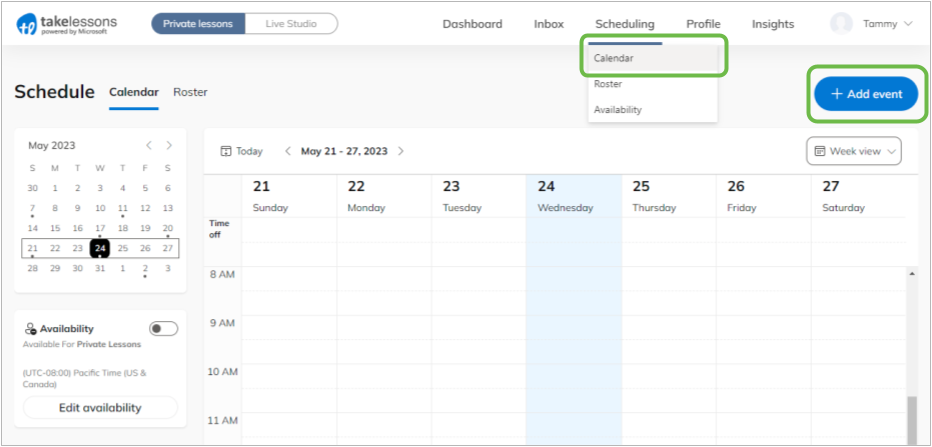
STEP 2 Select Private Lesson then Next.
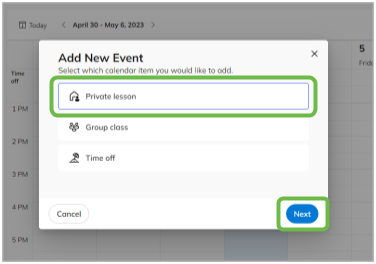
Step 3 Enter all the details of your new student's lesson and be sure to enter the correct lesson duration (30mins, 45mins, etc.), price, location, and duration. If you need to refer back to your student's other lessons, please do so.
Important Make sure that the lesson you are adding Does Not Repeat to ensure you do not add a duplicate recurring timeslot.
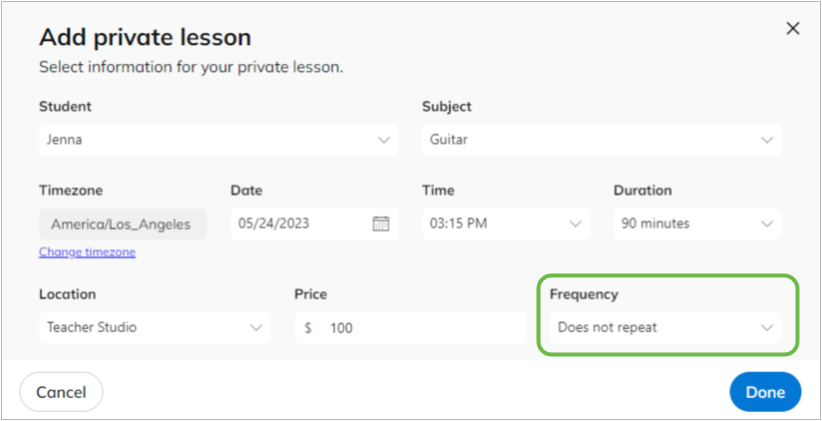
STEP 4 By setting up this additional lesson with all the correct details, your new student's lesson payment will shift forward on the calendar to cover the cost of the first lesson. If you've done this correctly, the status of the lesson should say Paid.
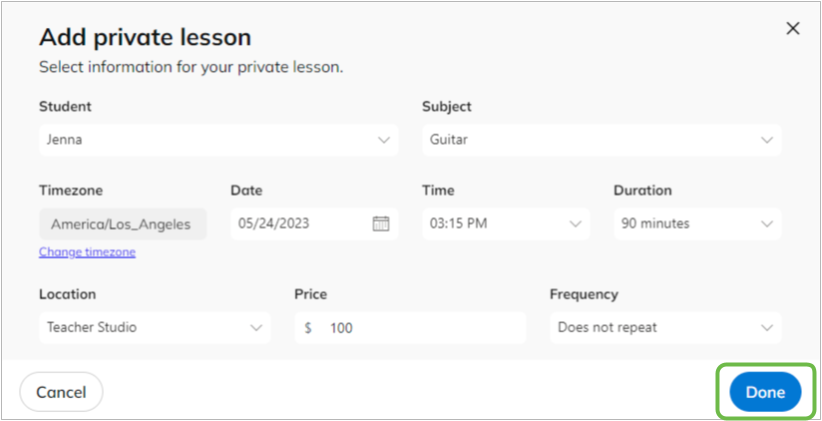
If you're adding different lesson details from what your student originally purchased, your student will need to pay for this additional lesson through their TakeLessons account at least 24 hours prior to the lesson date.
If the status of the lesson still says "Unpaid" within 24 hours of the event, we recommend following up with your client directly regarding timely payment. Your other option is to reschedule or cancel the lesson.