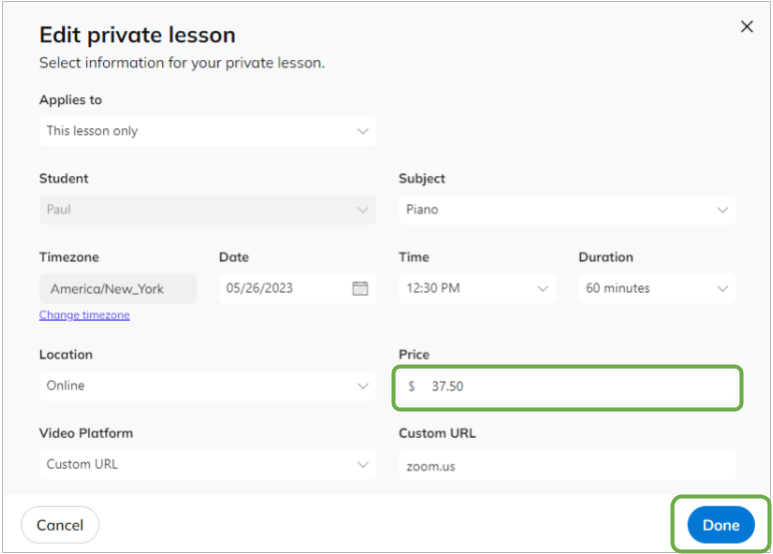How do I change the price of a scheduled lesson on my calendar?
Click Edit Lesson and change the price
If the student is switching lesson locations or adjusting to a new duration, you can edit the existing lesson schedule to reflect the price difference.
We recommend only changing the price of lessons that are Unpaid. Changing the location or duration of a Paid lesson will make the lesson become Unpaid until your student purchases a new lesson credit to pay for the lesson (this could delay your ability to mark the lesson and get paid).
If you will be adjusting your rate for the students existing duration or location, and your student has agreed to pay the new rate prior to completing their paid credits, they may need to contact our support team to have their paid credits adjusted to the new price.
STEP 1 Select the lesson you'd like to edit from the Calendar tab.
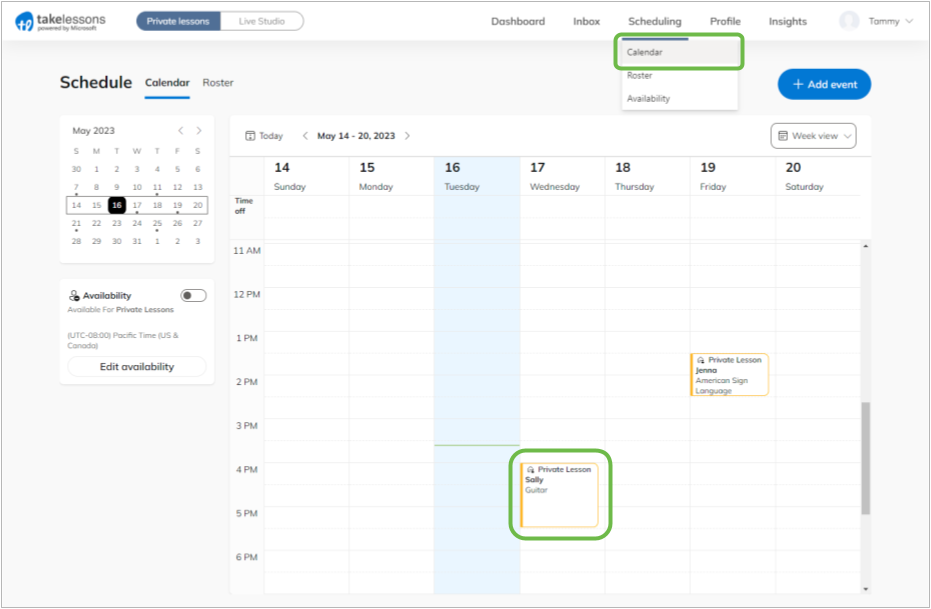
STEP 2 Under the Lesson Details click Edit.
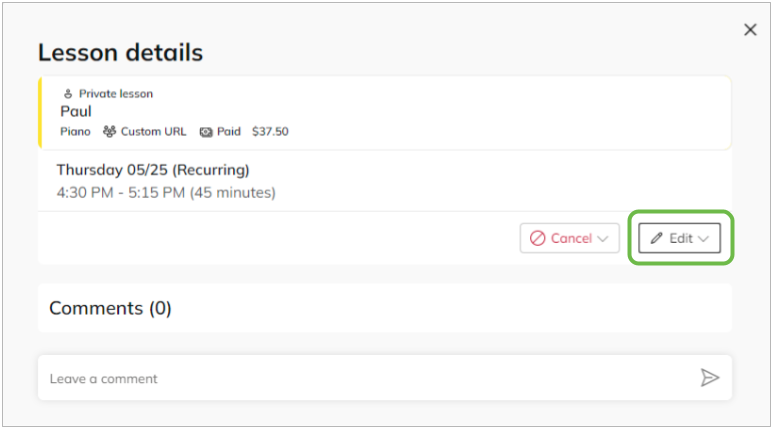
If your student is on a Recurring Schedule
When editing a recurring student’s lessons, you can:
Edit this lesson to save changes for just this class Edit Recurring to save changes for this and all following lessons in the series.
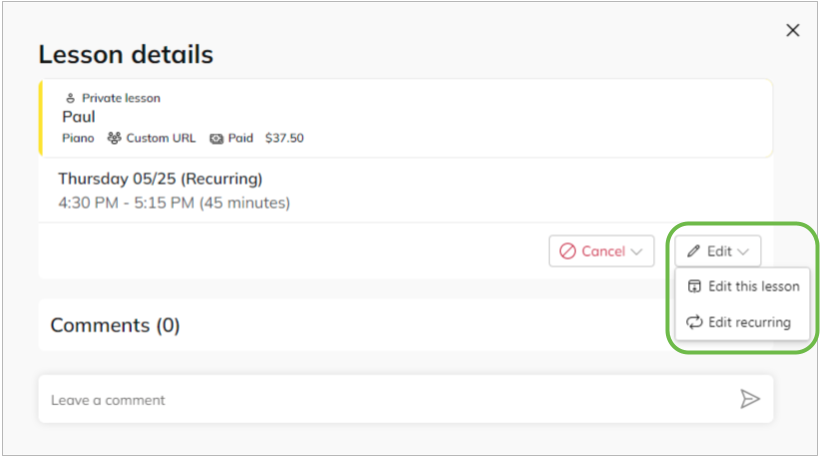
STEP 3 Change the price of the lesson and click Done to save your changes. Your student will be notified automatically.
(Note: If the adjustment requires your student to make a payment for the difference in price, they will need to log into their account to make authorize the payment before the lesson appears as paid on your schedule)