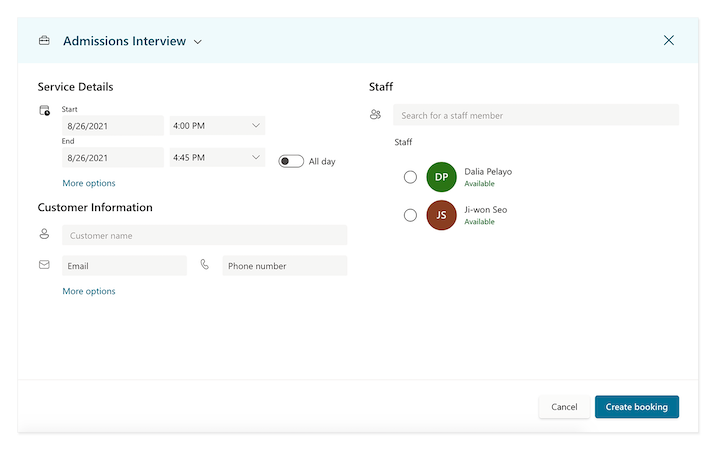Set up services in Microsoft Bookings
Let’s continue setting up the admissions calendar for the university in unit 3. Now that the staff have been added, it’s time to set up the appointment type or service.
In this university, all admissions interviews are 45 minutes long with 15 minutes left at the end for the interviewer to update their notes. Interviewees are able to select a time that works best for them, but not who their interviewer will be.
Follow the instructions in this video to set up an admissions interview appointment:
When choosing Add online meeting, all parties must have a valid Teams license in order to participate.
Once the service is set up, interviewees will be able to book their time slot online. To find the link, select Services under Settings. Here educators may edit the service and find the booking link under Service Details.
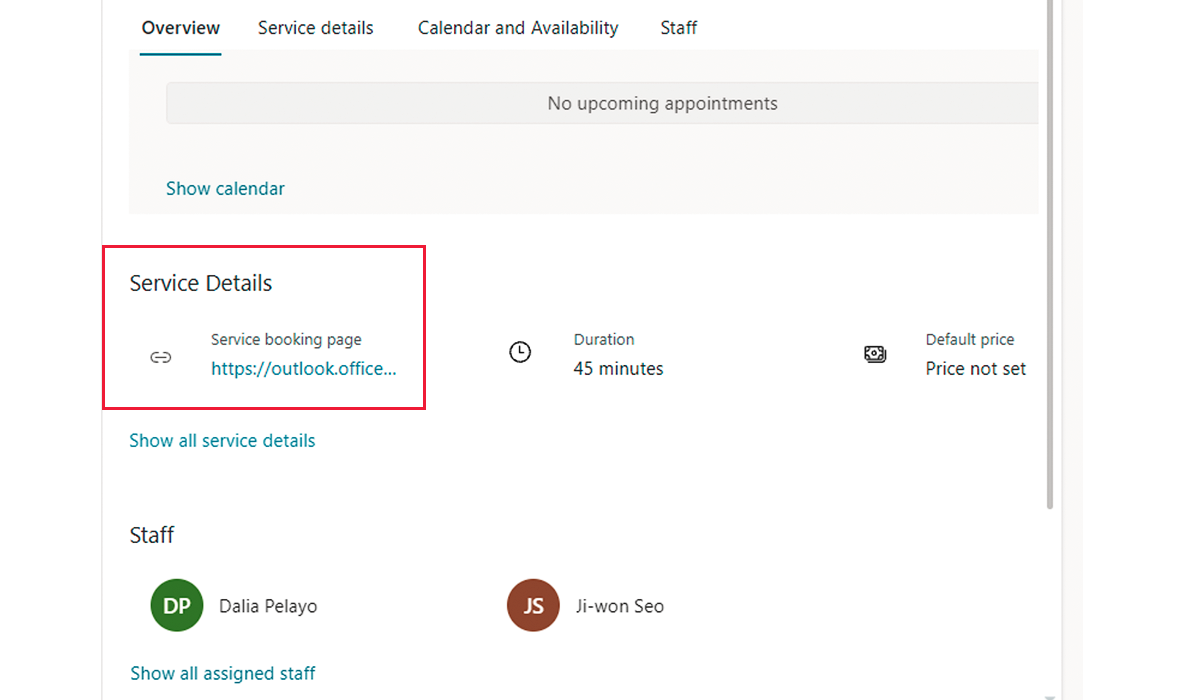
To manually schedule an interview, select New booking along the top task bar. A window will pop up that allows educators to select the appointment type, set the time and date, choose the staff member who will conduct the interview, and gather the applicant’s information.