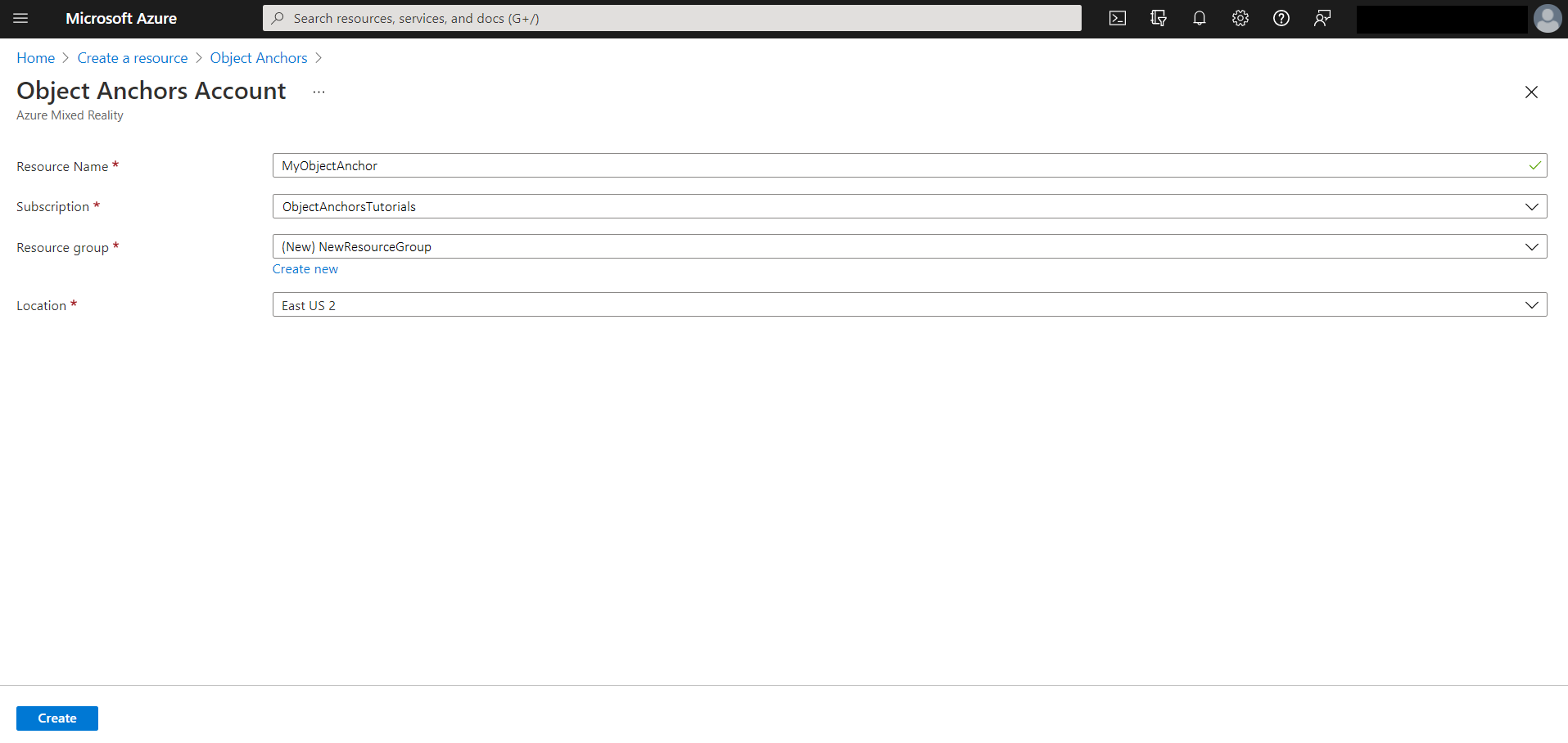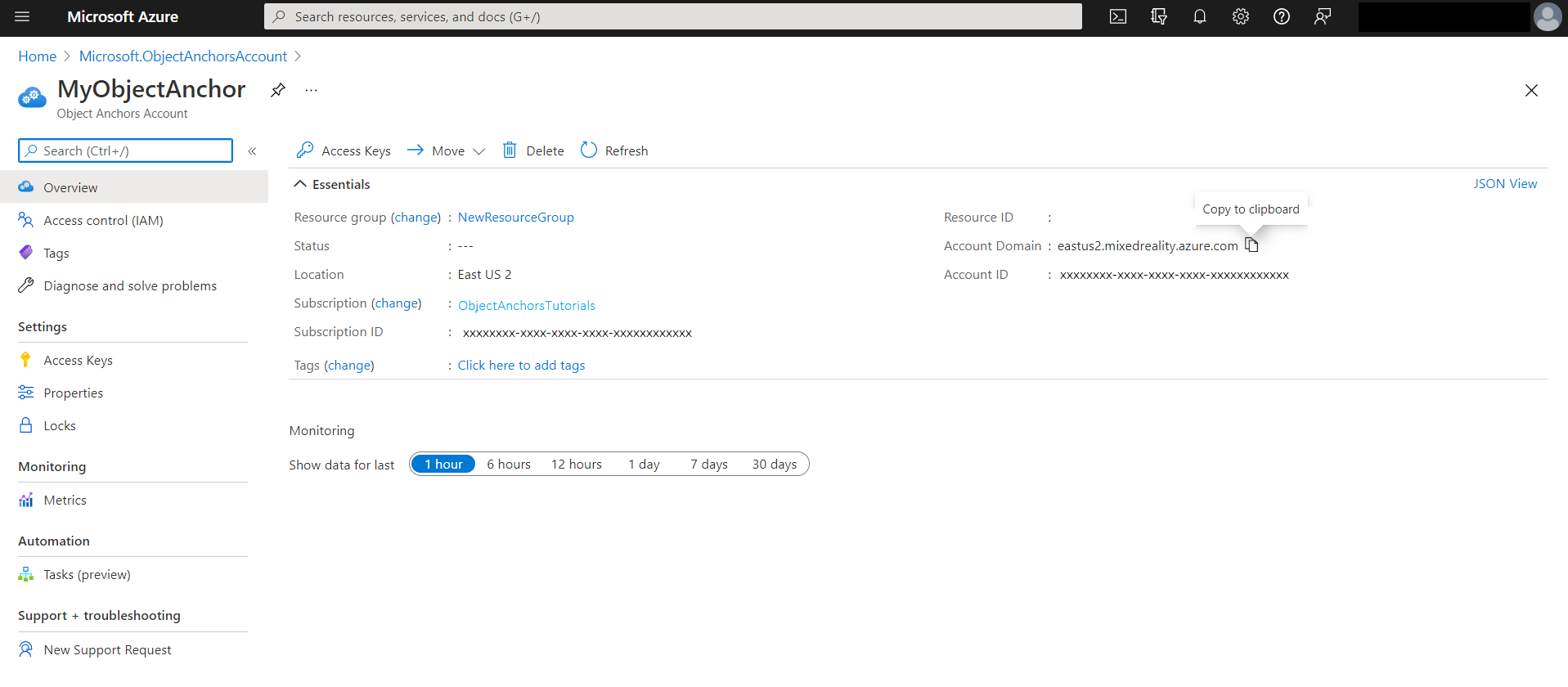Exercise - Create Azure Object Anchors account to retrieve Object Anchors ID and key
In this module, you will be creating an Azure Object Anchors account, creating an Object Anchors resources to retrieve the Account Domain, Account ID, and Account key that will be needed later in the tutorial series.
Create Azure Object Anchors account
Before you start with creating Azure Object Anchors account you'll need Azure subscription to create a free account before you begin.
To begin, you need to create an account with the Object Anchors service.
Go to the Azure portal and select Create a resource.
Search for Object Anchors resources at Search services and marketplace to find the Object Anchors resources easily.
On the Object Anchors resource in the search results, select Create to create a new Object Anchor resources.
In the Object Anchors Account dialog box:
- Enter a unique resource name.
- Select the subscription you want to attach the resource to.
- Create or use an existing resource group.
- Select the region you'd like your resource to exist in.
Next click on create to begin creating the resource.
Get required resources for your project
Now that you have created the Azure Object Anchors resources you need to retrieve the Account Domain, Account ID and Account key.