Dependabot alerts
In the previous unit, you learned about the different GitHub tools that work together to enable dependency management and how Dependabot helps to automate some of these processes. Now, you'll learn about Dependabot alerts.
If your project relies on external dependencies, then you can use valuable resources trying to monitor them. This monitoring process is important, because you have to be aware of any changes or vulnerabilities in the code. It can also be challenging, because this code isn't a part of your project. GitHub helps to automate this process by monitoring your dependencies and sending Dependabot alerts when vulnerabilities are detected in your repository.
Dependabot alerts are generated under two conditions:
- A new vulnerability is added to the GitHub Advisory Database
- The dependency graph for a repository changes
GitHub also reviews pull-request attempts to merge changes into the main branch that contain dependency changes. A Dependabot alert is generated if this change introduces a vulnerability.
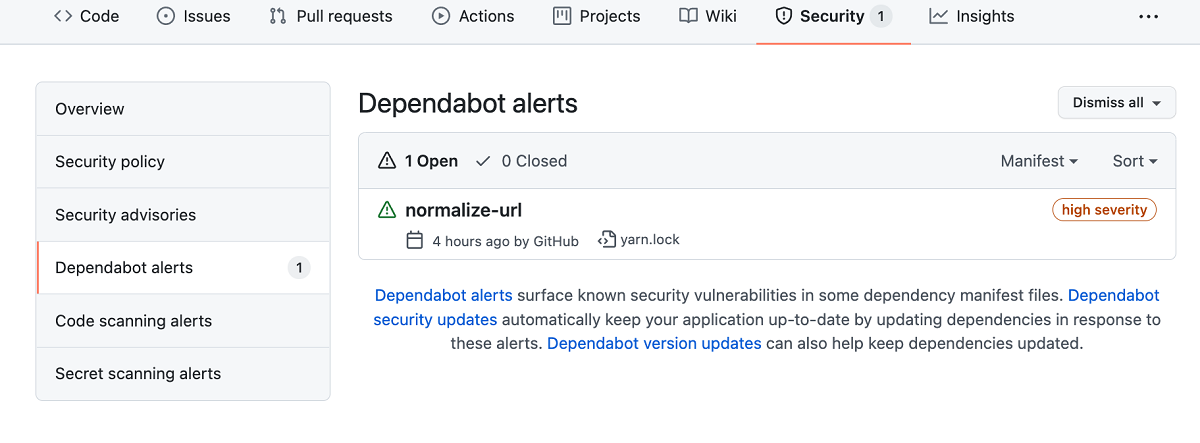
Note
GitHub's security features do not claim to catch all vulnerabilities. Though we're always trying to update our vulnerability database and generate alerts with our most up-to-date information, we won't be able to catch everything or tell you about known vulnerabilities within a guaranteed time frame. These features are not substitutes for human review of each dependency for potential vulnerabilities or any other issues, and we recommend consulting with a security service or conducting a thorough vulnerability review when necessary.
Set up Dependabot alerts
Dependabot alerts aren't enabled for public or private repositories by default. Repository administrators and owners can, however, set up Dependabot alerts for public repositories, private repositories, and for some GitHub Enterprise Server repositories. Enabling these features grants GitHub permission to perform read-only analysis of those specific repositories.
Set up Dependabot alerts for private repositories
To set up Dependabot alerts for public and private repositories, you need to enable both the dependency graph and Dependabot alerts. Follow these steps for each feature:
- Sign in to your GitHub account and select your profile photo from the upper right.
- Select Settings, then select Code security and analysis under Security in the left-side menu.
- Select Enable all to the right of the feature you want to enable.
- If you would like these settings to be applied to all new repositories in your organization, then select the Enable by default for new repositories checkbox.
- Select Enable FEATURE to enable the feature for all the repositories you own.
Set up Dependabot alerts for organizations
If you're an organization owner, then you can enable the dependency graph and Dependabot alerts for all repositories in your organization at once:
- Sign in to your GitHub account and select your profile photo from the upper-right.
- Select Your organizations.
- Select Settings next to the organization for which you would like to enable Dependabot alerts.
- Select Code security and analysis from the left sidebar.
- On the Configure security and analysis features page, select Enable all next to the feature you want to turn on.
- If you would like these settings to be applied to all new repositories in your organization, select the Enable by default for new repositories checkbox.
- Select Enable FEATURE to enable the feature for all the repositories in your organization.
Set up Dependabot alerts for GitHub Enterprise Server with GitHub Connect
GitHub Enterprise customers can also enable Dependabot alerts. If you're a GitHub Enterprise owner who's also an owner of the connected GitHub Cloud organization or enterprise account, you can use GitHub Connect to enable the dependency graph and Dependabot alerts for your GitHub Server instance. GitHub Connect lets you share certain features and data between your GitHub Enterprise Server instance and your GitHub Enterprise Cloud organization or enterprise account on GitHub.com.
For more information, see Managing GitHub Connect.
View Dependabot alerts
Dependabot alerts are displayed in the repository's Security tab and in the repository's dependency graph. The alert includes a link to the affected file in the project and information about a fixed version, if available.
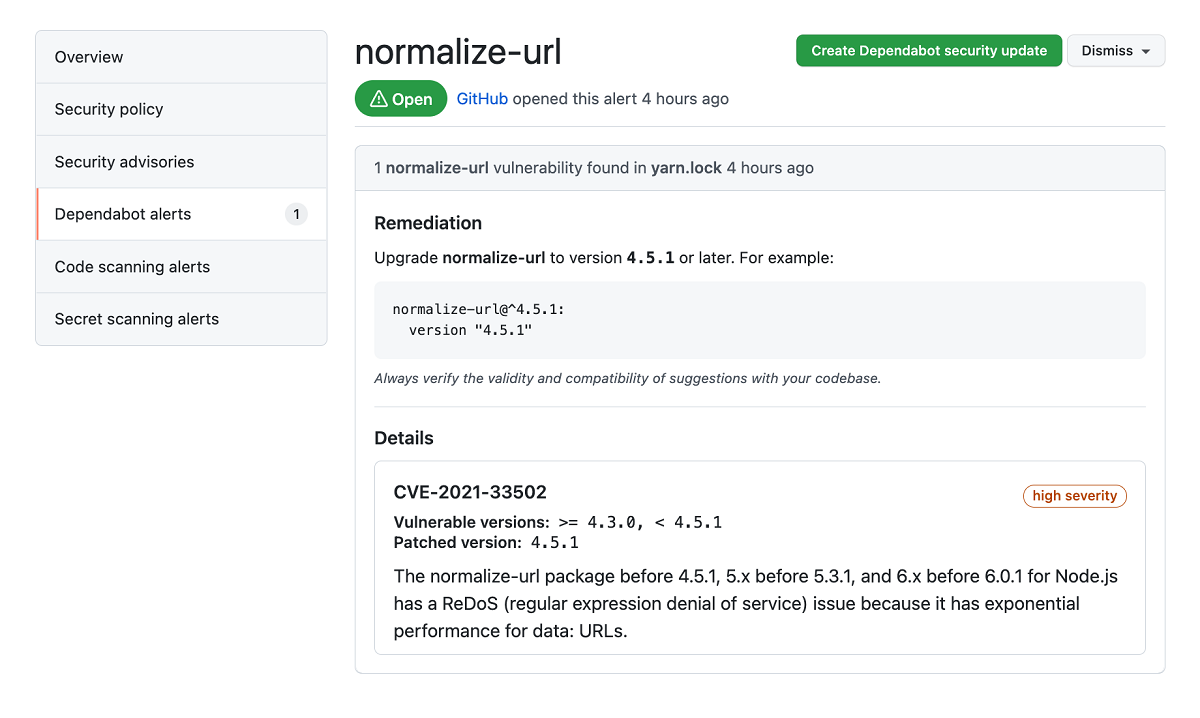
Grant access to Dependabot alerts
By default, only repository owners and administrators are able to receive and dismiss Dependabot alerts for their repositories. Administrators and owners can also grant other teams and users with access to the repository, permissions to view and dismiss Dependabot alerts by following these steps:
- Go to the main page of the repository, then select Settings.
- In the left menu, select Code security and analysis.
- In the Access to alerts section, type the name of the person or team that you would like to be able to manage Dependabot alerts in the search bar. Make your selection.
- Select Save changes.
Resolve Dependabot alerts
After Dependabot alerts are enabled, you should create a process to regularly review and resolve them.
The following steps explain how to resolve Dependabot alerts:
- Go to the repository's main page.
- Select the Security tab.
- Select Dependabot from the security sidebar. A list of the Dependabot alerts for that repository will display.
- Select the alert you'd like to view.
- Review the alert details. In some cases, the alert might contain a pull request with an automated security update.
- Resolve the alert by taking one of the following actions:
- Review and merge the pull request.
- Select Create Dependabot security update to manually fix the vulnerability.
- Select the Dismiss drop-down and choose a reason for dismissing the vulnerability.