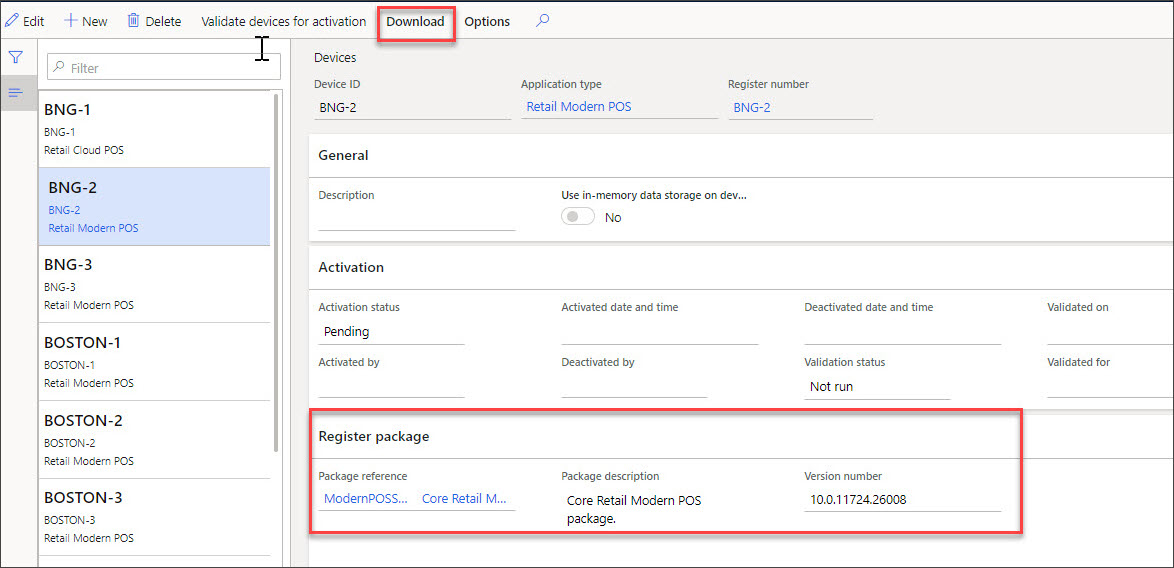Activate Store Commerce app
The Store Commerce app has a self-service framework that lets non-technical resources install and activate new registers.
The device record for a register, which is found under Retail and Commerce > Channels setup > POS setup > Devices, specifies if the register is a Store Commerce app or Store Commerce for web device. If the application type is Store Commerce app, the Action Pane will display a Download button that you can select to download the Register package that is specified in the record.
When downloaded, the Store Commerce app requires administrative access to install it on the device. The worker will then need to validate that the Commerce Scale Unit from the Store Commerce terminal is accessible.
Additional tasks might be required, such as enabling the side loading of applications that might require technical assistance, if they are not already enabled in a company-wide global policy setting.
The installation of the Store Commerce app software is like any other .exe program on Microsoft Windows. For mobile device platforms, it’s the same experience as installing any other mobile device for that platform without using the application’s store app.
When the Store Commerce app is installed, the user can select Activate in the Store Commerce app. The user will be prompted for the Azure AD (cloud or on-premises) sign-in information that was mapped to the user for their external identity.
If the device's Activation status is pending, and the worker has an external identity associated with their user and has the Manager permissions security set to Yes in the POS permissions groups, the device can be activated.
The Commerce Headquarters (HQ) application will also allow for the decommissioning of the registers from a centralized location.