Article analytics
After knowledge articles have been published and are being consumed by customers and representatives, knowledge managers might find it helpful to review article analytics to gain insight into what's going on. Microsoft Dynamics 365 includes two dashboard pages that knowledge managers and authors can use to monitor the status of articles:
My Knowledge Dashboard page
Knowledge Manager dashboard
My Knowledge Dashboard page
The My Knowledge Dashboard page is designed for authors. It gives the author a visual snapshot of the number and status of the articles on which they are working. It helps authors quickly learn which articles are expiring during the month, which articles are in review, and so on.
The My Knowledge Dashboard page provides the following data:
My Active Articles stream: This stream shows the active articles that are assigned to the author.
Charts and visual filters: The charts provide a count of relevant records in the stream. For example, you can see articles by status, owner, or subject. The charts also act as visual filters. Authors can drill down into a chart to see data that interests them the most.
Other Queues and Views section: The tiles in this section aggregate data in the stream and help monitor the volume of articles. By default, this section includes the following tiles: My Published Articles, My Expired Articles, and My Articles Expiring This Month.
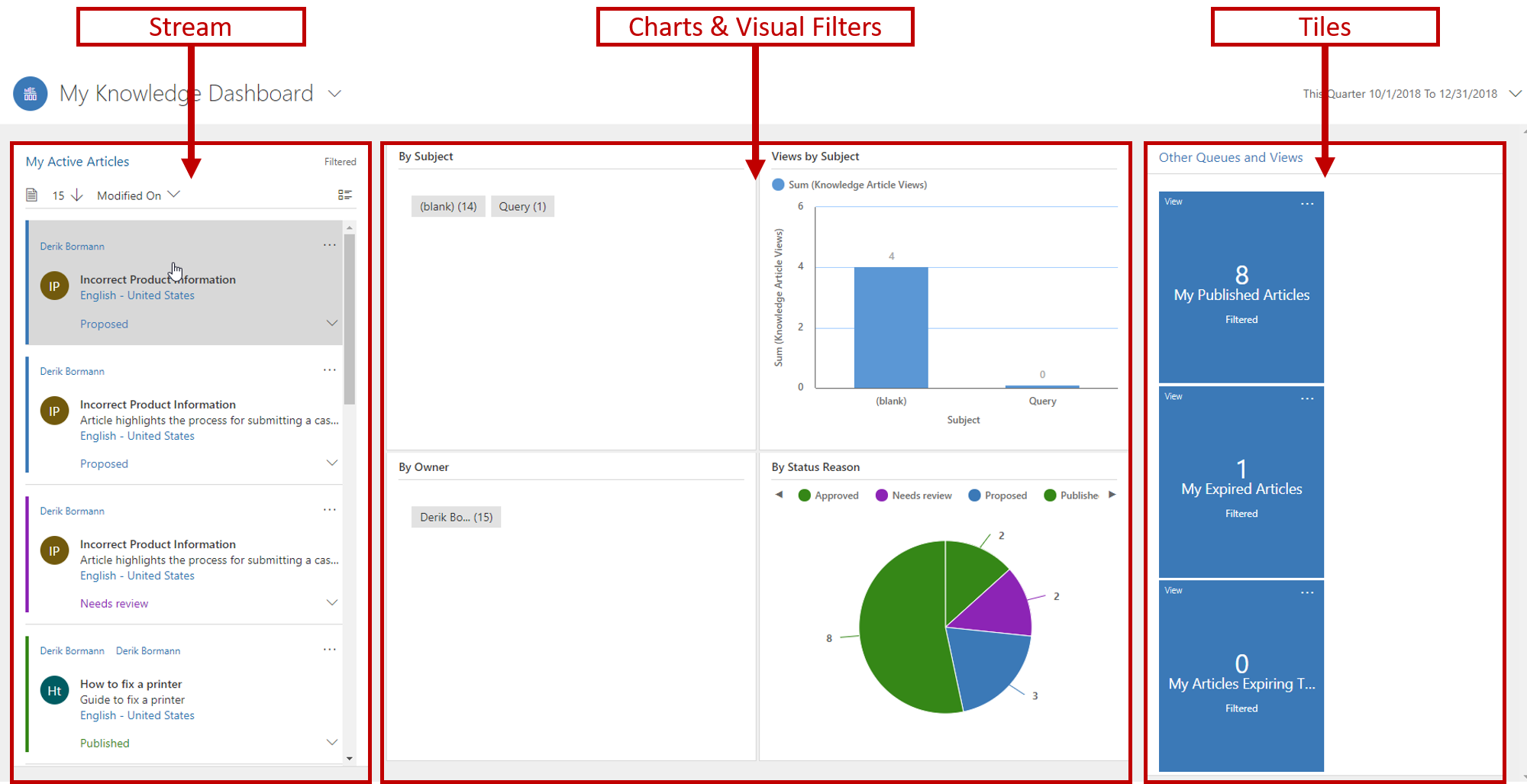
If the My Knowledge Dashboard page doesn't provide the specific information that you need, you can create additional or alternative interactive dashboards to satisfy your needs.
For more about setting up interactive dashboards, see Configure interactive experience dashboards.
Knowledge Manager dashboard
The Knowledge Manager dashboard is designed specifically for knowledge managers. It lets them quickly find out the most popular articles, articles that need review, or the highest-rated articles. If the articles require any action, knowledge managers can also take it directly from the dashboard.
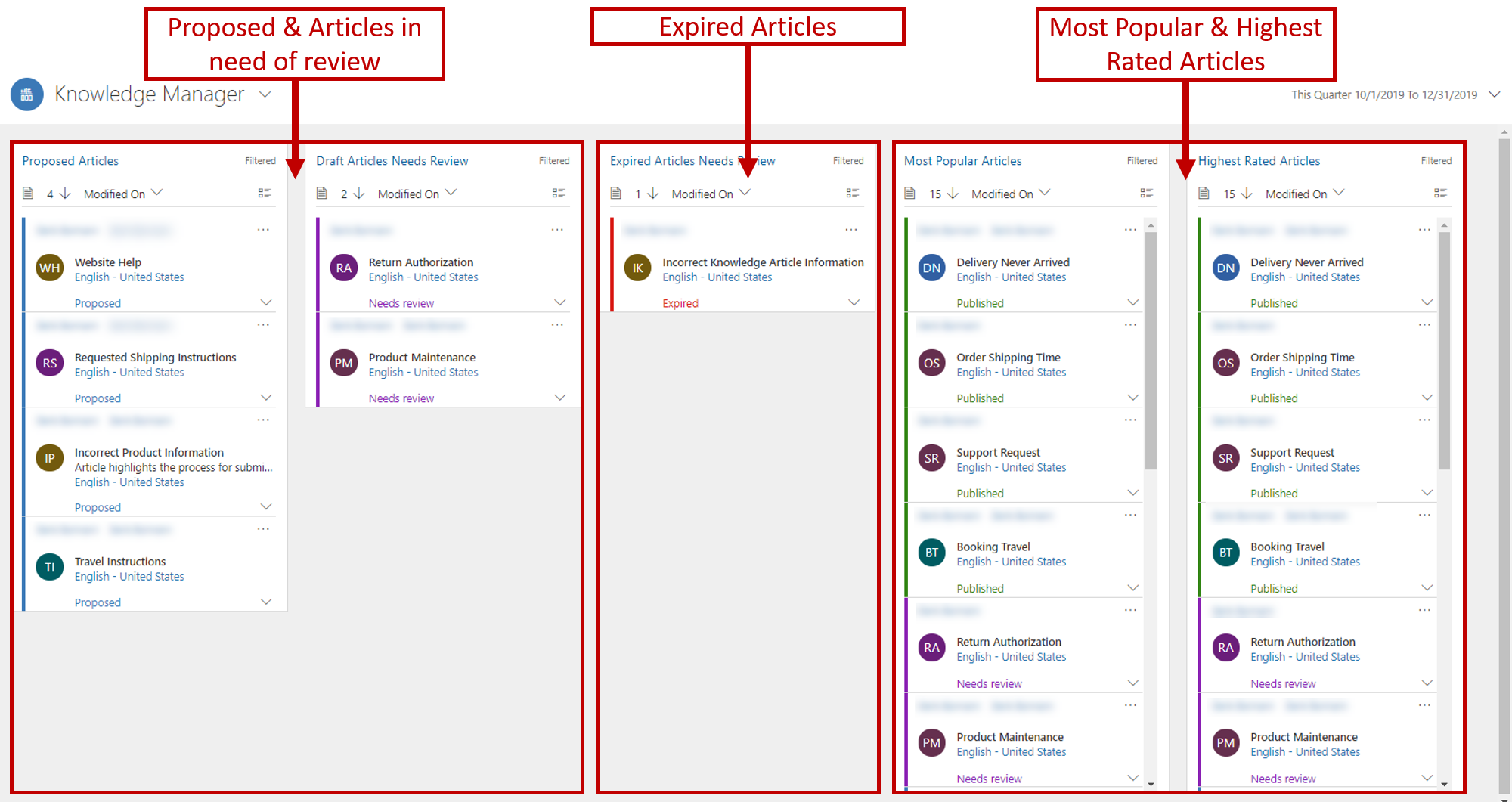
For more about monitoring articles by using dashboards, see Monitor knowledge articles with dashboard.
Tracking article information
For each article, two tabs let you track basic article information and analytical information:
Summary
Analytics
Summary tab
The Basic settings pane of the Summary tab has lots of information that's relevant to the article. Much of this information isn't data that you can edit. Instead, it's updated by the system as changes are made to the article. This information includes the article language, public number, and version numbers.
The Timeline pane provides timeline information for the article. The timeline shows all the related activities that are associated with the article. It also lets you add activities to the record. You can also use the timeline to view notes that reviewers have made about the article, or to see specific tasks that might be required prior to the article is publications.
Finally, the Related information pane provides access to records that are either related to or associated with the article. You can open the following records by using the buttons along the right edge of this pane:
Related Versions: This record shows a complete version history of the article. You can view the previous versions of the article and can even revert to a previous version if you must.
Related Translations: This record shows a list of the different translations that are available for the article.
Related Categories: This record shows the categories that the article is associated with. Categories are used for article location and analytics. They help provide better article organization when articles are used in a portal knowledge base.
Related Articles: This record shows any articles that are like the article or that have been related to it.
Related Products: This record shows the products that the article is associated with.
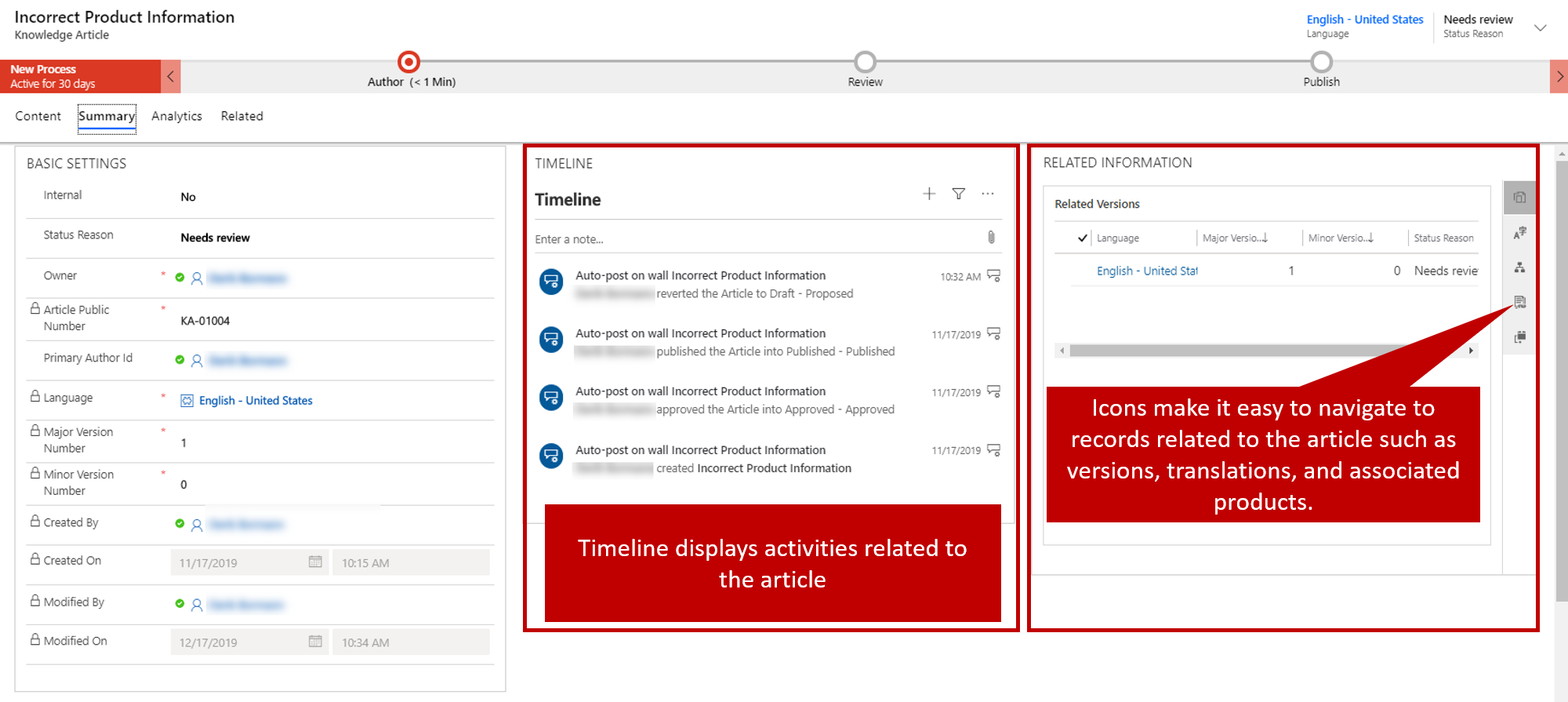
Analytics tab
The ability to track content helps you assess the value of that content to your organization and your customers. By knowing and understanding when, where, and how many times an article is viewed, you can determine how much customers and team members rely on the information in the article. This data is extremely useful when you create future content curation plans. It can help you decide what content you'll deliver in the future, how you'll deliver it, where you'll deploy it, and what style or structure you'll use to write it.
Article view counts and other statistics are available on the Analytics tab. This tab includes the following panes:
Views: This pane shows the total number of times that the current article has been viewed. This number represents the total combined views for all versions and translations of this article. The number is automatically updated every 12 hours, but you can also calculate it manually.
The Views by day and location sub-grid shows the individual article views on specific days.
Feedback: This pane captures all the feedback and ratings for articles and updates the articles accordingly.
The Feedback sub-grid shows all feedback that has been received for the current article.
The Rating field shows the average rating of the article, based on the amount of feedback and the number of ratings that have been received. The rating is automatically updated every 12 hours, but you can also calculate it manually.
Cases: This pane lists the cases that have been used in the current article. You can open each of these cases to view its details. In this way, you can gain valuable insight into the questions that customers are asking and the approaches that they tried before they asked for help. This data can help you expose your articles better and provide more useful information to your customers and team members.
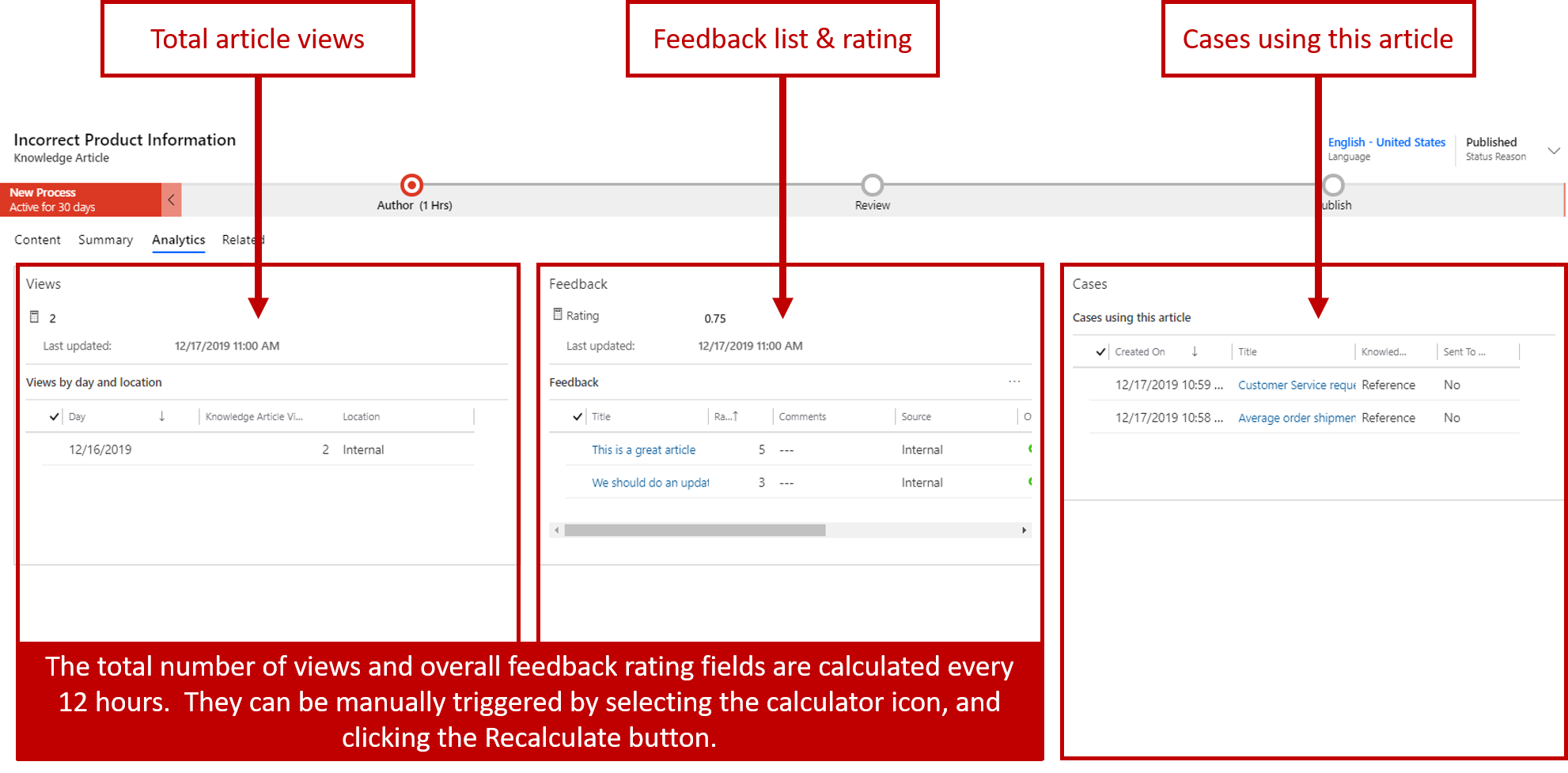
For more about tracking article details, see Track basic details of an article.