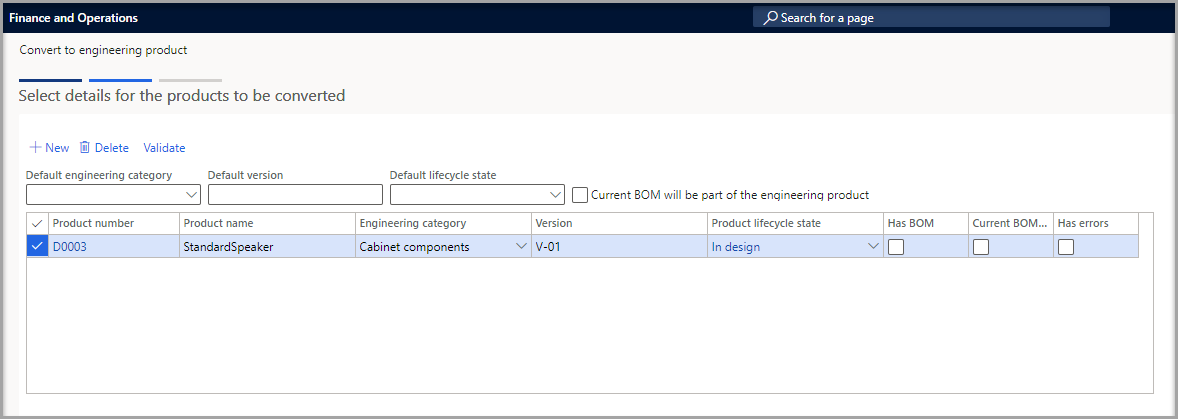Run the convert to engineering product wizard
The Convert to engineering product wizard helps you convert existing product(s) into engineering products. When the product is converted, you'll be able to manage these products by using Engineering Change Management for Microsoft Dynamics 365 Supply Chain Management.
The wizard will convert the product into an engineering product, a versioned product where the version is not tracked in transactions (version dimension is not used).
Note
The conversion is permanent; therefore, you won't be able to reverse it later.
To convert products to engineering products, follow these steps:
Go to Product information management > Products > Released products.
In the grid, select the check box for each product that you want to convert.
On the Action Pane, on the Engineer tab, in the Engineering change management group, select Convert to engineering product to open the wizard.
The Select details for the products to be converted page shows each product that you selected before you opened the wizard. Inspect the list.
You can use the following fields in the upper part of the grid to assign default values to every listed product. Default values won't be assigned to products where a relevant value has already been assigned.
Default engineering category - Select an initial engineering product category to assign to every listed product.
Default version - Enter the initial product version to assign to every listed product.
Default lifecycle state - Select the initial product lifecycle state to assign to every listed product.
Current BOM will be part of the engineering product - Select this check box if the current BOM for each listed product should be used as a BOM for the engineering product.
Review each product that is listed in the grid and then evaluate how well the default values that you assigned apply to it.
Product number - The product number.
Product name - The name of the product.
Engineering category - Select the engineering product category that the product should belong to after it's converted.
Version - Enter the product version to assign to the product after it's converted.
Product lifecycle state - Select the product lifecycle state that the product should be in after it's converted. The product lifecycle state lets you control which transactions are allowed for a given engineering version. For more information, see Product lifecycle states and transactions.
Has BOM - If this check box is selected, it indicates that the product has a BOM.
Current BOM will be part of the engineering product - Select this check box if the current BOM of the product should be used as a BOM for the engineering product. That BOM will then be managed by Engineering Change Management. If the product doesn't have a BOM, or if you prefer to manually create a BOM for the converted product later, clear this check box.
Has errors - If this check box is selected, it indicates that the product setup has one or more errors. For example, the product type or the dimension group might not match the category. Products that have errors will be skipped and won't be converted.
When you've finished, select Validate on the toolbar to validate the product setup. For each row, the Has errors check box will be updated to indicate the product's status. Adjust the values until the setup of every product is free of errors.
When all products are set up correctly, select Next to continue. The Confirm selection page shows the number of products that have no errors in their setup and are therefore ready for conversion. It also shows the number of products that will be skipped because of errors.
To run the conversion as a batch job, set the Run in batch option to Yes.
Select Finish.
Note
If your system is set up to manually accept products before they are released, make sure that you accept each converted product by using the Open product releases page in the appropriate companies. For more information, see the Review and accept the product before you release it in the local company section of the Engineering change management feature walkthrough page.