Exercise - Use application-wide resources
Note
.NET MAUI is the next evolution of Xamarin and what we recommend you develop mobile and desktop apps with, and you can learn more about .NET MAUI in several training modules. This Xamarin training module will not be maintained going forward.
The goal of this exercise is to make resources available across multiple pages by moving them to a resource dictionary in the Tip Calculator Application class.
This exercise is a continuation of the previous exercise. Use your existing solution as the starting point for these steps.
Verify page-level resources
Let's verify that resources defined on one page aren't available on another page. Your app won't run correctly at the end of this section. However, you'll fix it in the next section.
Open the TipCalculator project.
Open the CustomTipPage.xaml file.
Set the
infoLabelStyleresource as the style ofbillLabel.<Label x:Name="billLabel" Text="Bill" Style="{StaticResource infoLabelStyle}" Grid.Row="0" Grid.Column="0" />Open the App.xaml.cs file. Set
MainPagetoCustomTipPage.public App() { InitializeComponent(); MainPage = new NavigationPage(new CustomTipPage()); }Run the app on a platform of your choice. The app should fail with a message that says the resource lookup failed. The dictionary in StandardTipPage.xaml isn't searched for resources used in CustomTipPage.xaml.
Note
If you have extra time, you can apply the appropriate style to the other labels on the page. But it isn't necessary.
Create a dictionary for application-level resources
Let's create an application-wide resource dictionary to hold resources to use on multiple pages.
Open App.xaml and replace the contents with the following code:
<Application xmlns="http://xamarin.com/schemas/2014/forms" xmlns:x="http://schemas.microsoft.com/winfx/2009/xaml" x:Class="TipCalculator.App"> <Application.Resources> </Application.Resources> </Application>
Move the styles
Remember, your styles are currently defined in the StandardTipPage.xaml file. You'll need to move the styles to the App.xaml file.
Move your two styles from StandardTipPage.xaml to App.xaml.
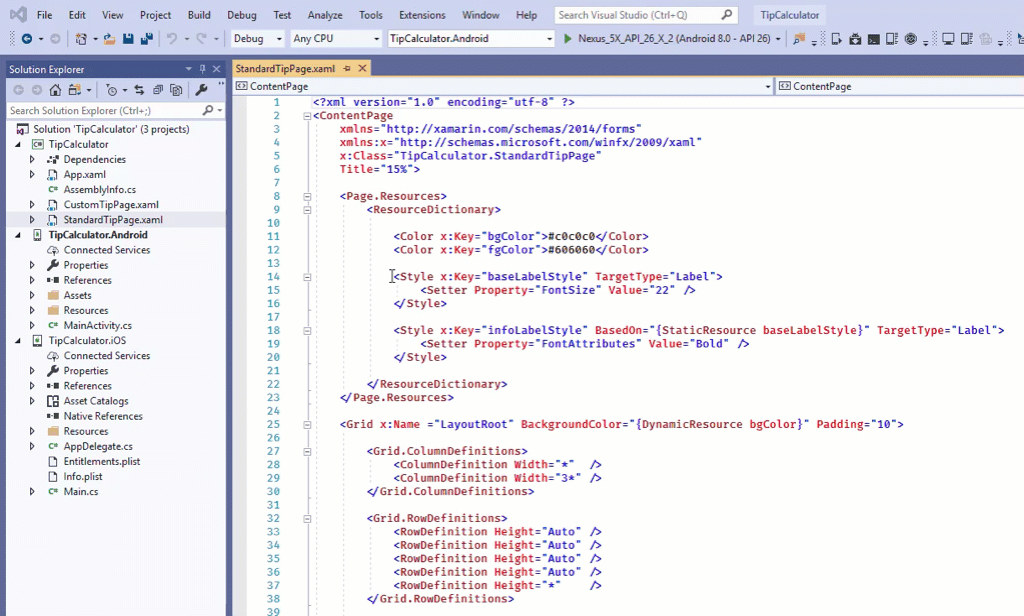
Run the app on a platform of your choice.
Go to CustomTipPage and verify that the app now works correctly.