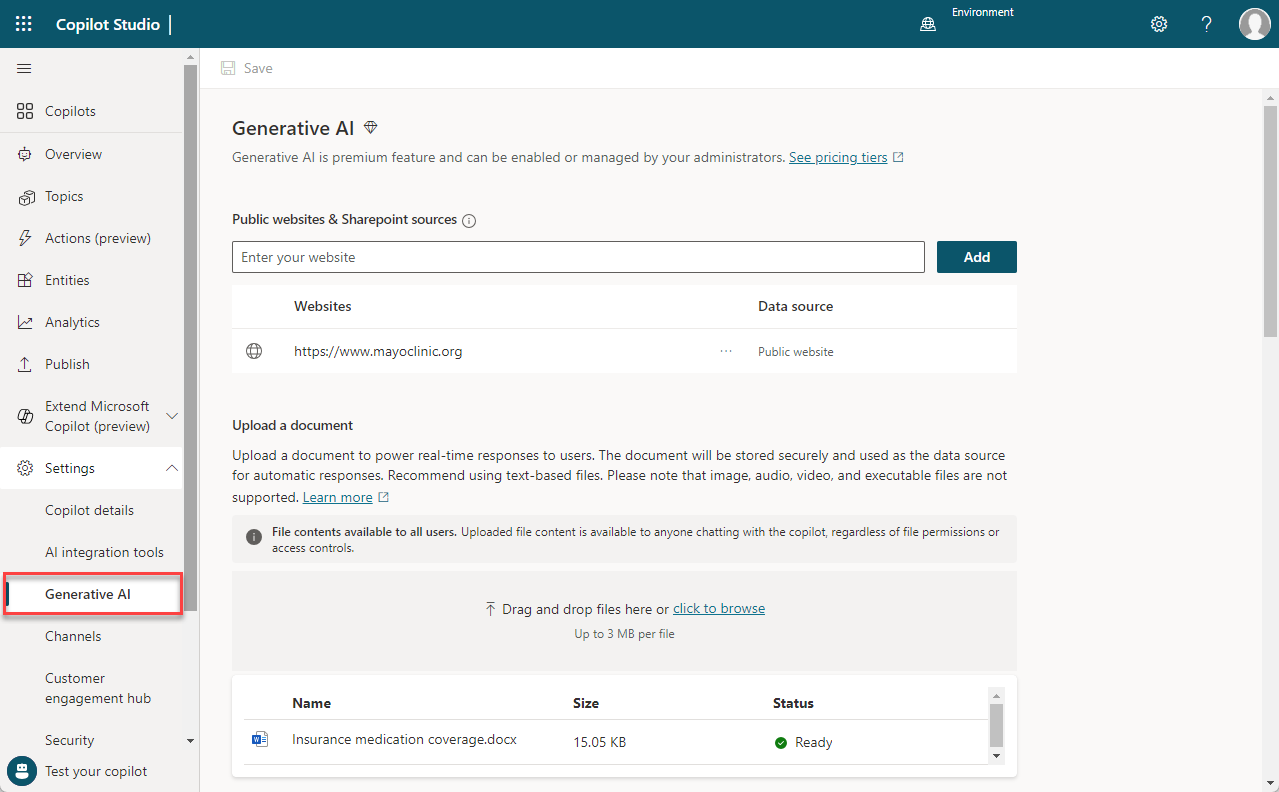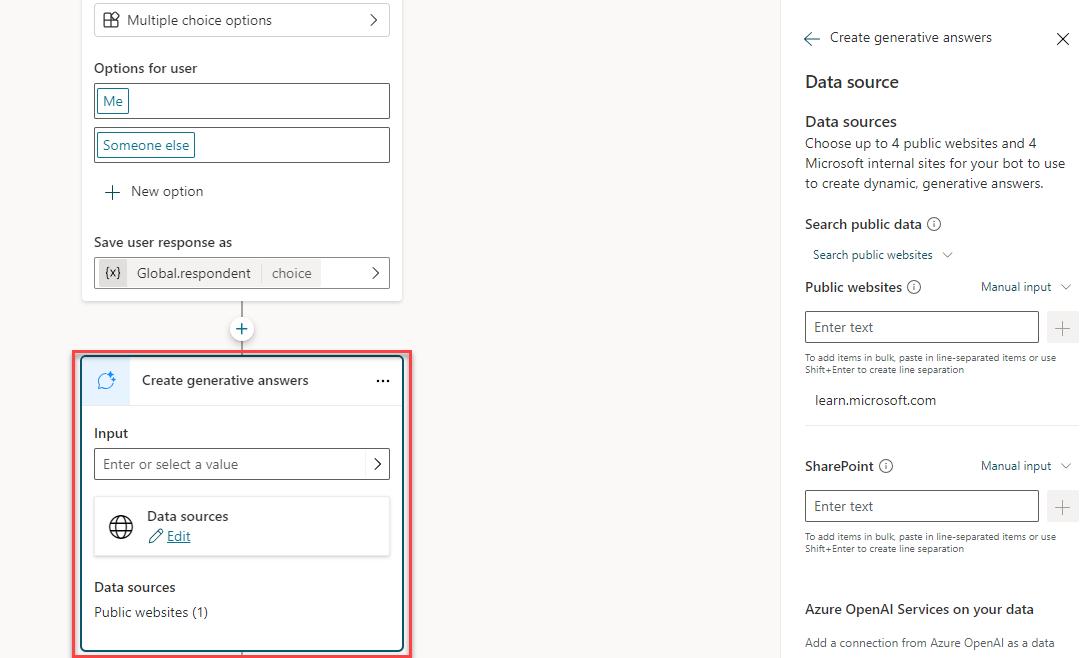Create topics for existing support content
As AI technology advances, it's providing organizations with multiple opportunities to provide more and better ways to enhance productivity and guide employees. One way this is done is with Generative AI. Copilot Studio allows you to leverage Generative answers in multiple ways. Once you are in Copilot studio, generative AI capabilities can be accessed by selecting Generative AI from the Settings menu.
With Copilot studio, you can leverage Generative AI to do the following:
Use generative answers as a fallback: Allows you to use generative answers as a fallback if your copilot is unable to find a relevant answer to the user’s question.
Insert generative answers into Topics: Allows you to integrate Generative AI into your topics by using the generative answer node.
Use Copilot to create bots and topics: Copilot allows you to provide a brief description of the copilot or topic that you want to create, and it will build it out for you.
Use generative answers as a fallback
In the past, if a copilot were unable to determine a user's intent, it would ask them to rephrase their question. If the copilot were unable to identify a topic after two prompts, it would escalate to a live agent.
With generative answers, Microsoft Copilot Studio allows your copilot to find and present information from multiple sources, internal or external, without created topics. This allows you to use generative answers as primary information sources or as a fallback source when authored topics can't answer a user's query. As a result, this will dramatically reduce the time it takes to create and deploy a functional copilot, removing the need to manually author multiple topics that might not address all customer questions.
This article helps you get started, using generative answers as a fallback topic, when a user's intent can't be addressed by existing copilot topics.
Generative answers can use these sources:
External resources:
Bing Web Search—doesn't require external configuration
Bing Custom Search—requires external configuration
Internal resources:
SharePoint (.aspx pages aren't supported)
OneDrive
Documents uploaded to Dataverse
Custom data (internal or external): supply your own source, such as a Power Automate Flow or from Skill.
The Generative AI page in Copilot Studio allows you to tailor the generative capabilities of your copilot. It provides multiple ways to take advantage of Generative AI. There are multiple options that you can work with, including:
Upload a document: Allows you to upload documents that will be used in addition to any websites specified to provide real-time responses to users.
Websites & SharePoint sources: Allows you to specify the URL of the websites and/or SharePoint sites you want to leverage as a source for providing generative answers.
Copilot content moderation: Allows you to determine how relevant you want the answers that are generated to be.
Boost conversational coverage with generative answers: Allows you to enable or disable the ability to leverage generative answers in topics.
To learn more about generative answers, see: Generative answers as a fallback.
Content moderation
Content moderation is where you can define the relevancy of the answers that are being generated. You have three options to choose from.
High (default): Copilot generates fewer answers, but the responses will be more relevant.
Medium: Copilot will generate more answers, but the responses might be less relevant.
Low: Copilot will generate the most answers, but responses can have inaccuracies.
To learn more about content moderation, see: Content moderation.
Website & SharePoint URLs
To provide your copilot with a wider range of knowledge, you can provide URLs to different websites and SharePoint sites. The URL is used to represent the scope of the content that will be used to generate responses. To maximize the amount of data your copilot has access to, there are multiple things to consider.
URLs can have up to two levels of depth / sub paths indicated by a forward slash.
The following items, represent examples of valid URLs:
www.contoso.comwww.fabrikam.com/engines/rotarywww.fabrikam.com/engines/rotary/
An example of an invalid URL would be:
www.fabrikam.com/engines/rotary/dual-shaft
While you're limited to up to two subdomains in the URL that doesn't necessarily mean that you're limited to two subdomains in your results. Any publicly viewable content in the URL you specify (including subdomains under a top-level domain) generates content for your copilot. For example, If you were to enter www.fabrikam.com as your URL, data from www.fabrikam.com/engines/rotary, and www.fabrikam.com/engines/rotary/dual-shaft would be looked at to potentially be returned as results.
Another consideration is how to specify the domain. If you enter something like use www.fabrikam.com (the www exists), only content from the www will be returned. Content located on news.fabrikam.com (the www doesn't exist) isn't used, since news. Is a subdomain under the top-level domain fabrikam.com.
If instead, you were to enter fabrikam.com, then content on www.fabrikam.com and content from news.fabrikam.com is used, since they both sit under the top-level domain fabrikam.com.
Other items to consider include:
Social network & forum URLs: Your copilot might generate nonsensical, irrelevant, or inappropriate answers if you use a forum or social network site as your URL. Therefore, community content on social networks often increases the risk of more answers being rejected.
Search engine URLs: Don't include URLs of search engines like bing.com, as they don't provide useful responses.
SharePoint: SharePoint URLs can be added.
- It’s recommended to omit https:// from the URL. Recognized SharePoint URLs will be from the sharepoint.com domain. SharePoint site URLs can't be more than two levels deep. Content from aspx files on SharePoint won't be used to generate answers.
For more information on URLs, see: URL considerations.
Uploading documents
Another option you can use as a data source for generative answers is to upload your own documents for your copilot. The documents will be used across your copilot; however, you do have the ability to specify any nodes that shouldn’t be used in the uploaded documents.
Once uploaded, when a copilot user asks a question, and the copilot doesn't have a defined topic to use, the copilot generates an answer from your uploaded documents. The copilot uses generative AI to answer the user's question and provides an answer in a conversational style. Uploaded documents are stored securely in Dataverse. The number of documents you can upload is only limited by the available file storage for your Dataverse environment, and the maximum size per file is 3 MB.
Image, audio, video, and executable files aren't supported. See Supported document types for a full list.
Important
Uploaded file content is available to anyone chatting with the copilot, regardless of file permissions or access controls.
To learn more about uploading documents, see: Use uploaded documents for generative answers.
Use generative answers with search and summarize content
Once you have defined the content that you want to leverage with generative AI, that data will be used for fallback generative answers. However, you might find scenarios where generative answers would be helpful within specific topics of your copilot. You can accomplish this by using the Create generative answers node. This special node allows you to specify additional sources that will be searched based on your inputs. Information sources defined in the Generative answers node override sources you specified at the copilot level, which functions as a fallback.
These sources include:
External sources:
Bing Search
Bing Custom Search
Internal resources:
Azure OpenAI on your data
Documents uploaded to Dataverse
SharePoint
OneDrive
Custom data (internal or external): Supply your own content from any source. For example, a Power Automate Flow, a Skill, or other source.
To learn more about the different data sources available, see: Information sources.
Generative answers can be added to a topic, by selecting the plus icon to open the new node menu, and under Advanced, selecting Generative answers. This will create a new node called Create generative answers.
You can specify and configure your new data sources. To learn more about configuring the different options, use the links below:
Next unit: Trigger types
Having an issue? We can help!
- For issues related to this module, explore existing questions using the #Microsoft Power Platform Training tag or Ask a question on Microsoft Q&A.
- For issues related to Certifications and Exams, post on Certifications Support Forums or visit our Credentials Help.