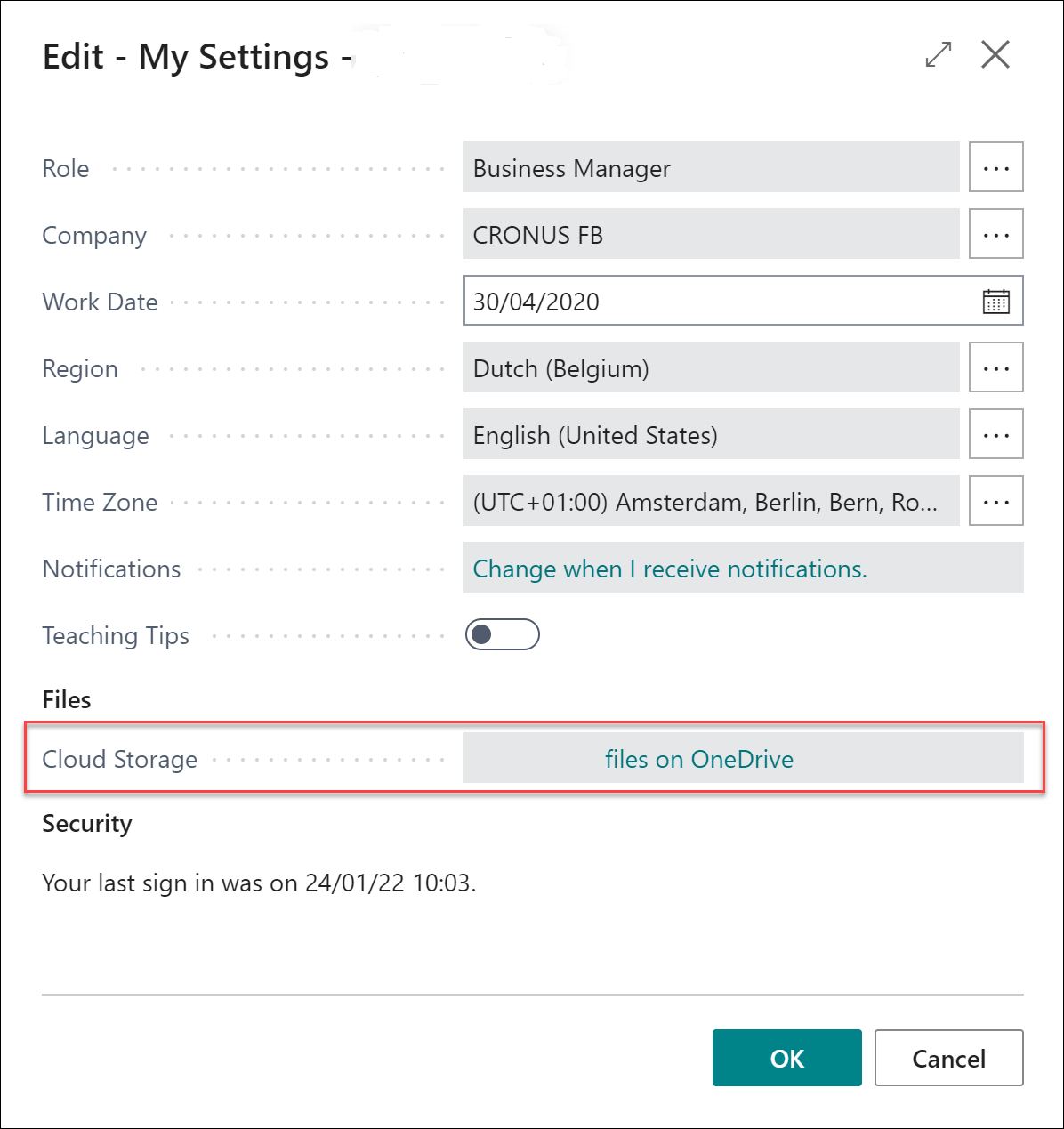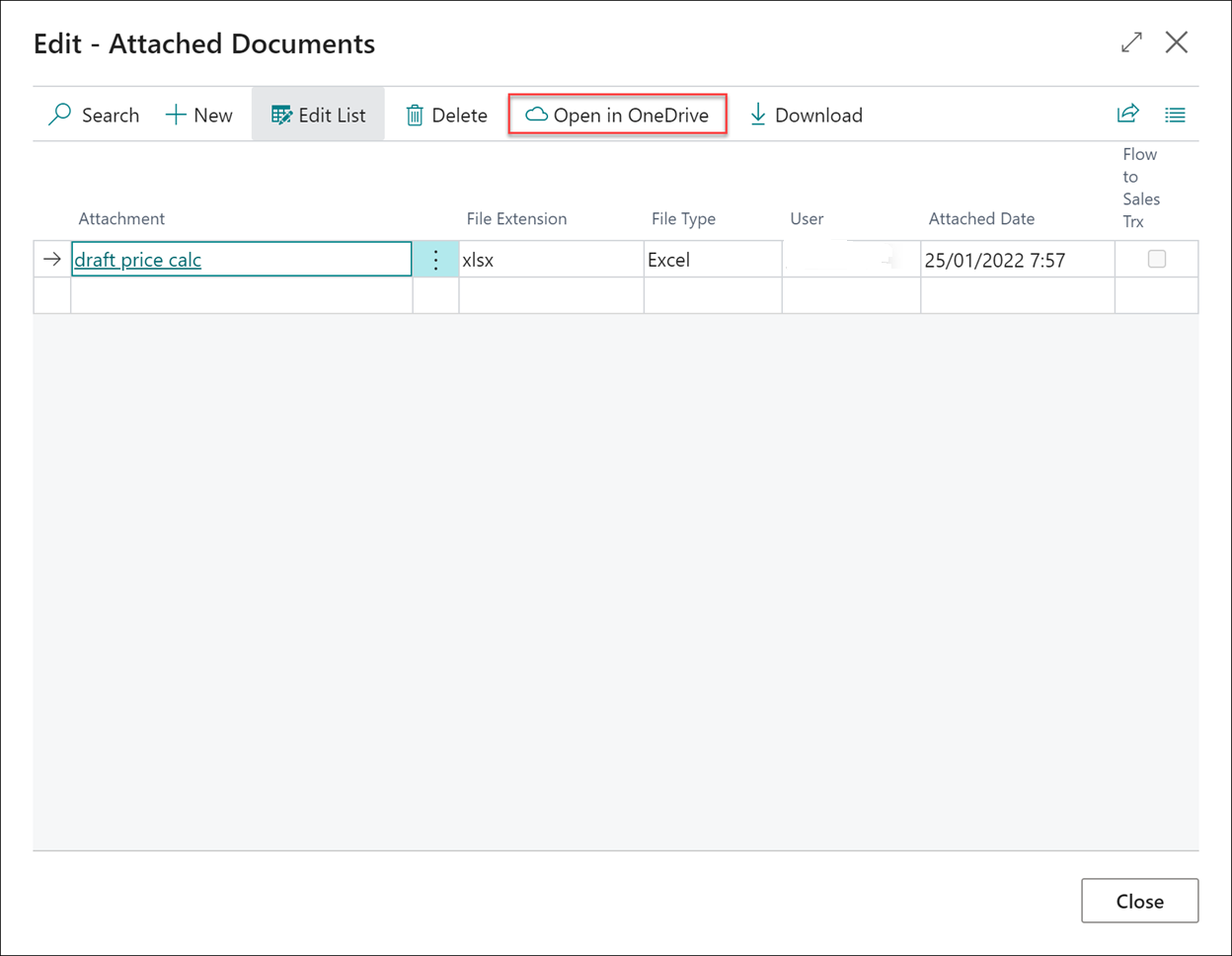Configure cloud storage in OneDrive
OneDrive for Business is a cloud storage service that is included in Microsoft 365. Dynamics 365 Business Central makes it easy to store, manage, and share files with other people through OneDrive. When a file is in your OneDrive, you can enjoy the rich collaborative experiences from the online versions of Microsoft products, such as Word, Excel, and PowerPoint. For example, you can share a Word document, and then you and your colleagues can edit it together in real-time. OneDrive also lets you open other types of files, such as PDFs.
You can configure the OneDrive cloud storage on the My Settings page.
When you choose the link in the Cloud Storage field, the program opens your OneDrive account. On most pages where files are available, such as the posted documents page, you'll find an Open in OneDrive action.
When you use the Open in OneDrive action for the first time, Business Central does the following in your OneDrive:
Creates a folder named Business Central.
In the Business Central folder, it creates another folder with the same name as the company you're working in. If you work in more than one company, it'll create a folder for the company you're working in when you use the Open in OneDrive action.
Puts a copy of the file you selected in the folder, and then opens the file. The next time you use the action, it only copies and opens the file.
The folder and its content are private until you decide to share them with others using OneDrive security options. For example, you might decide to share content with one or more of your coworkers, or even people outside of your organization.