Build customizable experiences
Determining a starting point in the implementation of best practices can prove difficult. An understanding of the foundational accessibility concepts that many specific best practices are based on can help make this process more approachable.
One of those foundational concepts is customizable experiences. When customization options are provided across all aspects of a game experience, more players can enjoy the same game in a way that's optimized for their specific needs and preferences. Regardless of the general game mechanic, element, or component, the concept of customization applies throughout.
In this unit, you're introduced to some game and platform examples where the concept of customizable experiences is implemented across:
- Visual settings.
- Audio settings.
- Game difficulty settings.
- Notification and visual distraction settings.
- Input controls and mapping.
- Other mechanics and game elements.
Customize visual elements
Players should be able to customize visual aspects of their interface including the size, color, style, and placement of elements. Players can use customization to create visual experiences that support their individual needs and preferences. Examples of visual elements that benefit from player customization are discussed here.
Text-based visual elements
Allow players to customize text displayed in menus, chat boxes, captions and subtitles, and other areas where text is present. Specifically, you can provide text customization options like:
Text size: Provide an option for players to customize the size of text. The following image shows the Gears 5 accessibility settings menu. Players can adjust the text size for menu and subtitle text.
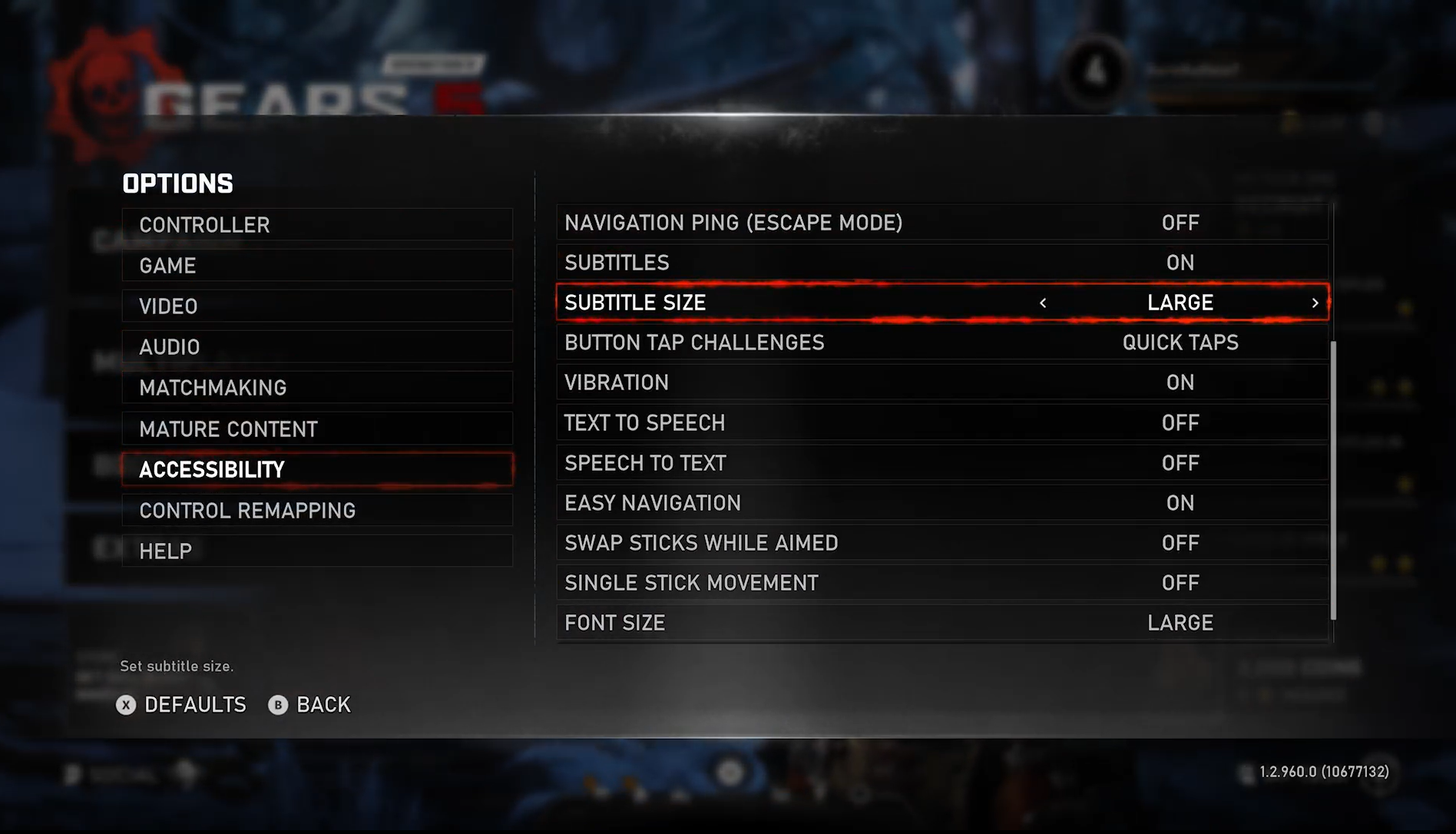
Text color: Provide players the ability to choose the color of text and its background. The following image of the Xbox platform captioning settings shows the provided customization options for font color, background color, and window color of subtitle text.
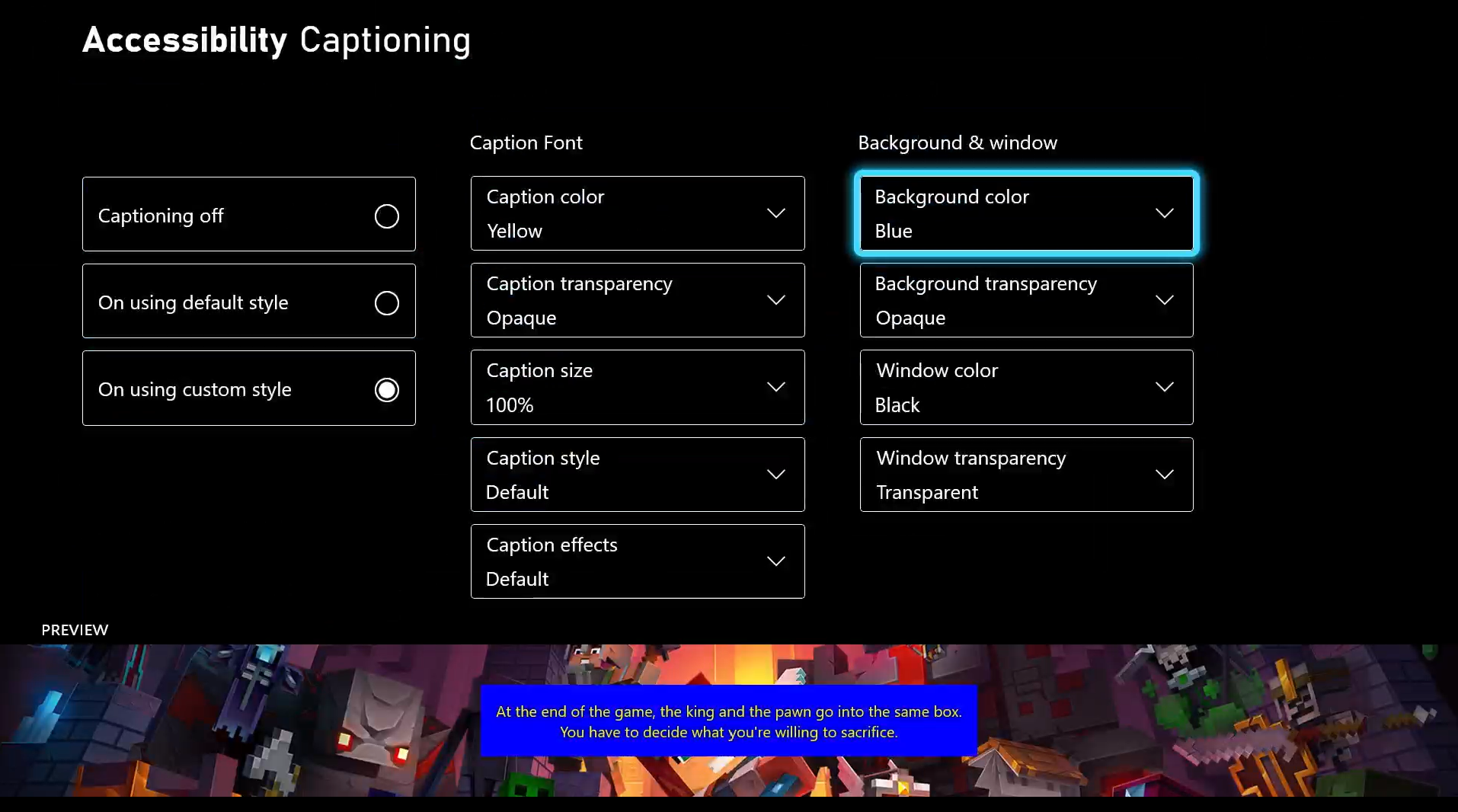
Font style: Provide players with font type customization settings. The following image shows the Xbox platform caption settings. Players can choose between eight different font style options that include serif and sans serif choices.
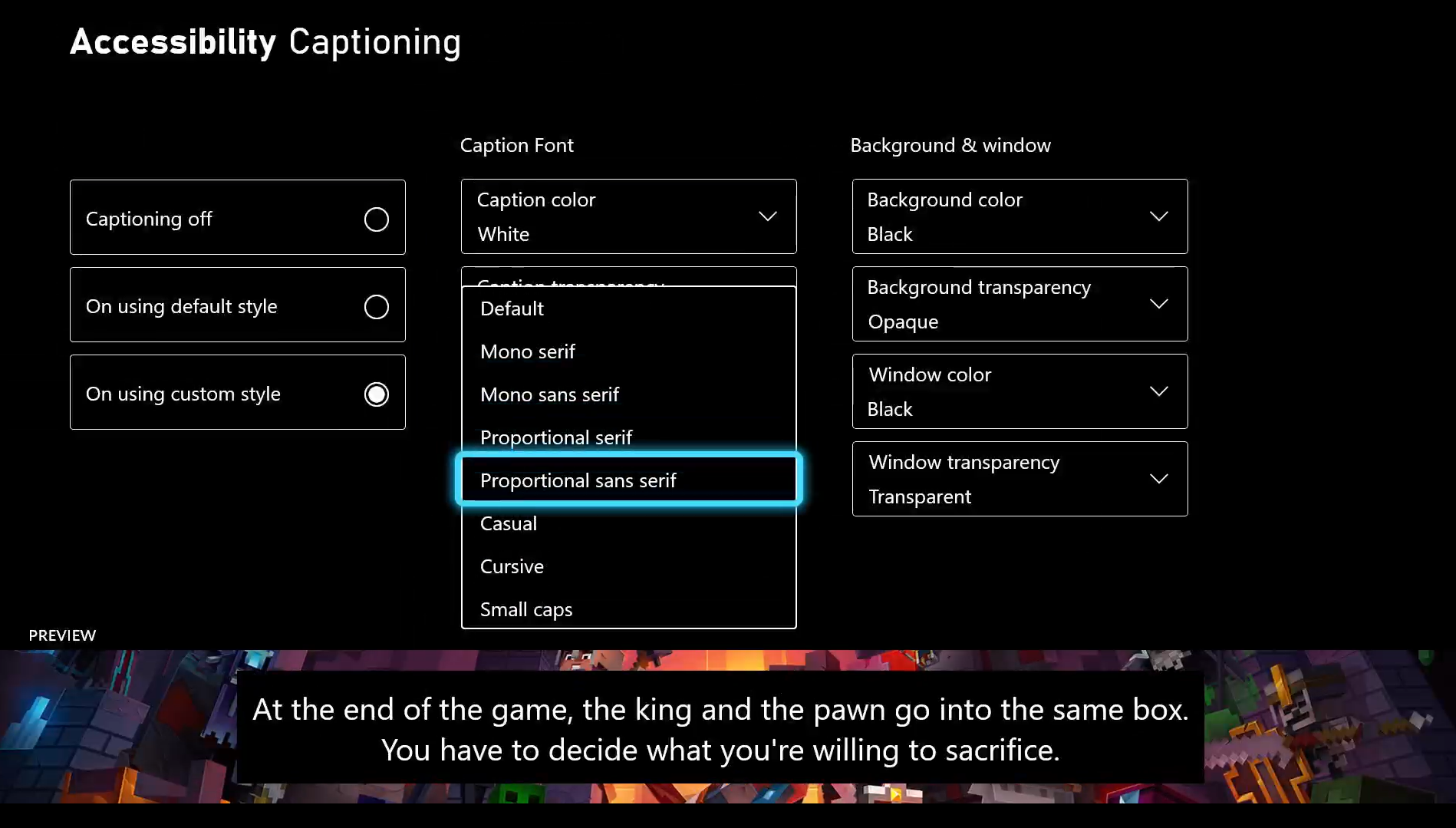
Heads-up display elements
Allow players to customize the size and position of their heads-up display. The following image from Minecraft Dungeons shows a comparison between the heads-up display scaled to 70% versus the heads-up display scaled to 150%.
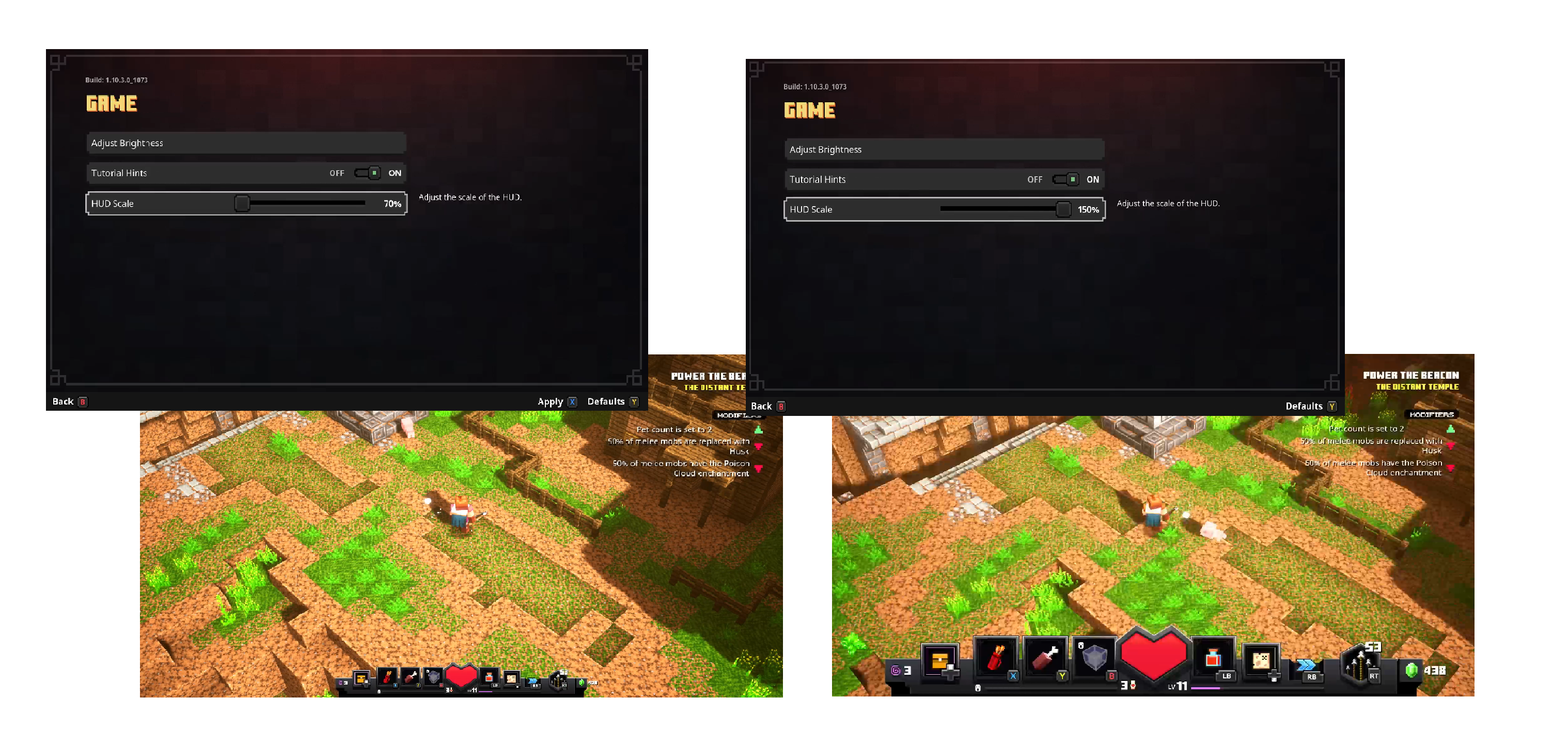
Visual elements within the game environment
Allow players to customize any relevant visual elements that inform gameplay. Examples of in-game visual element customization can include:
Enemy outline color: Allow players to customize the colors and appearance of indicators like enemy color rings. Players can choose colors that they find easiest to see. The following image shows the accessibility settings menu in Minecraft Dungeons. Players can choose the enemy outline color from a range of colors.

Visual assists: Allow players to enable and disable other visual indicators that inform gameplay like the presence of outlines around objects and enemies. The following image shows the Settings menu in The Outer Worlds game. Players can turn on outlines that appear around objects that can be interacted with.
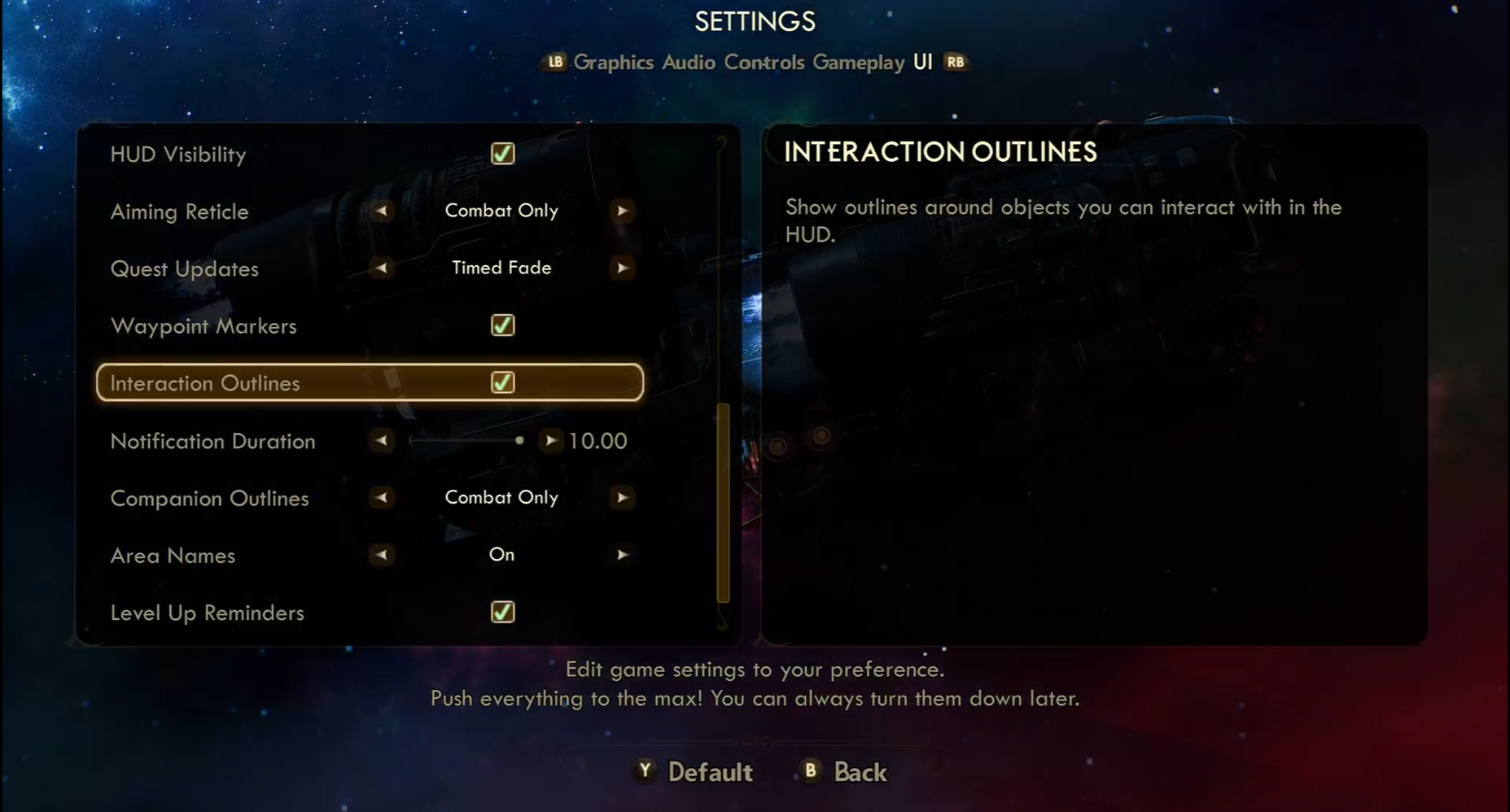
Customize audio settings
Audio output is another area where customization options are important in adhering to best practices. Some examples of audio customization options are discussed here.
Volume customization
Allow players to customize the volume of each audio channel separately from one another. The following image shows the grounded audio settings menu. Players can adjust Master Volume, Effects Volume, Music Volume, UI Volume, Dialogue Volume, and Voice Chat Volume individually.
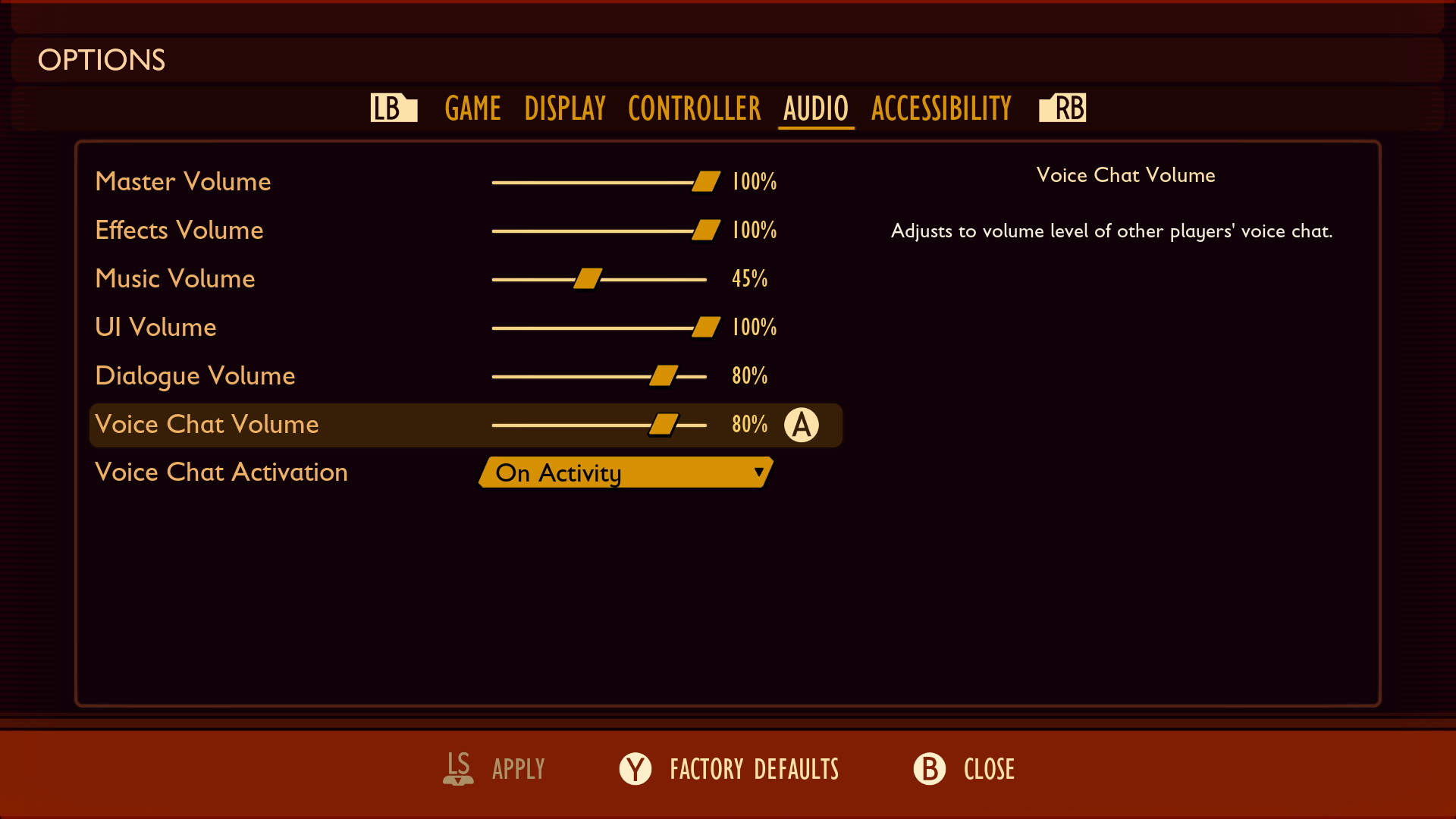
Audio channel customization
Allow players to customize aspects of their audio channel output. The following image shows the Xbox platform accessibility audio settings. Players can turn on mono output to combine all audio channels into one. This option supports players with asymmetrical hearing loss who might miss certain spatial audio cues depending on their location.
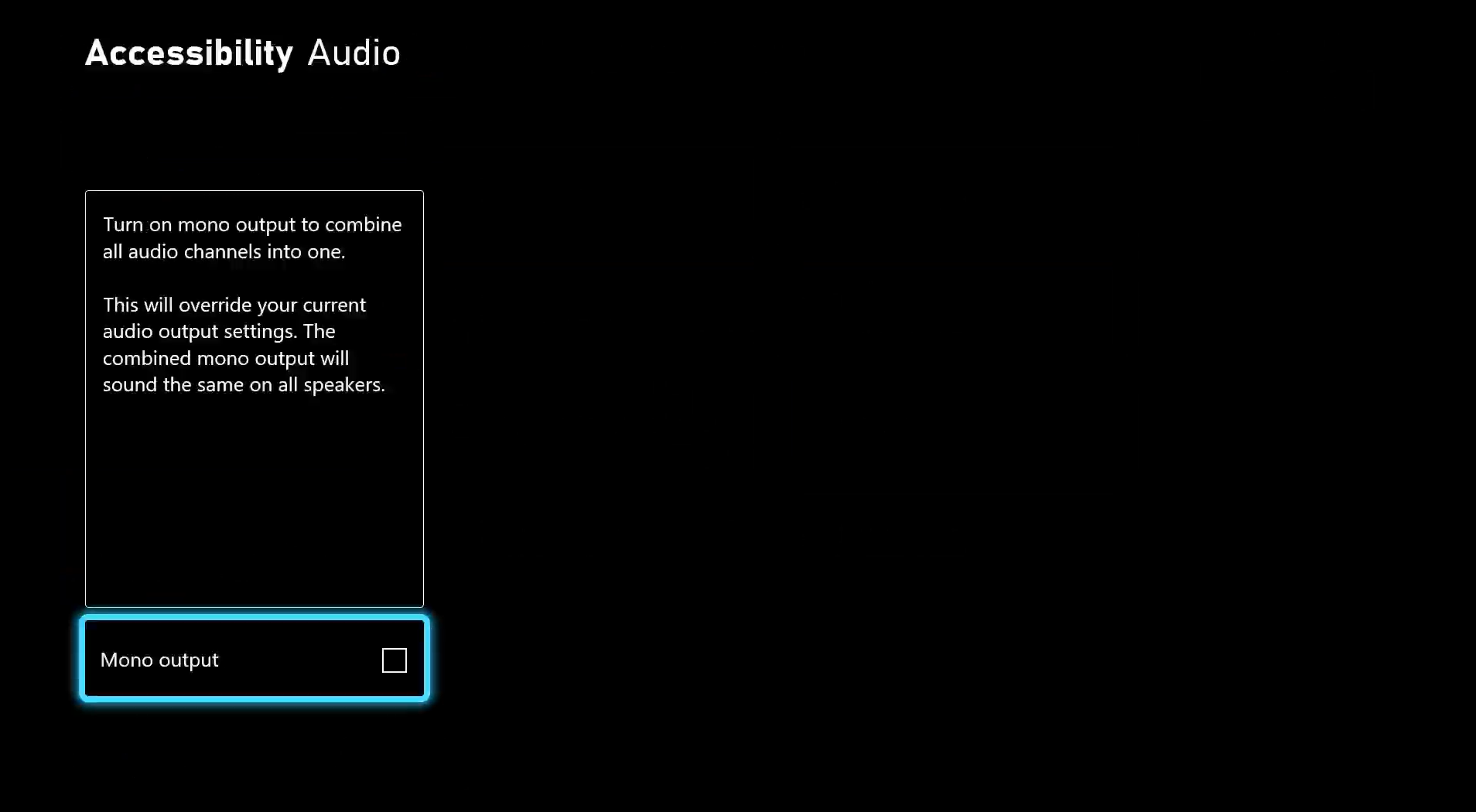
Customize game difficulty
Allow players to customize the difficulty of the game. Providing customization options for both overall difficulty and individual game mechanic difficulty are equally important. Examples of these two types of customization include the following areas.
Overall game difficulty
By providing players the ability to adjust overall game difficulty, you can support players who prefer to minimize challenge and enjoy the storyline. In the following image of The Outer Worlds Select Difficulty menu, players can choose between Story, Normal, Hard, and Supernova. Each difficulty level provides a detailed description of what players can expect in terms of enemy health, damage, and other aspects of gameplay that contribute to difficulty.
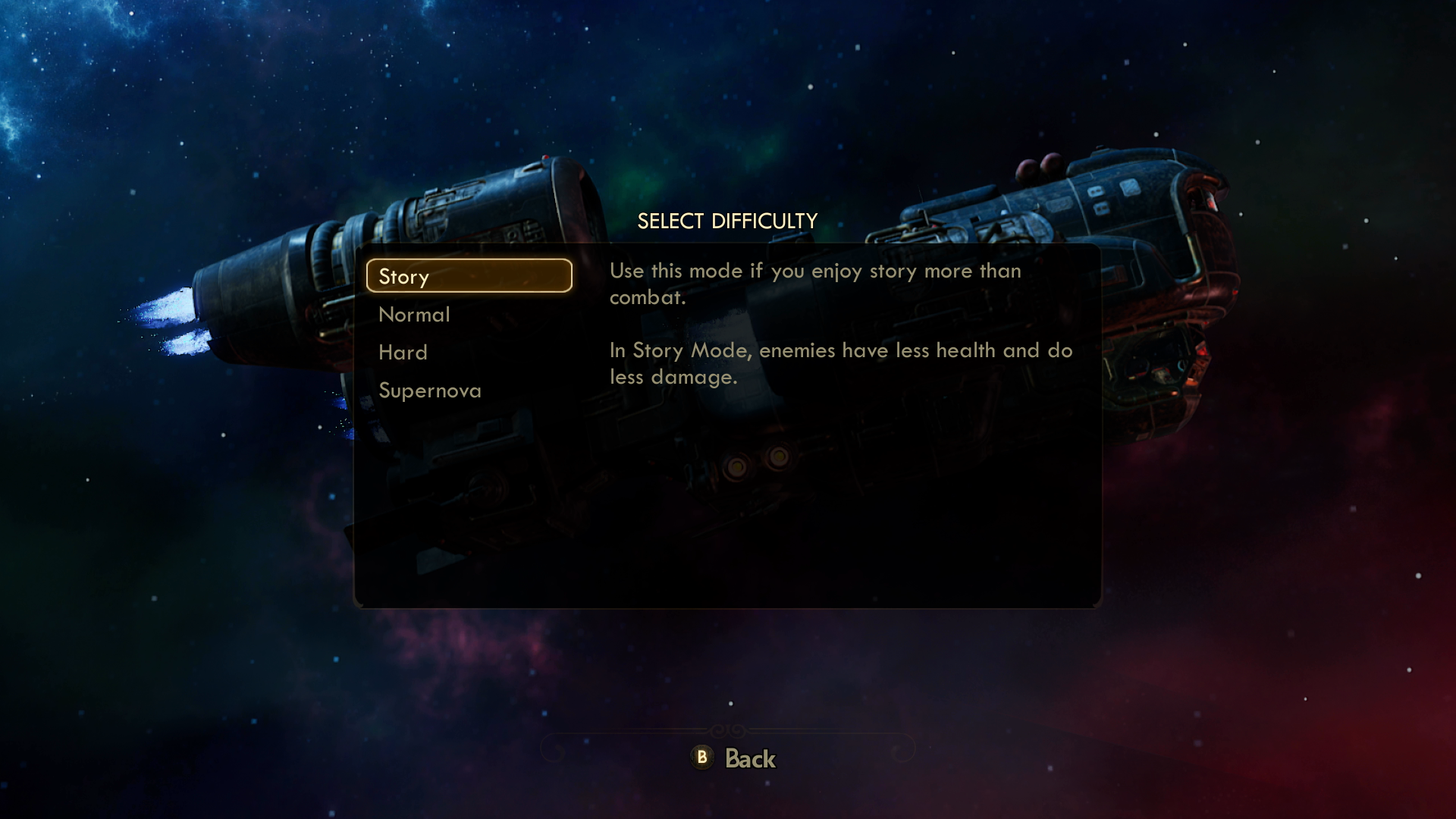
Difficulty of individual mechanics and components
Individual game mechanics can also influence overall difficulty. In addition to overall game difficulty customization, players should be able to customize individual game mechanics that contribute to overall difficulty. This type of customization supports players who generally prefer a certain difficulty level but a specific mechanic or factor blocks their progress.
The survival game Don't Starve, for example, imposes challenges related to gathering food and resources, protecting characters from dangerous weather, and staying safe from enemies. In the following image of the Don't Starve Together World Generation customization menu, players can customize:
- The amount of available food and resources.
- The presence of each individual enemy in the game.
- The length and duration of each weather "season."
With customization, players can eliminate or lessen enemies so that they can focus on gathering resources or any combination of supports and challenges they prefer.
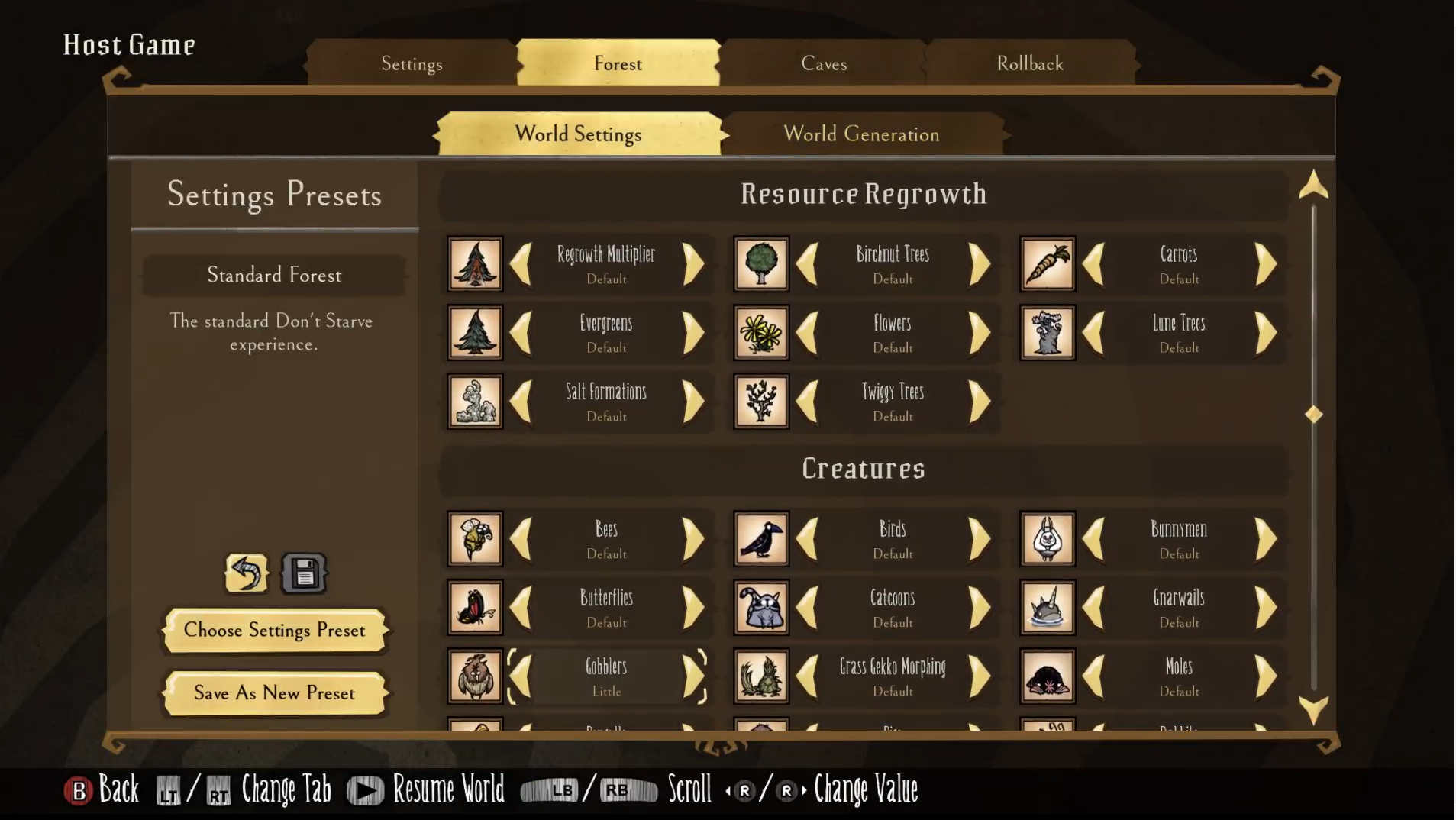
Customize notifications and visual distractions
Allow players to customize aspects of the experience that might cause distraction. Distractions can include notifications or popups at the game or platform level and animated content. Customizing an experience to eliminate distractions irrelevant to the player's current focus can create a more accessible experience. Examples of these types of customization include the following areas.
Notification customization
Allow players to customize the amount of time and location in which notifications are shown. The following images show the Xbox preferences settings for notifications. Players can choose which types of notifications they want to receive onscreen alerts for, how long those alerts remain on their screen, and the area of the screen where they appear.
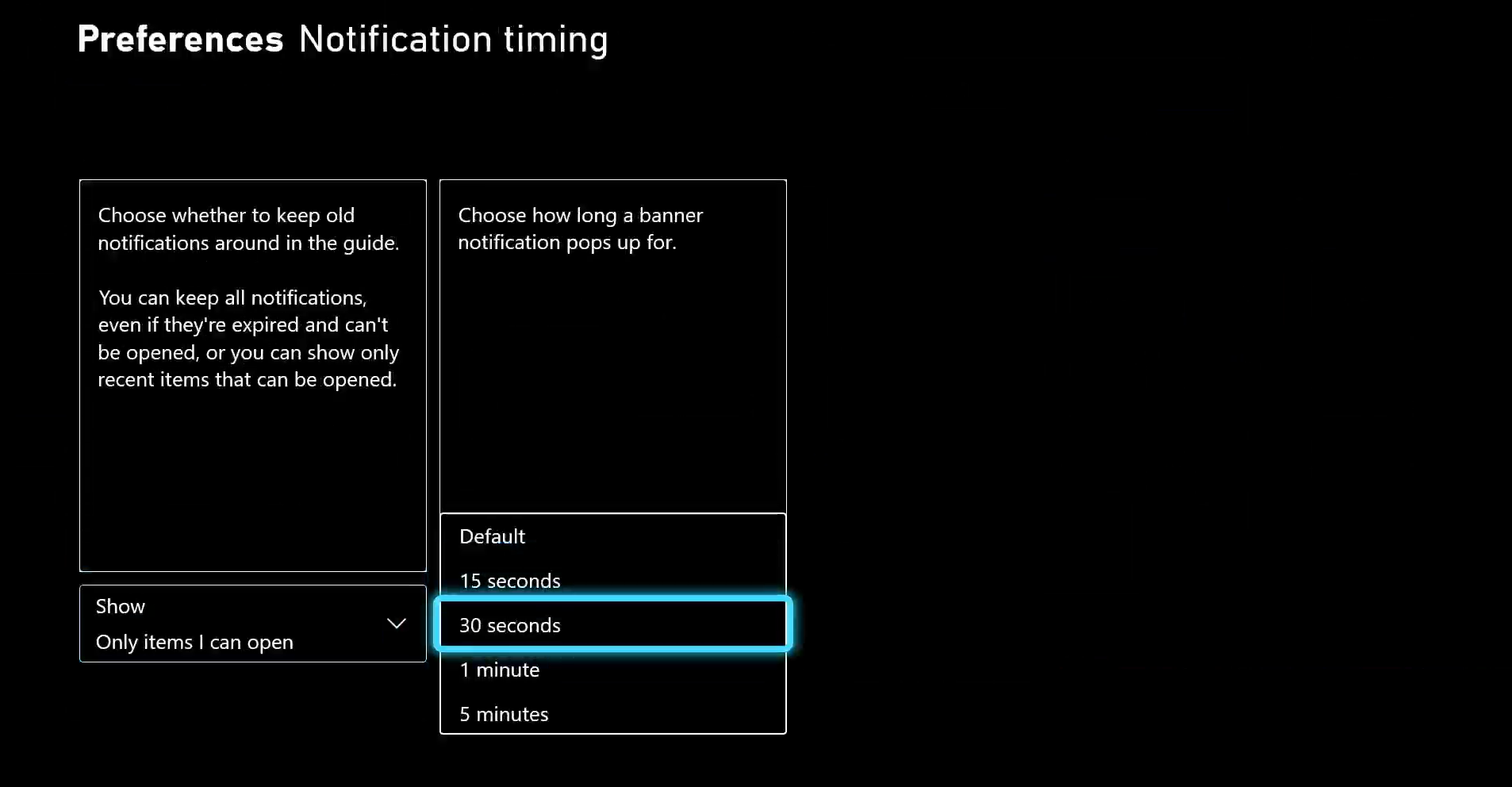
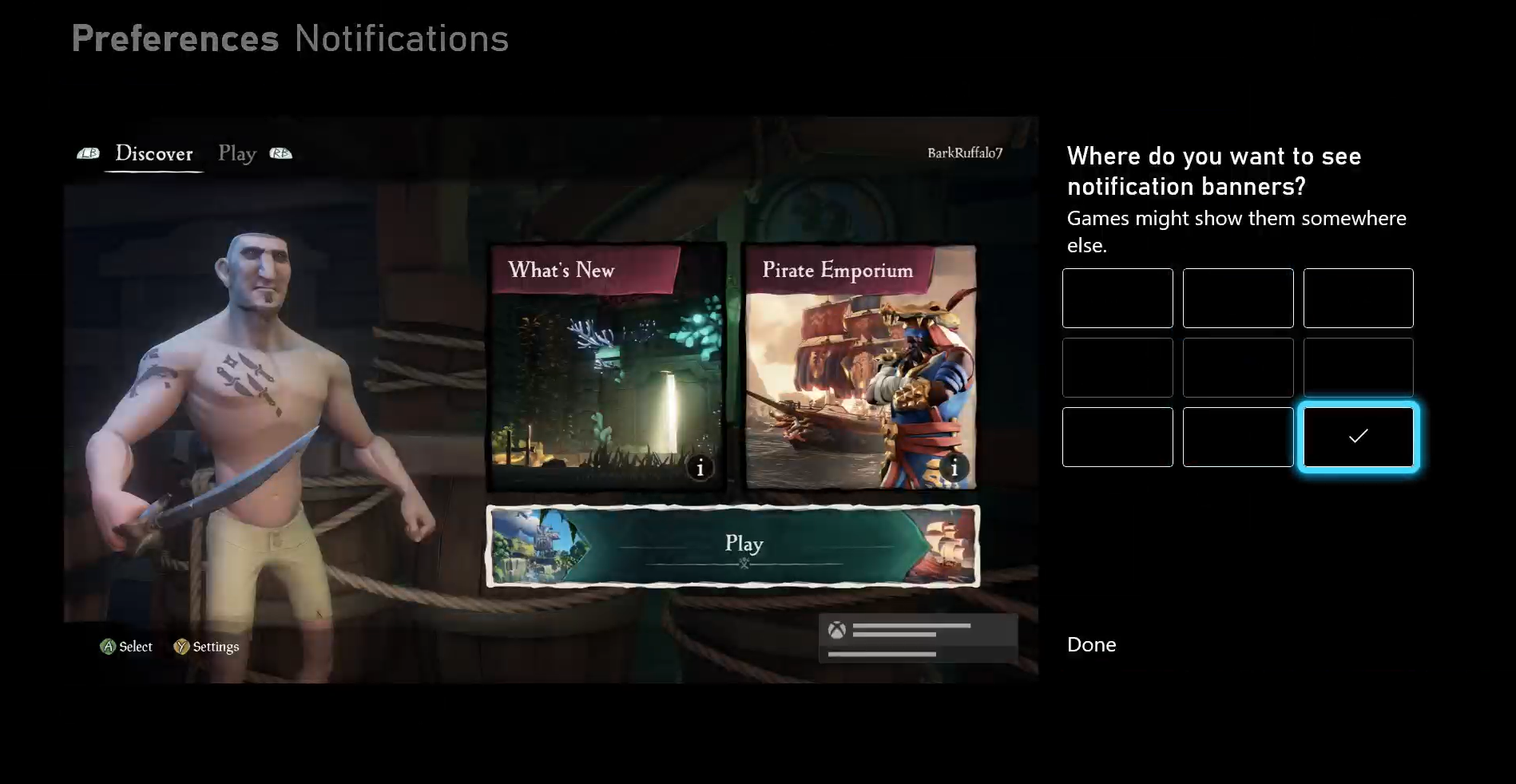
Animated content
Allow players to customize onscreen content that's moving, blinking, scrolling, or otherwise animated. This type of customization is important during game experiences where players are required to read text onscreen but can become distracted or disoriented by background movement. The following video capture shows the Forza Horizon 5 accessibility settings menu. Players can enable and disable background movement while they navigate their menu settings.
Customize other elements and mechanics
The principle of customization should be applied to as many aspects of the game and platform experience as possible. Many other areas beyond the initial visual, audio, difficulty, and autoplaying content discussed in this unit benefit from customization options. Be sure to consider all aspects of the experience you're developing.