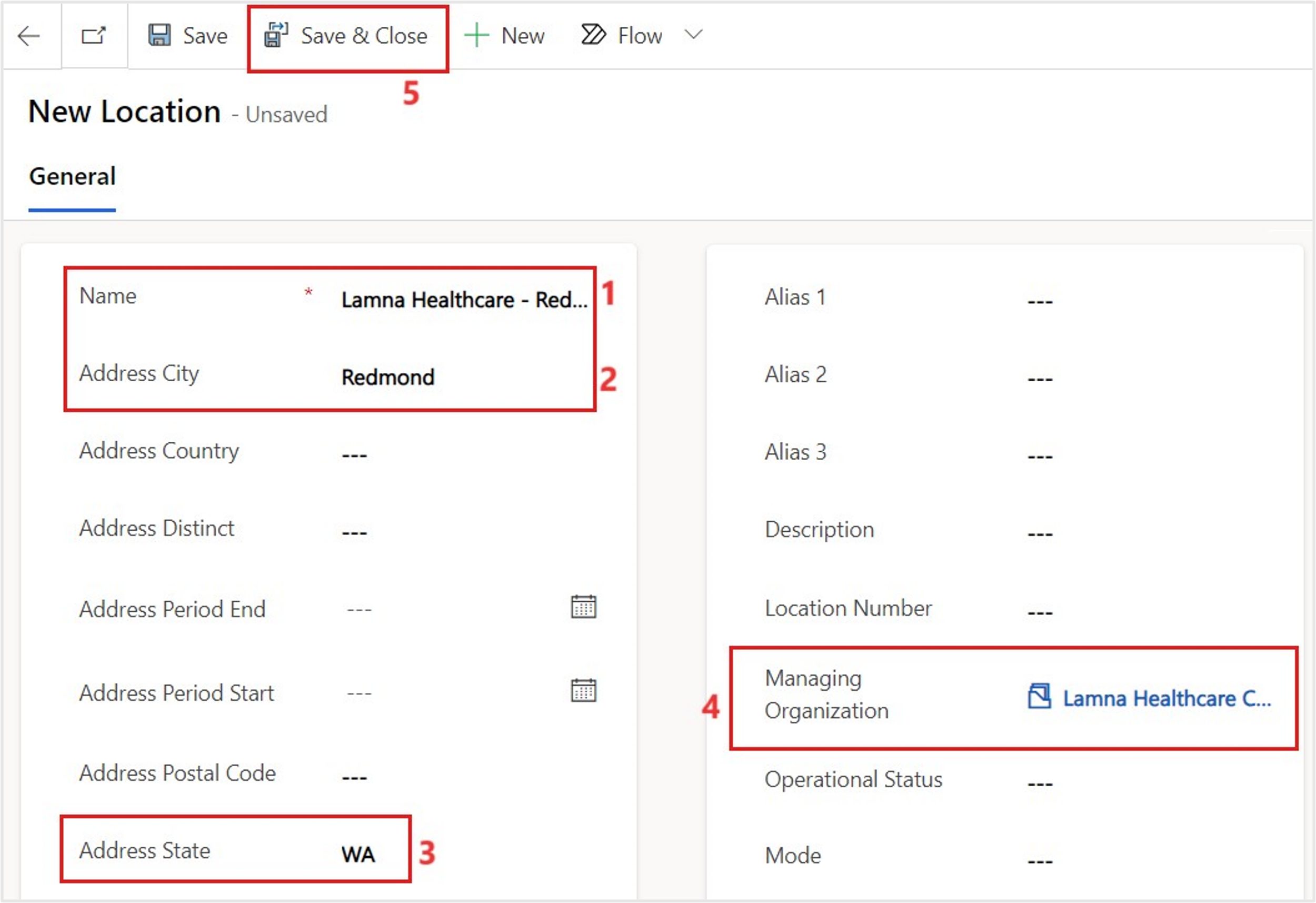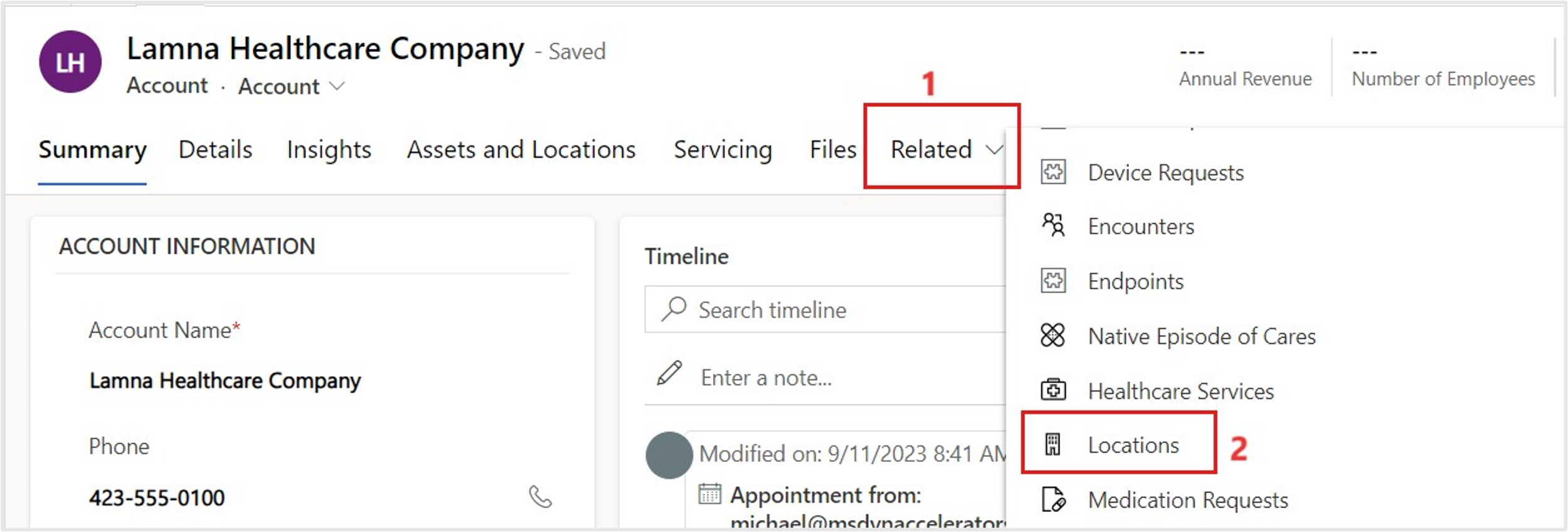Exercise - Create a new location
In this exercise, you'll create a new location record for the Healthcare Patient Portal organization. They've opened a new branch in Redmond, Washington, and you'll need to ensure that this location is in the system.
In the Care Management application, select Locations in the left navigation under Provider directory.
In the All Locations view, select + New.
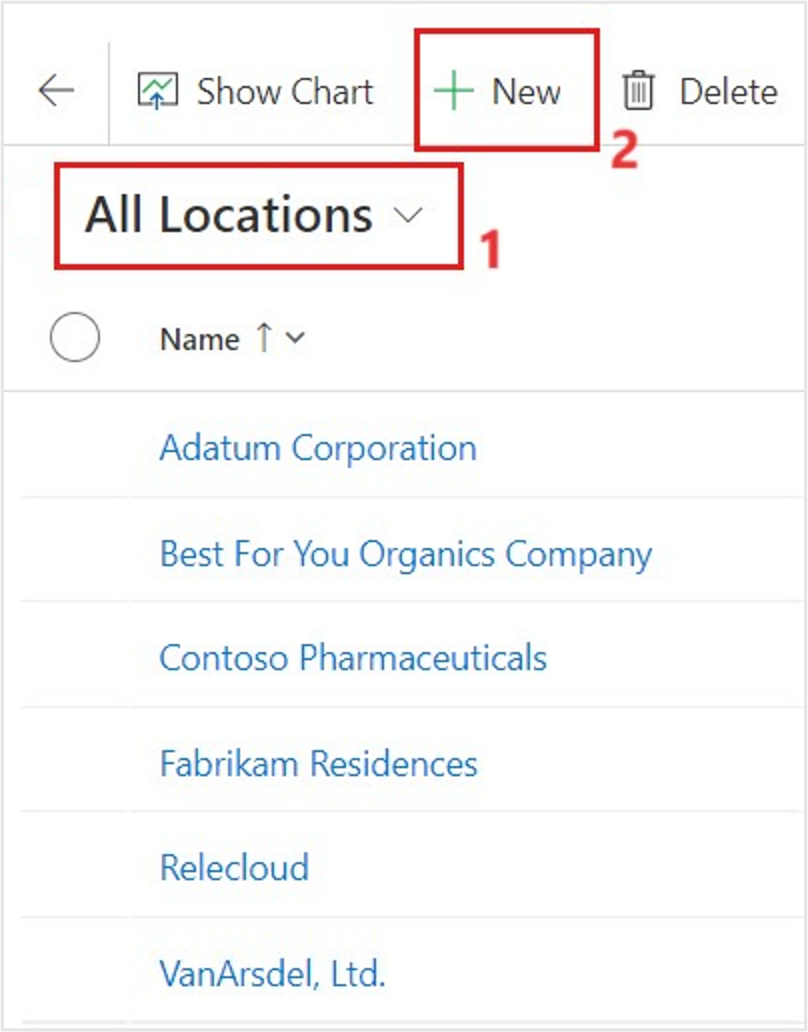
Fill in the following information for the new location:
Name - Lamna Healthcare - Redmond, WA
Address City - Redmond
Address State - WA
Managing Organization - Lamna Healthcare Company
Select Save & Close.
In the left navigation, select Organizations to review the new location in its managing organization record. Change the grid view in the dropdown menu from My Active Accounts to Active Accounts.
While in the Active Accounts view, select the Lamna Healthcare Company organization.
On the Lamna Healthcare Company record, select the Related tab and then scroll down to select Locations.
The newly created Lamna Healthcare - Redmond, WA location will show as associated with the record.
You've now created a new location in Redmond, WA for Lamna Healthcare Company and have viewed it in the associated organization in the Care Management application.
In this module, you explored the Administration section of the Care Management application. In your own time, you can continue through the other sections of the application, including Care Management, Clinical Data, and Templates.