Test a chatbot
As you design your chatbot in Power Virtual Agents for Customer Service, you can use the Test bot pane to see how the chatbot leads a customer through the chatbot conversation.
To help you find and fix unexpected behavior, you can enable tracking between topics to take you through the chatbot conversation step-by-step. Then, you can go to the corresponding node in the authoring canvas.
Test a topic in the Test bot pane
If the Test bot pane is hidden, open it by selecting Test your bot.
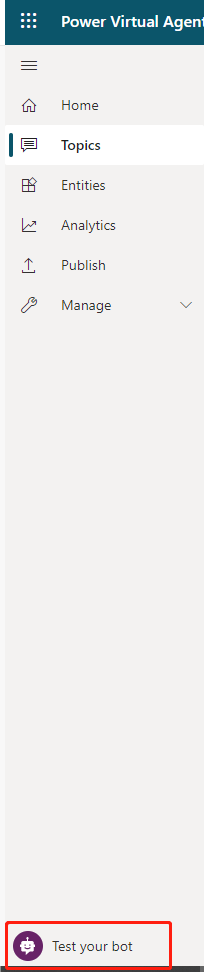
It's a good idea to select Reset at the top of the Test bot pane to clear previous conversations. Clearing previous conversations makes it easier to see the flow of the topic you want to see without getting confused by previous conversations.
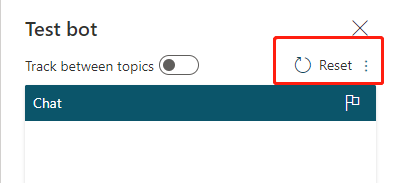
At the Type your message prompt at the bottom of the Test bot pane, enter a trigger phrase for the topic.
The trigger phrase starts the topic's conversation and the Test bot pane displays the chatbot responses and user response choices you specified.
Continue the conversation, testing that it flows as designed in the topic.
Select a response in the Test bot pane, which takes you to the response in the conversation editor for that topic. The authoring canvas displays highlighted nodes in green.

You can return to the authoring canvas for the topic at any time to revise its conversation path. The Test chat pane automatically refreshes itself when you save changes to a topic.
Track through the topic's conversation path
As you fine-tune your bot, it can be useful to enable tracking between topics so you can follow through the conversation path step by step.
If the Test bot pane is hidden, open it by selecting Test your bot.
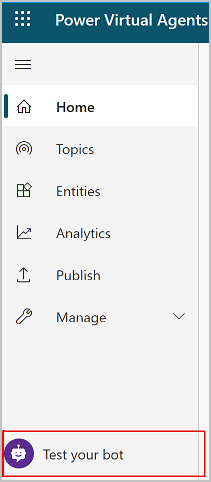
At the top of the Test bot pane, set Track between topics to On.
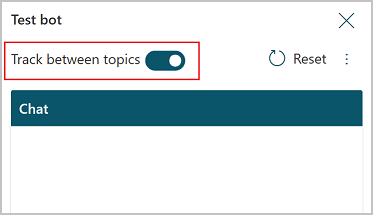
Enter a trigger phrase for the topic you want to check, and then continue testing the conversation.
As you move through the conversation in the Test bot pane, the authoring canvas highlights the current place in the conversation path. The authoring canvas displays highlighted nodes in green.
To navigate to an earlier place in the conversation path in the authoring canvas, select it in the Test bot pane.
If the conversation path in the Test your bot pane moves from one topic to another topic, the authoring canvas refreshes and moves between topics to the appropriate highlighted nodes.
Next unit: Publish a chatbot
Having an issue? We can help!
- For issues related to this module, explore existing questions using the #Microsoft Power Platform Training tag or Ask a question on Microsoft Q&A.
- For issues related to Certifications and Exams, post on Certifications Support Forums or visit our Credentials Help.