Publish a chatbot
With Power Virtual Agents, you can publish chatbots to engage with your customers on multiple platforms or channels. These options include live websites, mobile apps, and messaging platforms like Microsoft Teams and Facebook.
After you publish at least once, you can connect your chatbot to more channels.
Each time you want to update your chatbot, you publish it again from within the Power Virtual Agents app itself. Publishing updates the chatbot across all the channels where you inserted or connected your chatbot.
Publish the latest chatbot content
You need to publish the chatbot at least once before your customers can interact with it or you can share it with your teammates.
After the first publish, you can do subsequent publishes whenever you would like your customers to engage with the latest chatbot content.
Go to the Publish tab on the side navigation pane.
Select Publish to make the latest chatbot content available to your customers. The publishing process checks for errors in the latest chatbot content.

Publication should take less than a few minutes and, when successful, you can view the bot in action and share it with your team by selecting the demo website link. This demo is useful to gather feedback from stakeholders involved in the bot. The link opens a new tab and displays a prebuilt demo website where you and your team can interact with the bot.
Tip
What's the difference between the test chat and the demo website? The demo website lets you share a URL with other members of your team, or other stakeholders who want to try out the bot. It's not intended for production uses. For example, you shouldn't use it directly with customers. The test chat is intended for bot authors to test how conversation nodes flow and if there are errors when they are creating and testing their bot.
Configure channels
After publishing your bot at least once, you can add channels to make the bot reachable by your customers. You can see what channels we currently support by selecting Manage and going to the Channels tab in the side navigation pane.
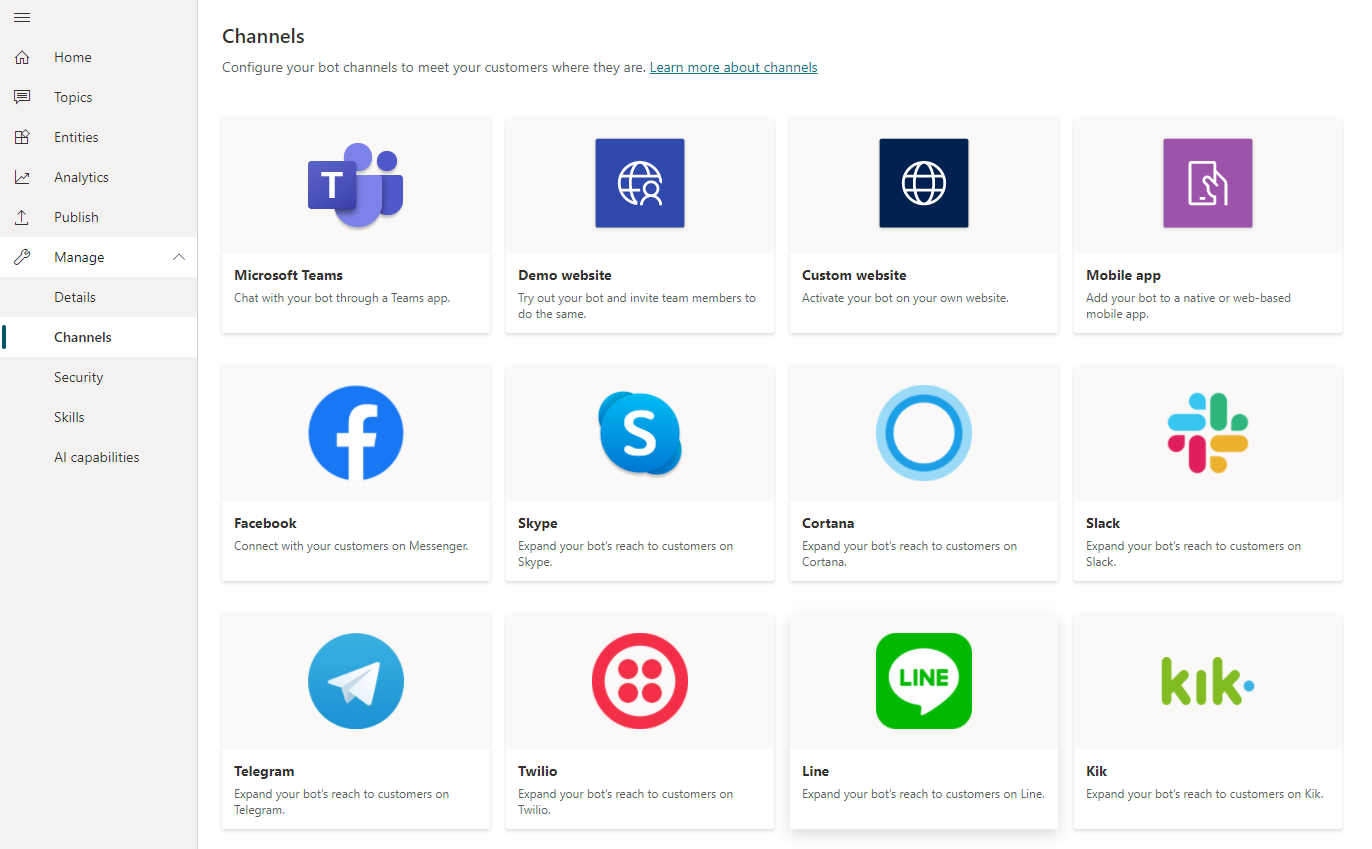
Each channel requires different steps and configurations.
Channel experience reference table
Different channels have different end-user experiences. The following table shows a high-level overview of the experiences for each channel. You can take the channel experiences into account when optimizing your bot content for specific channels.
| Experience | Website | Microsoft Teams | |
|---|---|---|---|
| Customer satisfaction survey | Adaptive card | Text-only | Text-only |
| Multiple-choice options | Supported | Supported up to 6 | Supported up to 13 |
| Markdown | Supported | Supported | Partially supported |
| Welcome message | Supported | Supported | Not supported |
Next unit: Analyze a chatbot
Having an issue? We can help!
- For issues related to this module, explore existing questions using the #Microsoft Power Platform Training tag or Ask a question on Microsoft Q&A.
- For issues related to Certifications and Exams, post on Certifications Support Forums or visit our Credentials Help.