Send documents to customers
To send documents to customers, you can set up document sending profiles.
Document sending profiles
You can set up each customer with a preferred method of sending sales documents. These preferred methods are document sending profiles. Document sending profiles include sending options that allow you to configure whether you'd prefer to print documents or send them by email, and to indicate if the document needs to be attached as a PDF file or as an electronic document.
You can set up document sending profiles and then assign them to your customer.
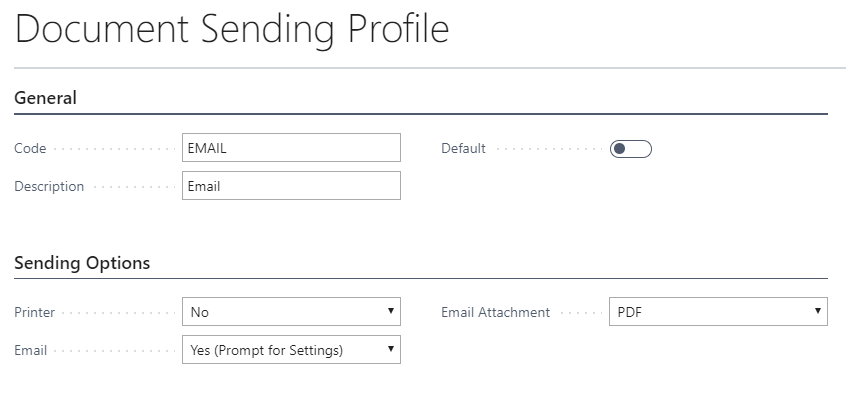
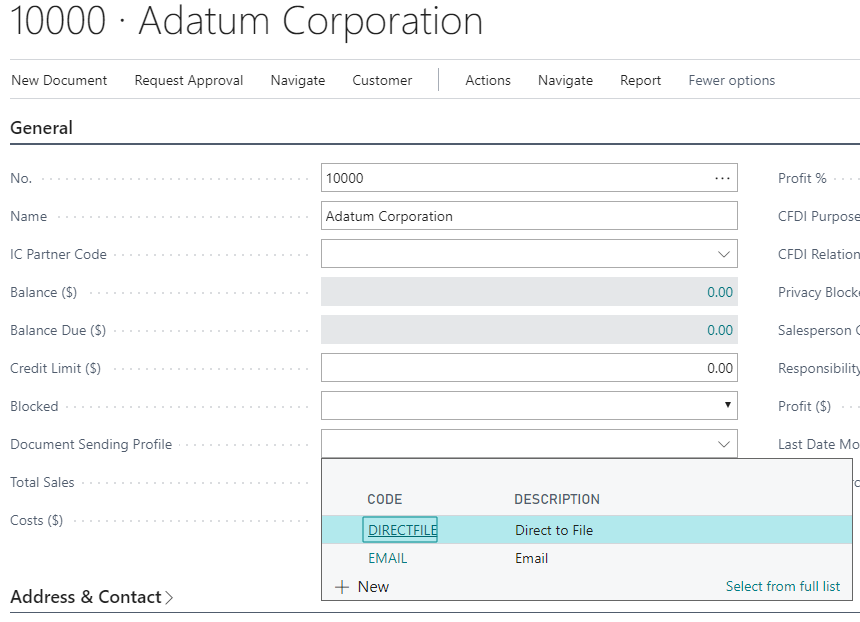
If you assigned a sending profile that is configured for sending documents as an attachment to an email, Business Central will use this configuration automatically when you use the send action on documents.
Sending documents
Each document list page contains the Print/Send action, which is located at the top of the page. The following scenario uses the Posted Sales Invoices page as an example.
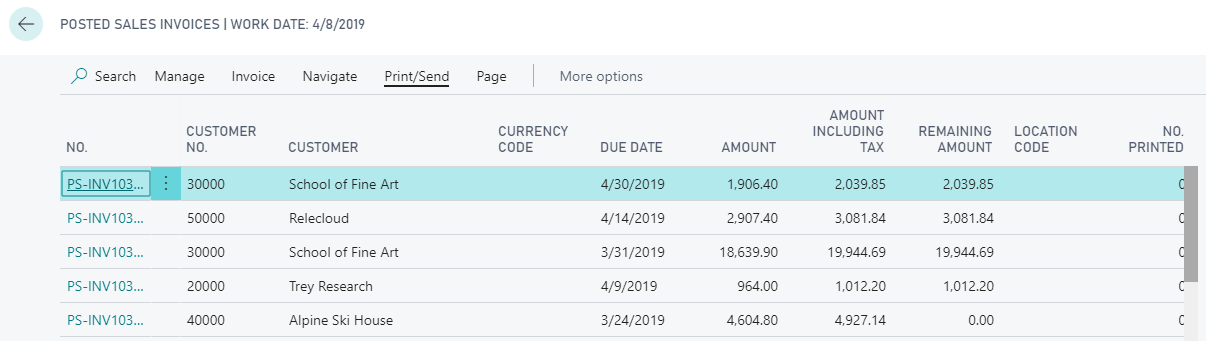
Select the Send option, which will direct you to the Send Document To page. This page is auto completed by the configured sending profile for the customer. The Send Document To page states that the document will be sent to your customer as an email attachment.
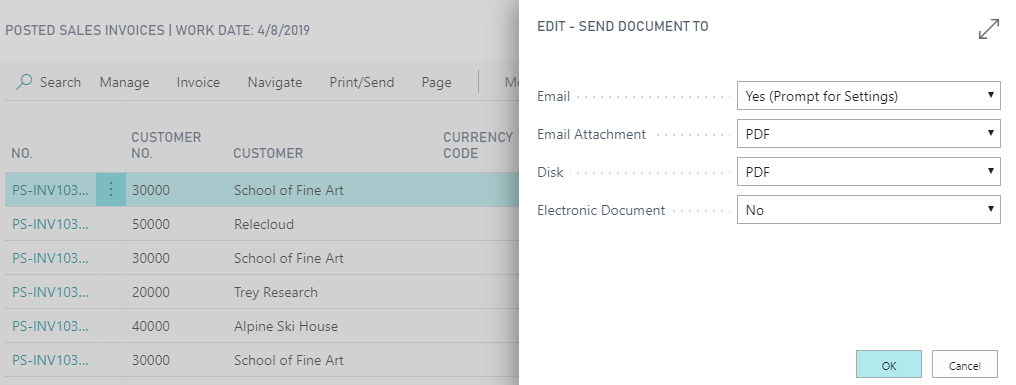
When you select OK, the system will automatically create an email with an attachment.
This example started from posted sales invoices, but you can send all your documents in this way. The Documenting Sending Profile feature provides you with the convenience of not having to configure the Send Document To page each time that you select the Send action for a document.
Next unit: Explore how to administer jobs
Having an issue? We can help!
- For issues related to this module, explore existing questions using the #Dynamics 365 training tag or Ask a question on Microsoft Q&A.
- For issues related to Certifications and Exams, post on Certifications Support Forums or visit our Credentials Help.