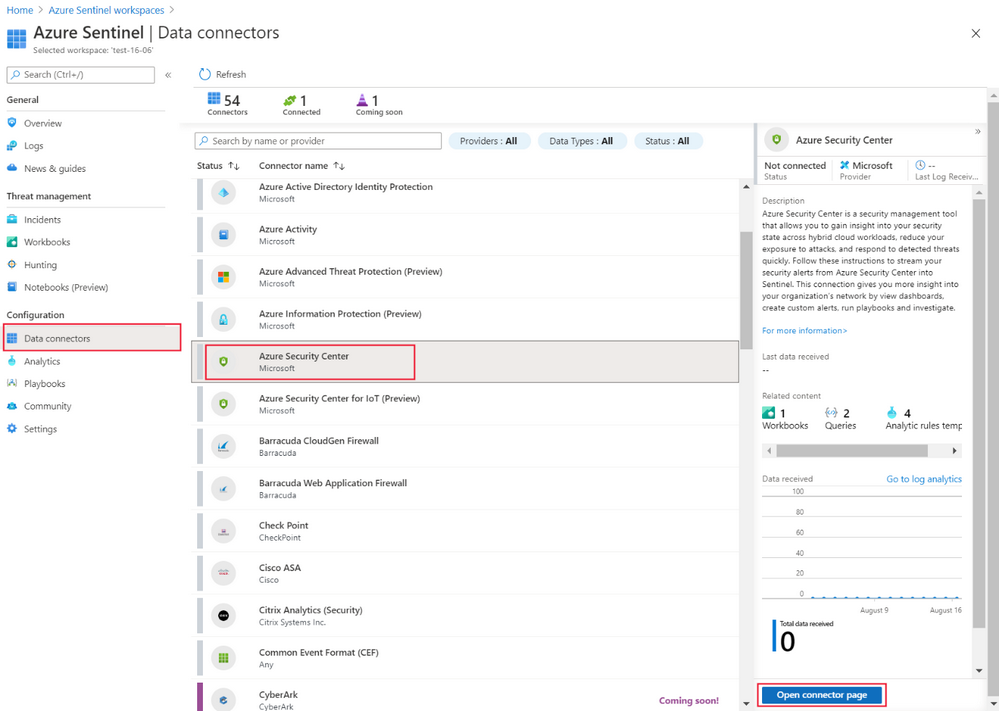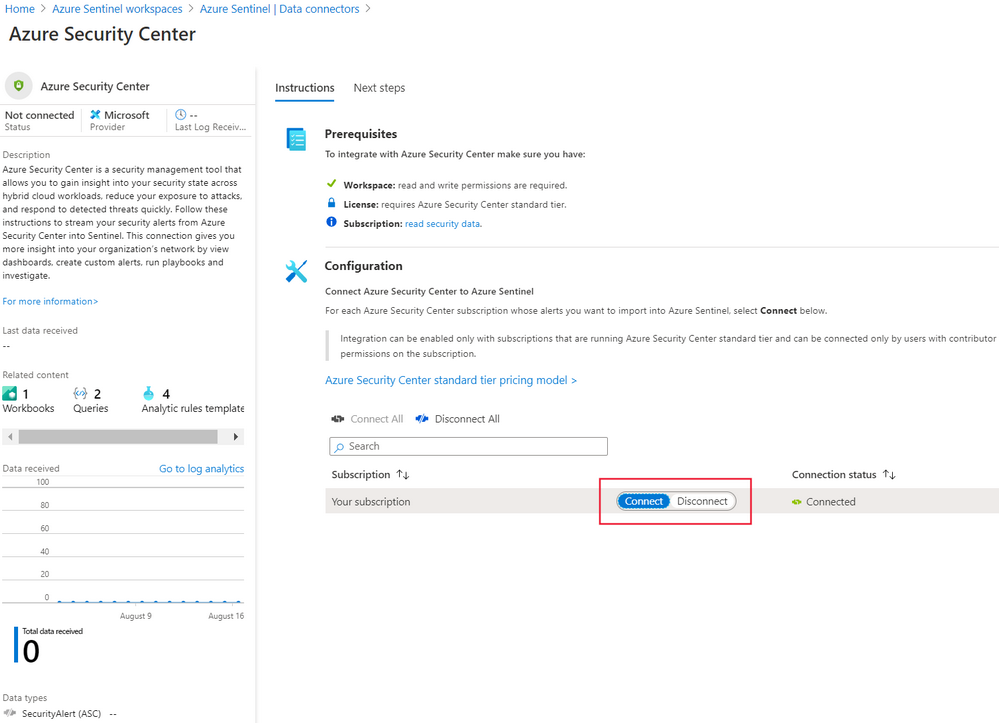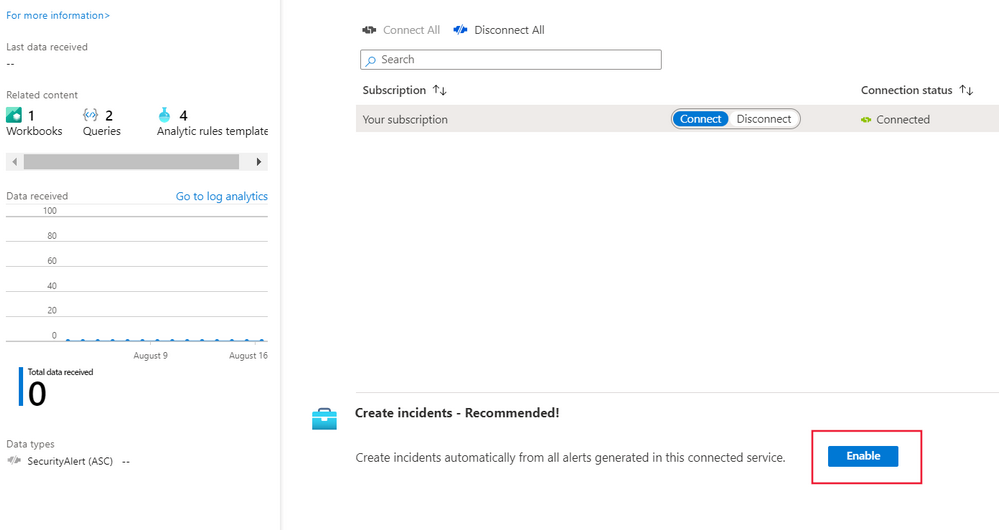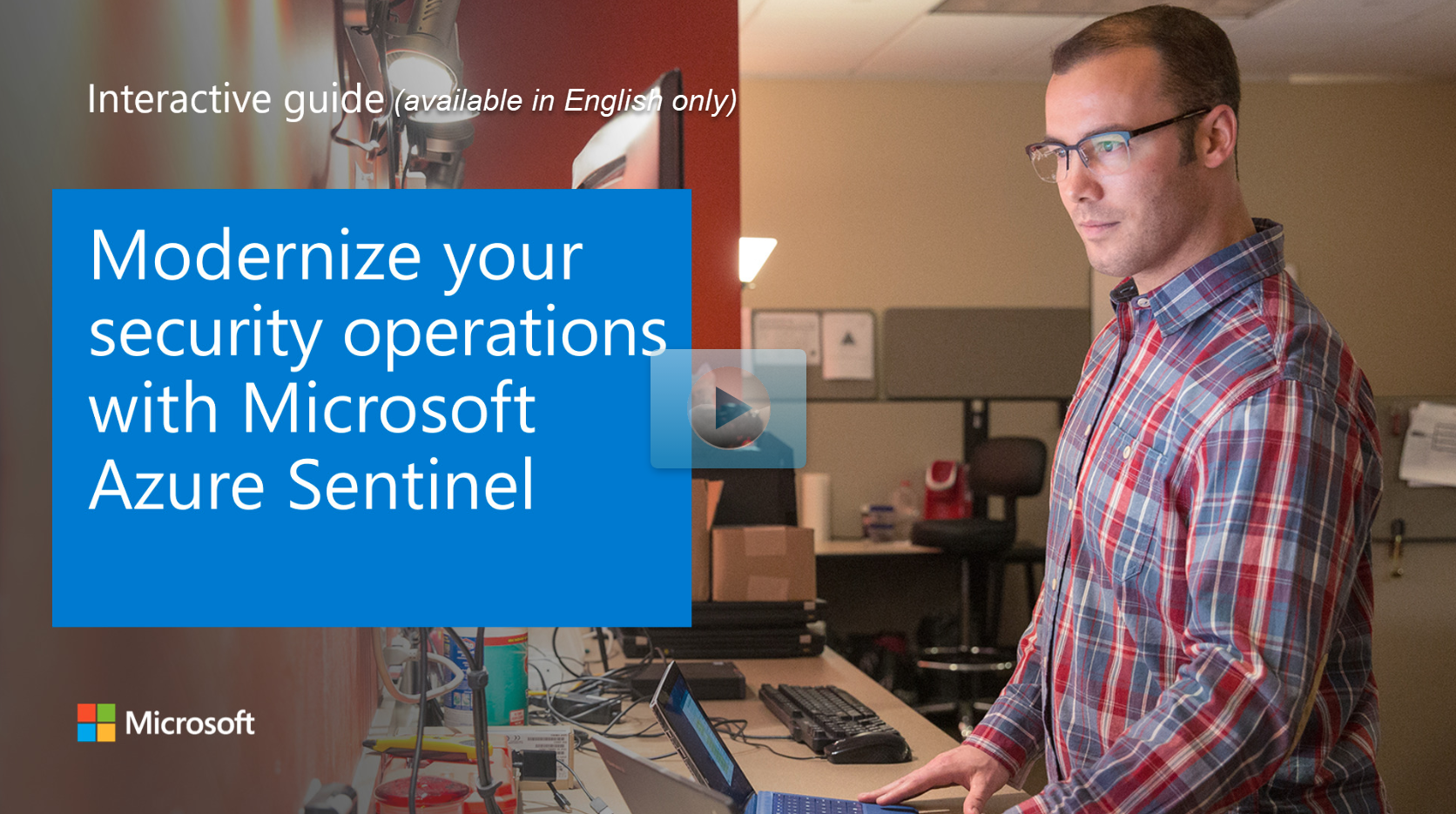Integrate Microsoft Defender for Cloud with Microsoft Sentinel
Microsoft Sentinel is a service you can use to get a clear perspective of the security of your whole estate. It enables you to deal with issues across your estate through features like proactive hunting, intelligent security analytics, and data correlation from different data sources.
Suppose you work for a large organization that has a large estate. You'll need to make sure you don't miss anything when it comes to threats and risks across all the systems in your organization. You want to make sure that all threats are addressed, wherever they arise.
Here, you'll learn how to connect Microsoft Sentinel with Microsoft Defender for Cloud.
Connect Microsoft Sentinel with Microsoft Defender for Cloud
By integrating Microsoft Sentinel with Microsoft Defender for Cloud, you'll have detailed end-to-end visibility of the security of your estate. This is because you'll link together all the information available on threats from multiple sources. For example, by correlating information from separate data sources, including Microsoft Defender for Cloud and Microsoft Cloud App, you can use it to trace a suspicious event from its origins, along with the impact it has had at various stages.
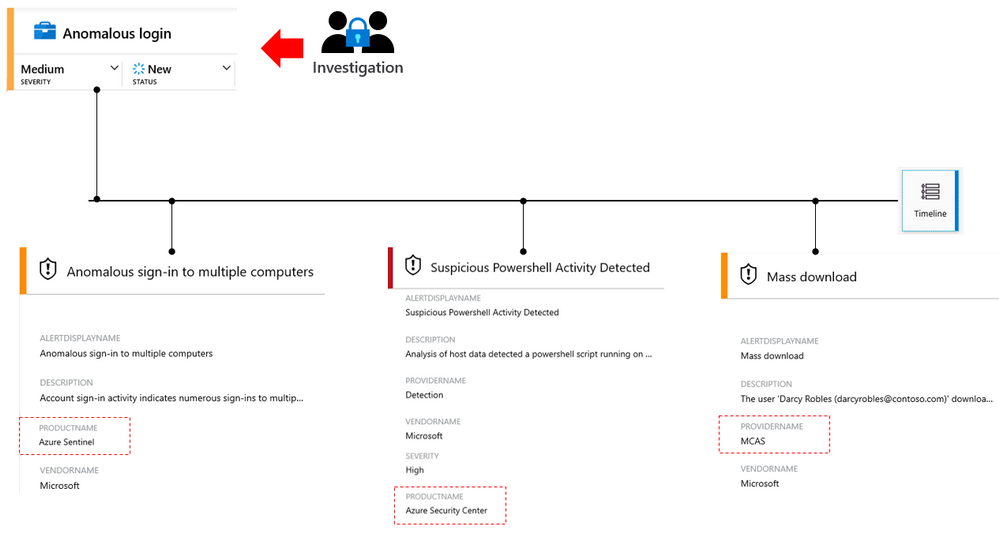
You complete the following steps to integrate Microsoft Sentinel with Microsoft Defender for Cloud:
Note
For successful integration, make sure that you're on Microsoft Defender for Cloud standard tier. Also ensure you have the Security Reader role in the subscription that your logs are coming from.
Go to Microsoft Sentinel in the Azure portal. You can do this by entering Microsoft Sentinel in the search field at the top, and selecting Microsoft Sentinel.
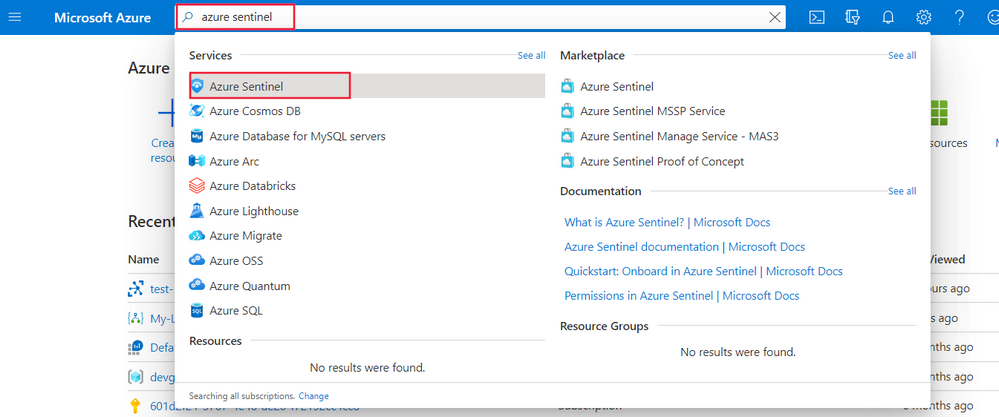
When the Microsoft Sentinel workspaces pane appears, select a workspace. If you don't have a workspace to use, you can create a new one by selecting Add at the top of the list.
In the left pane, select Data connectors, under Configuration.
Select Microsoft Defender for Cloud in the connector gallery, then select Open connector page in the pane that appears on the right.
Select Connect on the subscription for which you want to stream alerts into Microsoft Sentinel.
If you also want to automatically create incidents for alerts from Microsoft Defender for Cloud, select Enable, under Create incidents. Incidents enable you to gather related information on alerts and do detailed investigations in Microsoft Sentinel.
Explore how to modernize your security operations with Microsoft Sentinel
View a video version of the interactive guide (captions available in more languages).
Be sure to click the full-screen option in the video player. When you're done, use the Back arrow in your browser to come back to this page.